Avocent 1000R User Manual
Page 44
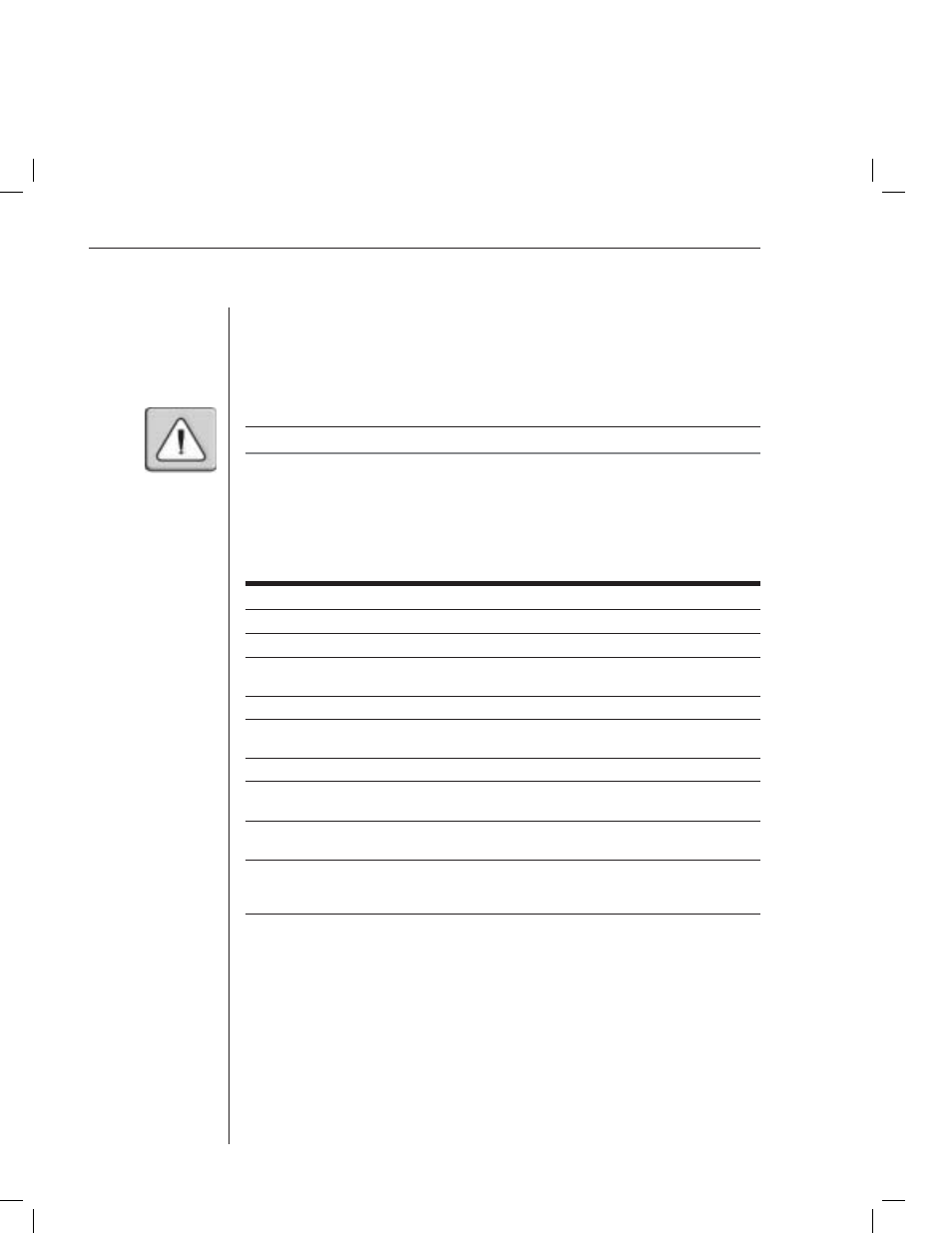
38
AutoView 1000R/ AutoView 2000R Installer/User Guide
receive a warning indicating that all users (remote and local) will be
disconnected. Click OK to confirm and begin the test.
The Diagnostics dialog box appears. The top section of the dialog box displays
the hardware tests. The bottom portion divides the tested AVRIQ modules into
three categories: online, offline or suspect.
NOTE: An AVRIQ may appear to be offl ine while it is being upgraded.
Next to each item to be tested, you will see a pass (green circle) or fail (red x)
symbol appear to the left of each item as that test finishes. A symbol will also
display to the left of the LAN connection to indicate if it is (green) or is not
(red) accessible and functional. The following table details each of the tests.
Diagnostic Test Details
Test Description
Memory Tests
Reports on the condition of the main board RAM
Firmware CRCs
Validates the current fi rmware images stored in the system’s FLASH
Comm Interfaces
Verifi es that inter-board communication sub-systems are
accessible and functional
Switch Controller test
Verifi es the switch matrix controller is accessible and functional
Local and Remote Video
Verifi es that all the video channel sub-systems are accessible
and functional
LAN Connection test
Verifi es that the LAN connection is accessible and functional
On-line AVRIQs
Indicates the total number of currently connected and powered
AVRIQ modules
Offl ine AVRIQs
Indicates the number of AVRIQ modules that have been connected
successfully in the past and are apparently powered down
Suspect AVRIQs
Indicates the number of AVRIQ modules that have been detected,
but are either unavailable for connection or have dropped packets
during the ping tests
To run diagnostic tests:
1.
If OSCAR is not open, press Print Screen. The Main dialog box will appear.
2. Click
Commands - Run Diagnostics. A warning message appears
indicating that all users will be disconnected.
3. Click
OK to begin diagnostics.
-or-
Click X or press Escape to exit the dialog box without running a
diagnostic test.
4. All
users are disconnected and the Diagnostics dialog box displays.
