Other console main menu options, Security configuration, Local user accounts – Avocent DSR 1024 User Manual
Page 60: Security configuration local user accounts
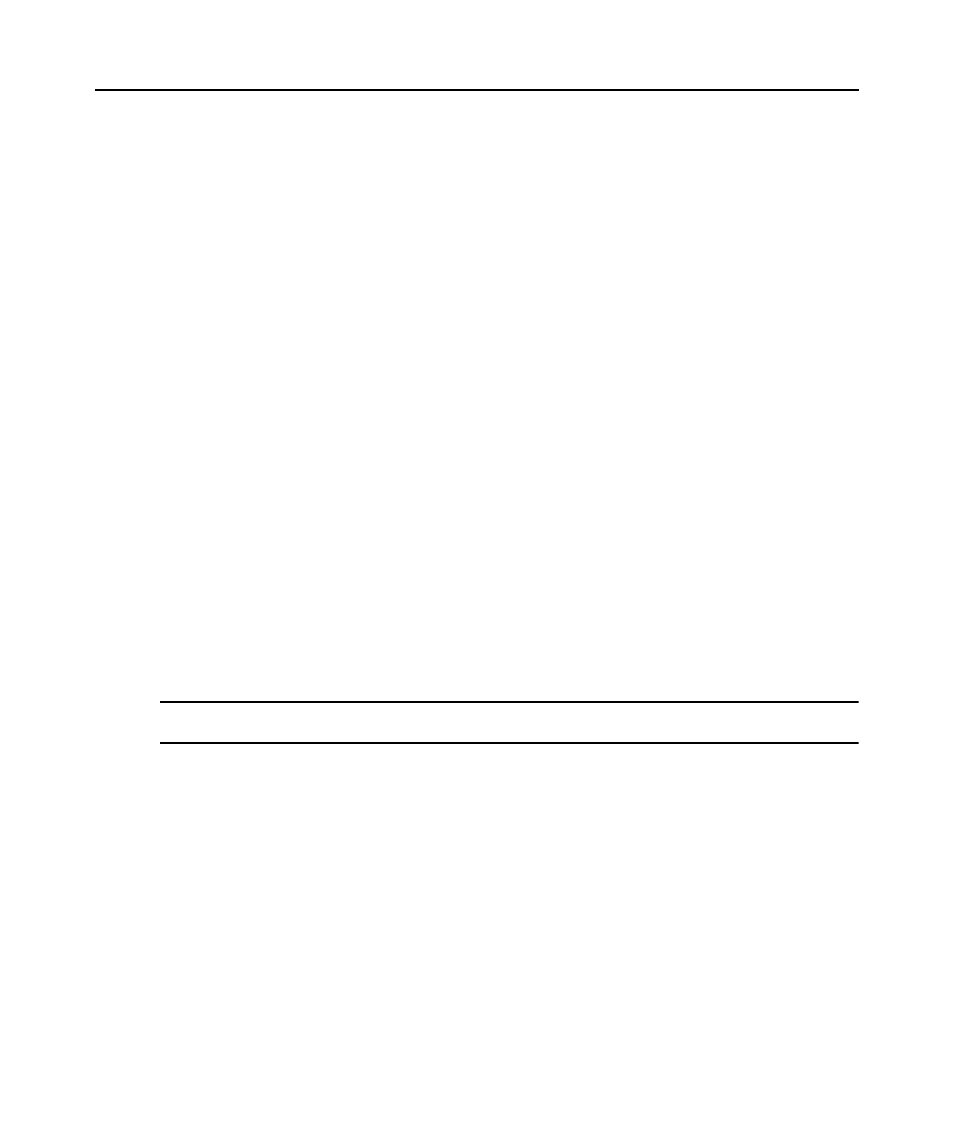
48 DSR1024 Switch Installer/User Guide
Other Console Main Menu Options
Besides the Network Configuration option, the Console Main menu of the DSR10241024 switch
features the following menu items:
•
Security Configuration
•
Firmware Management
•
Enable Debug Messages
•
Keyboard Layout Configuration, Display Version Information, Rename DSRIQ, Restore
Factory Defaults
•
Reset Appliance and Exit
Security Configuration
The DSR1024 switch contains an internal database that can be used by the DSR Remote Operations
software or the SETUP port if the DSView Server software is unavailable. The DSR1024 switch
contains an internal database that may be used by the DSR Remote Operations software or the
Console port if the DSView Server is unavailable.
The Security Configuration menu contains the following options:
•
Local User Accounts: Add, edit or delete users to/from the DSR10241024 switch database.
•
Console Password: Enable or disable using security for the console (access requires an
Admin account).
•
Reset Certificates: Reset the certificate used by the DSView 3 software system.
•
Secure Mode: Enable or disable the DSView 3 software Secure mode.
Local User Accounts
NOTE: When you use the options to add, edit or delete a user, a list of existing users appear. Enter N to display
the next page of users in the database or enter P to go back to the previous page of users.
To add a user to the DSR10241024 switch database:
1. Type
2
and press
Enter
to access the Security Configuration menu option.
2. Type
1
and press
Enter
to access the Local User Accounts menu option. A list of users already
within the database appears.
3. Type
A
.
4. At the user name prompt, type a username and press
Enter
.
5. At the password prompt, type a password and press
Enter
.
6. At the next prompt, type the password again and press
Enter
.
7. Enter
0
(zero) to exit.
