Adjusting mouse settings on target devices, Microsoft windows, E adjusting mouse settings on – Avocent DSR 1024 User Manual
Page 24
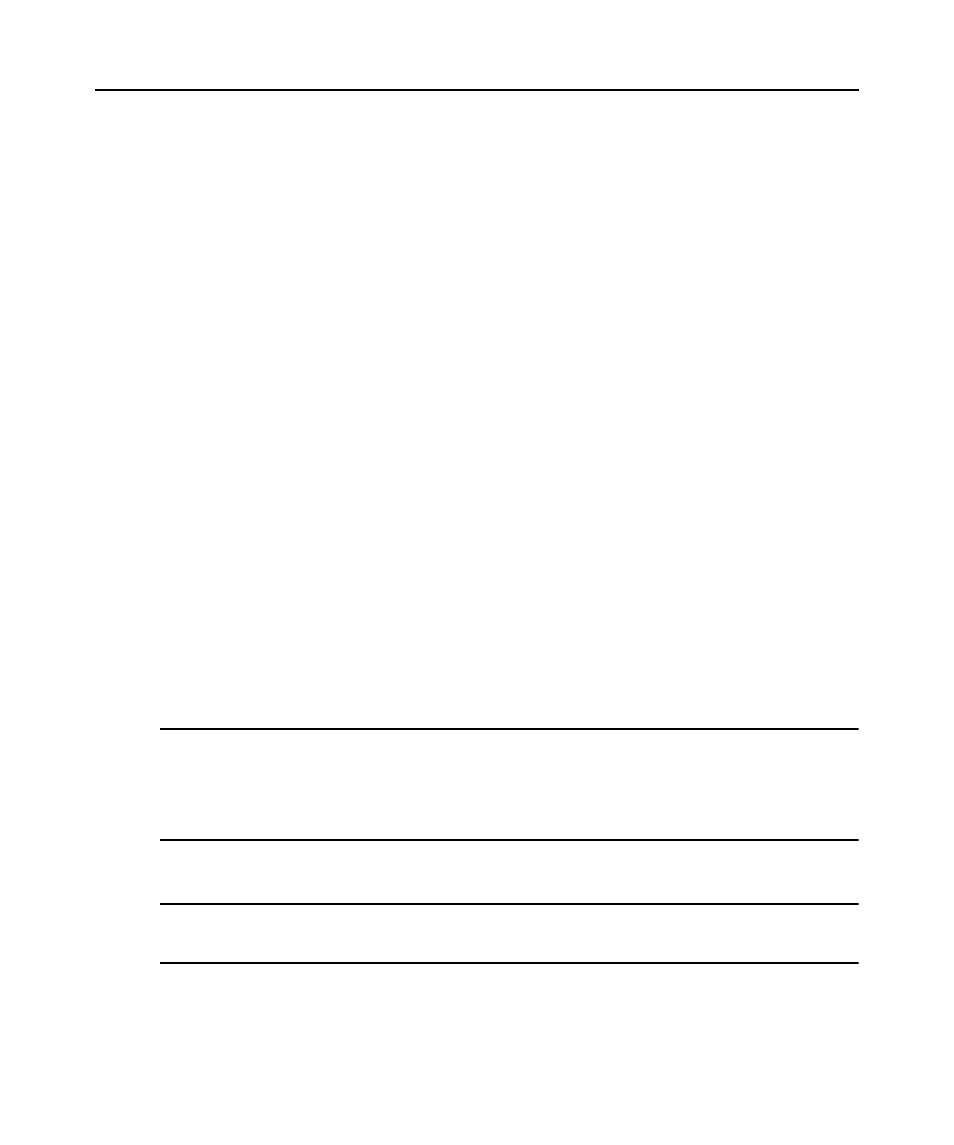
12 DSR1024 Switch Installer/User Guide
Adjusting Mouse Settings on Target Devices
Before a computer connected to the DSR1024 switch can be used for remote user control, you must
set the target mouse speed and turn off acceleration. For machines running Microsoft
®
Windows
®
(Windows NT
®
, 2000, XP, Server 2003), use the default PS/2 mouse driver.
To ensure that the local mouse movement and remote cursor display remain in sync, mouse
acceleration needs to be set to “none” for all user accounts accessing a remote system using a KVM
switch. Mouse acceleration should also be set to “none” on every remote system. Special cursors
should not be used and cursor visibility options, such as pointer trails,
Ctrl
key cursor location
animations, cursor shadowing and cursor hiding should also be turned off.
This section explains the steps for setting mouse movement and cursor features for use with
Avocent hardware products and DSView
®
management software with the following operating
systems:
•
Microsoft
®
Windows
®
•
NT 4.0
•
2000
•
XP
•
Server 2003
•
IntelliPoint
®
drivers
•
LINUX
®
•
Red Hat
®
(pre-8.0, 8.0 and later, and Enterprise)
•
SUSE
®
•
UNIX
®
Sun Solaris
®
(versions 9 and 10)
•
Novell
®
NetWare
®
•
Apple
®
MAC
®
OS X
NOTE: If you are not able to turn off mouse acceleration from within your operating system (OS), or if you do not
desire to adjust the settings of all your servers, newer versions of the DSView software include the Tools - Single
Cursor Mode command available in the Video Viewer window. This command places the Video Viewer window
into an "invisible mouse" mode which allows you to manually toggle control between the mouse pointer on the
target system being viewed and the mouse pointer on the client running DSView software. See Chapter 5 for
more information about the Video Viewer.
Microsoft Windows
NOTE: Avocent highly recommends that all Microsoft
®
Windows systems attached to the DS1800 digital switch,
DSR1021/1022 switches, CCM console management appliances and SwitchView IP remote access devices use
the default Windows PS/2 mouse driver.
To adjust the mouse speed and cursor settings for NT 4.0 (using default drivers):
1. From the Desktop, select Start - Settings - Control Panel to open the Control Panel window.
