Formatting removable media, 1 insert the media in the drive. (be sure the driv, 2 click the start button, select programs, and sel – Adaptec 1450 User Manual
Page 13: 3 in the ms-dos prompt window, type afdisk and pre, 4 use the arrow keys to move the highlight to the, 5 press ins. a small create a dos partition window, 6 press esc. when the confirmation prompt appears, 7 press esc to return to the select scsi device to, 8 to quit afdisk, press esc and select yes, Formatting removable media 7
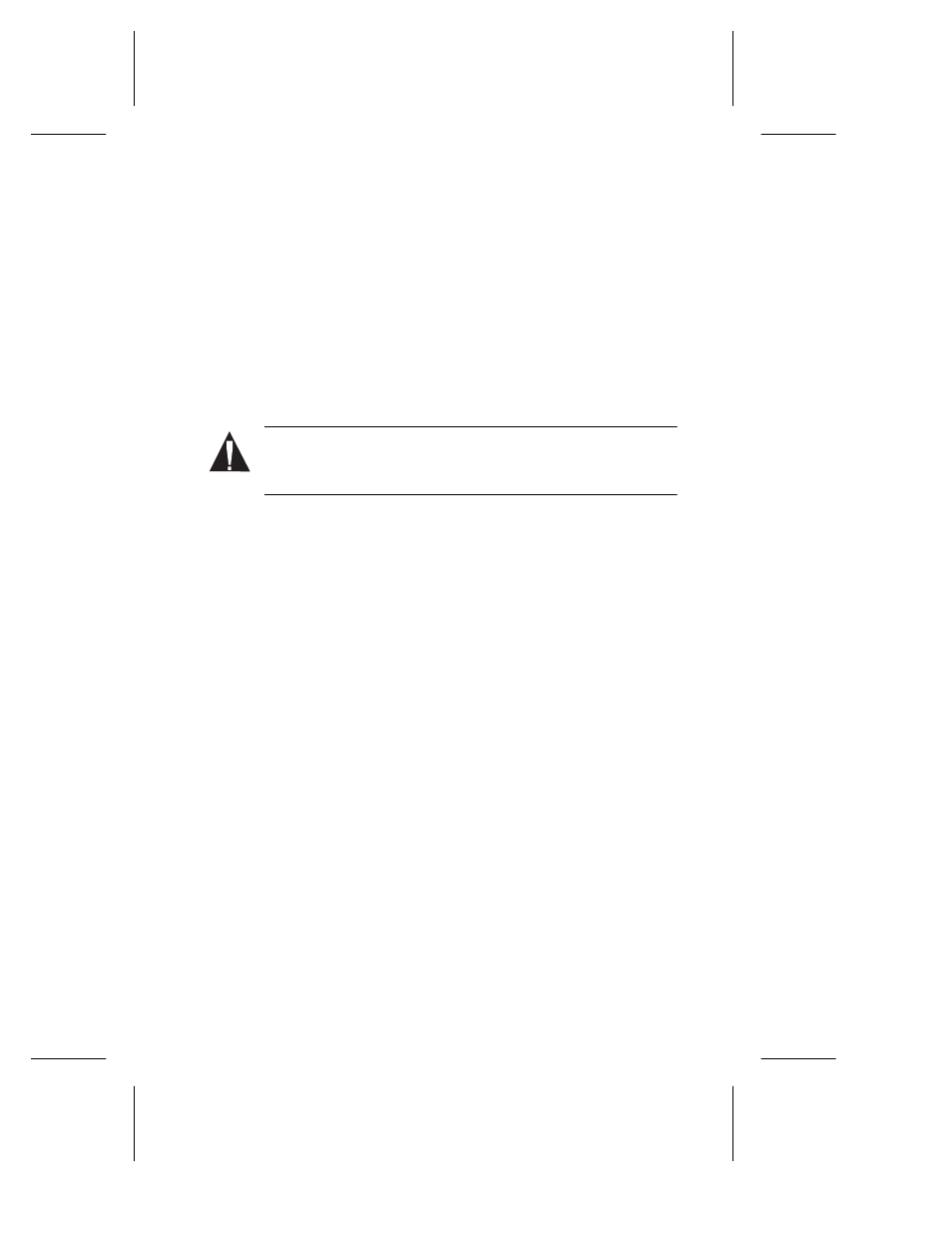
7
Using the SlimSCSI 1450
When you insert the SlimSCSI 1450 adapter while Windows 95 is
running, Windows 95 detects the adapter and the device(s) con-
nected to it. (Be sure the devices are powered before you insert the
adapter!)
Formatting Removable Media
Many removable media drives include a formatting utility that you
can use to format removable media. If no utility program was
included with your drive, you can format removable media with the
afdisk
program included on the Win 95 Drivers Diskette.
Caution:
All files on the removable media are erased when
you format it. Do not use the Windows 95 Format command
to format removable media.
Copy the
afdisk.exe
file from the Win 95 Drivers Diskette to the
Command folder in the Windows directory on your hard disk drive.
Then follow these steps to run the
afdisk
program:
1
Insert the media in the drive. (Be sure the drive is connected to
the SlimSCSI adapter and is turned
ON.)
2
Click the Start button, select Programs, and select MS-DOS
Prompt
.
3
In the MS-DOS Prompt window, type
afdisk
and press Enter.
4
Use the arrow keys to move the highlight to the name of the
removable drive in the Select SCSI Device window, and press
Enter
.
5
Press Ins. A small Create a DOS Partition window appears at
the bottom right of the screen.
6
Press Esc. When the confirmation prompt appears, select Yes
and press Enter to create the partition.
7
Press Esc to return to the Select SCSI Device to Partition
window.
8
To quit
afdisk
, press Esc and select Yes.
