Important points for users of various daws – ALESIS Studio Interface MasterControl User Manual
Page 46
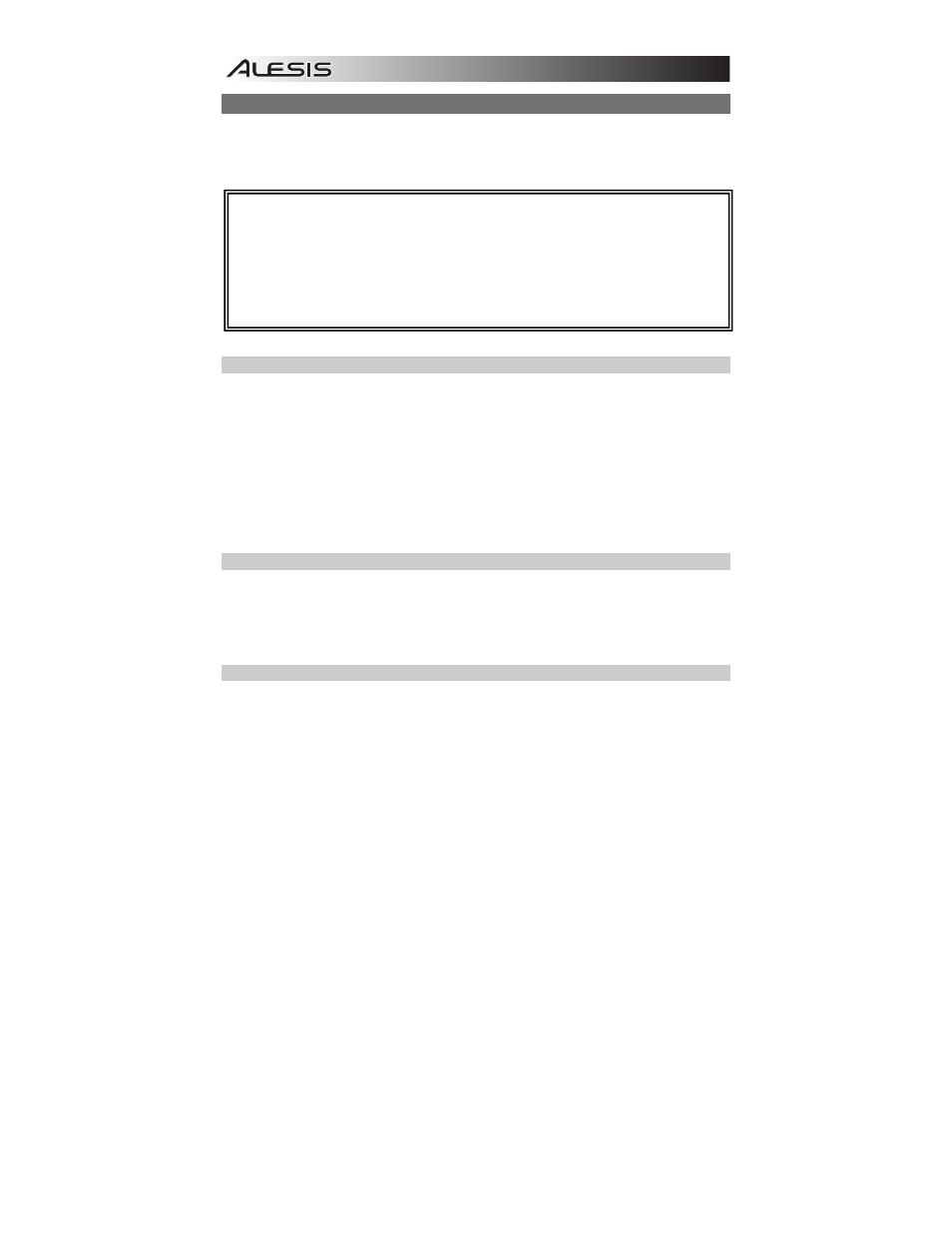
44
IMPORTANT POINTS FOR USERS OF VARIOUS DAWS
When using the MasterControl with various Digital Audio Workstations (DAWs), you will find the control
surface interacts slightly differently with some of them. This is normal! This section lists the kinds of
control surface behavior that are unique to certain DAWs, using their current versions at the time of this
writing.
CUBASE / NUENDO
y
When using a footswitch, assign it to “User A.” To use the footswitch, you will need to assign a
function to “User A” under Cubase’s/Nuendo’s “Mackie Control” setup screen.
y
The SCRUB button does not work in Cubase LE4.
y
If you use the < BANK > or < TRACK > buttons when Rows 2 or 3 are selected, the LEDs next to
each row may flicker briefly, which is normal.
y
By default, Cubase/Nuendo will record arm the last track touched. You can disable this behavior
by going to Preferences and navigating to Preferences> Edit> Project &Mixer. There, uncheck
“Enable Record on Selected Track.”
y
Be sure to choose “Mackie Control” as the control surface. Do not select “Mackie HUI,” as HUI’s
protocol is incompatible with the MasterControl’s Cubase / Nuendo preset.
ABLETON LIVE
y
While Live is in Arrange mode, SCRUB mode moves the playhead. While Live is in Session
Mode, SCRUB scrolls vertically instead.
y
Row 3 (“Input”) is page 4/4 in Live’s I/O menu. Choose “Auto-Selection” in Live for this page to be
properly selected. Pressing the third ROW SELECT button repeatedly on the MasterControl will
allow you to see the intermediate display states.
CAKEWALK SONAR
y
To make the MasterControl’s MASTER FADER control more than just the left output, click the
LINK (lock) icon in the console (mixer) view on SONAR’s master fader.
y
The MasterControl’s REW / FF buttons have different functions while in Loop, Select, Punch, and
Marker Modes in Sonar.
y
Loop Mode: REW or FF jumps to the left or right boundary of the loop, respectively.
y
Select Mode: REW or FF jumps to the left or right edge of the selection, respectively.
y
Punch Mode: REW or FF jumps to the Punch In or Punch Out points, respectively.
y
Marker Mode: REW or FF jumps to the left or right marker on the timeline.
Some important notes:
y
Button operations F1 through F8, and Shift-F1 through Shift-F8, refer to control surface (Mackie
Control) functions. These functions are not the same as those on your regular ASCII keyboard.
y
Open your DAW only after you select the proper Preset on the MasterControl. If your DAW’s
controls seem out of sync with the MasterControl, reset the control surface from your DAW.
y
If you use the wrong MasterControl preset with a DAW program, the communication between
your computer and the MasterControl may appear to be behaving correctly in the DISPLAY but
actually be incorrect.
