Hardware installation, Precaution, Getting hooked up – Abocom USB Home PhoneLine 1Mbps Network Adapter User Manual
Page 7
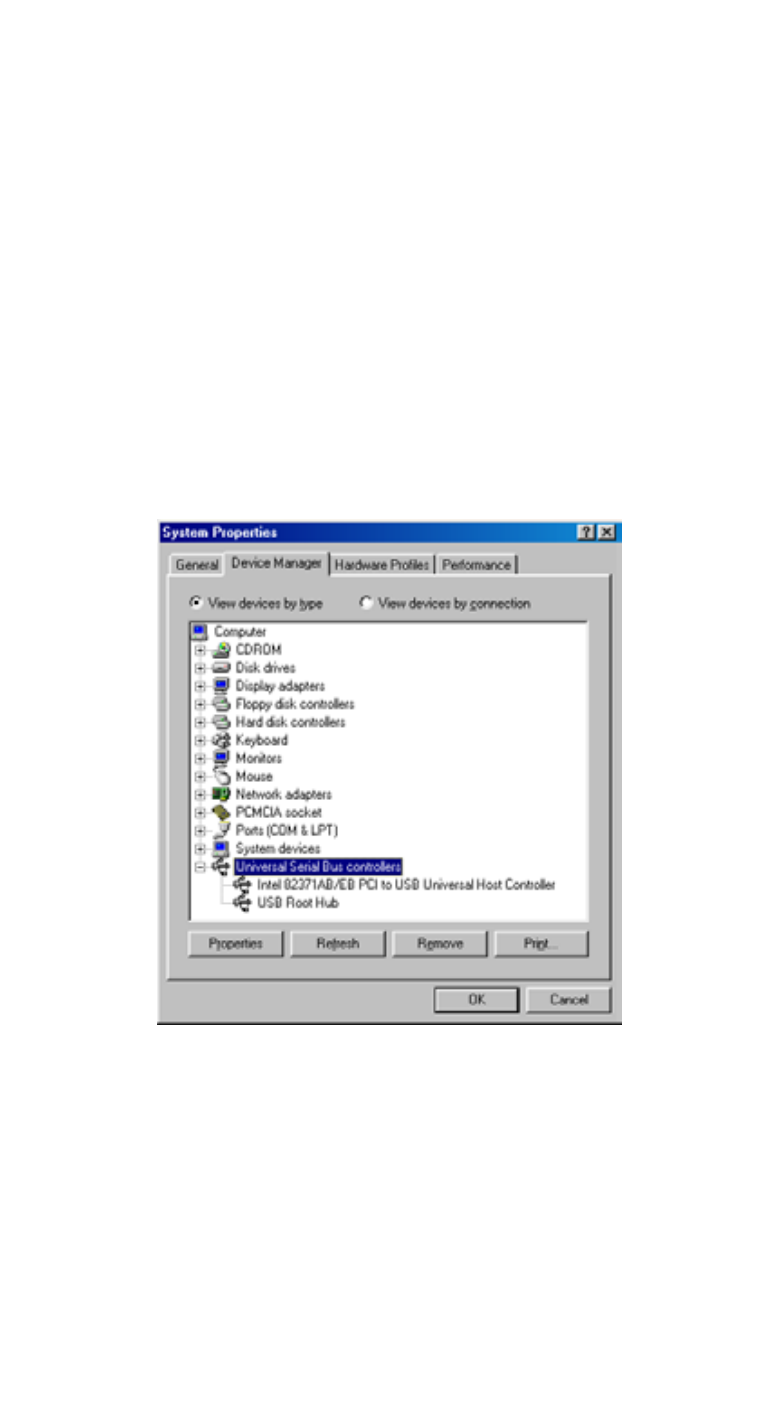
HARDWARE INSTALLATION
Precaution
Before the installation, make sure the USB port exists
in your computer and is enabled. To check this, go to
My Computer Control Panel System. Open the
Device Manager tab. If the Universal Serial Bus
controller device is found, it means your USB port is
installed and enabled. If not, either no USB port is
installed or the USB bios is not properly enabled. In
this case, consult your computer dealer for USB
support.
Getting Hooked Up
1. Locate the USB host port of your system. Align
the USB connector toward the USB host port,
push evenly and steadily until it is seated.
2. Connect another end of the USB connection
cable to the device port of your USB Home
PhoneLine 1Mbps Network Adapter (i.e. USB B
- 4 -
See also other documents in the category Abocom Hardware:
- FM560MX (1 page)
- WU5204 (2 pages)
- WR201 (4 pages)
- UCM56CR (16 pages)
- WB1500H (1 page)
- FVR206 (10 pages)
- RE450MX (13 pages)
- X-Disk (1 page)
- Powerline Filter for PLC Communication PLF100 (2 pages)
- UTA128 (1 page)
- FSM612 (1 page)
- WUE1500 (20 pages)
- Internal Fax Modem 56K (19 pages)
- FE2000VX (11 pages)
- WMG2400 (3 pages)
- Wireless USB Adapter WUB1500 (1 page)
- WAP404 (2 pages)
- M73-APO07-300 (2 pages)
- UBT2K1H (2 pages)
- M73-APO0A-010 (15 pages)
- EFM56CC (1 page)
- FE1000SX (1 page)
- CWB1000 (19 pages)
- HomePlug 1.0 Turbo Ethernet Adapter PLE0085 (2 pages)
- UBT1000H (3 pages)
- CAS2047 (1 page)
- GFM560 (14 pages)
- FSM610 (1 page)
- UR3060E (2 pages)
- ECR500 (2 pages)
- FE2500MX (1 page)
- WBA580 (1 page)
- MC-56SVV (1 page)
- UBT3K (2 pages)
- PCMCIA (8 pages)
- 10/100M Fast Ethernet M73-APO08-420 (20 pages)
- AP900 (2 pages)
- UHL2000 (1 page)
- TA128 (1 page)
- VDSL to Ethernet Bridge VE1000 (1 page)
- ISDN TA PCI Card PI128 (1 page)
- Bluetooth Wireless USB Adapter UBT1000 (1 page)
- WB1500SH (1 page)
- ARM904 (3 pages)
- IAM800 (1 page)
