Music, Burner, Copy - backup your cd/dvd collection – Acer 2020 Series User Manual
Page 80: Audio - create your own greatest hits cds
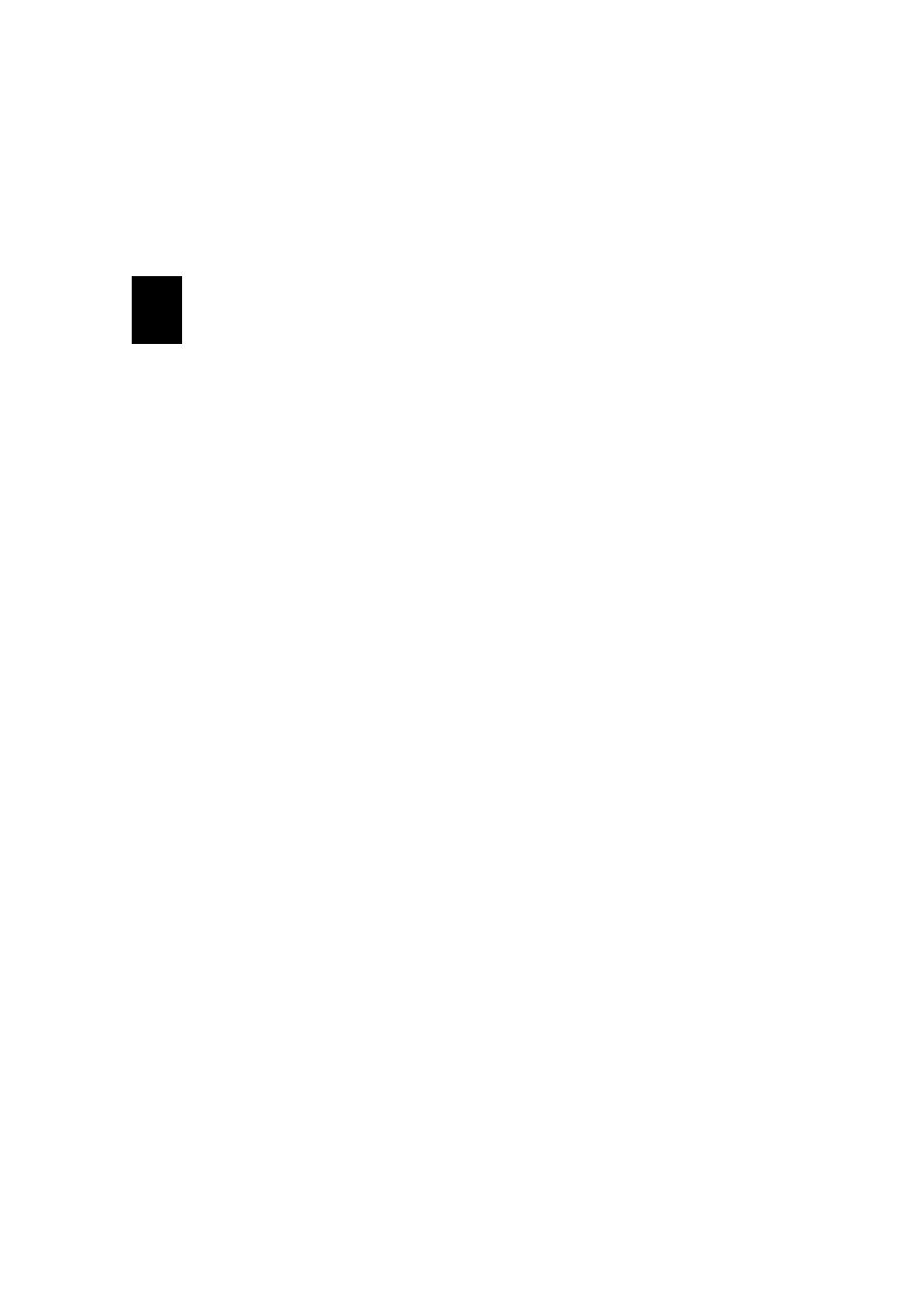
Software
70
English
-
adjust the sharpness, contrast, and/or color of a video clip
-
add transition effects between video clips
-
preview your production
-
burn your production to a VCD or DVD
For help with editing video, refer to PowerDirector’s online help sys-
tem.
Music
For convenient access to you music collection, click the Music on the
Arcade Home page, to open the Music Home page.
Select the folder that contains the music you want to listen to. Click
“Play” to listen to the entire CD from the beginning, or select the song
that you want to hear from the list in the content area.
The songs in the folder are shown in the content area, while the left
side has controls for “Play”, “Random”, and “Repeat all.” The Visualize
option allows you to watch computer generated visualizations while
you listen to music. When playing music, the control panel at the bot-
tom of the page makes it easy to adjust the volume and control play-
back.
To rip music from a CD, click Rip CD. In the page that opens, select the
songs you would like to rip (or click “Select”/”Clear all”) - then click
“Rip now”.
Burner
NTI CD/DVD-Maker simplifies today’s digital lifestyle by providing and
easy and complete solution for recording data, audio, photos or video.
Now you can burn and share anything on CD/DVD - your music just the
way you like it, your photos, your videos. Even copy your critical data
faster and easier than ever before.
Copy - backup your CD/DVD collection
Make backup copies of (non-copy protected) CDs in just a few clicks of
your mouse. Copy non-copy protected DVDs too!
Audio - create your own greatest hits CDs
Create better sounding music in a snap. Burn your favourite songs to
CD so you can listen to them on any CD player. Convert songs from
your music collection to MP3 and other popular audio formats.
