Akai UNIQUEST 4000S User Manual
Page 41
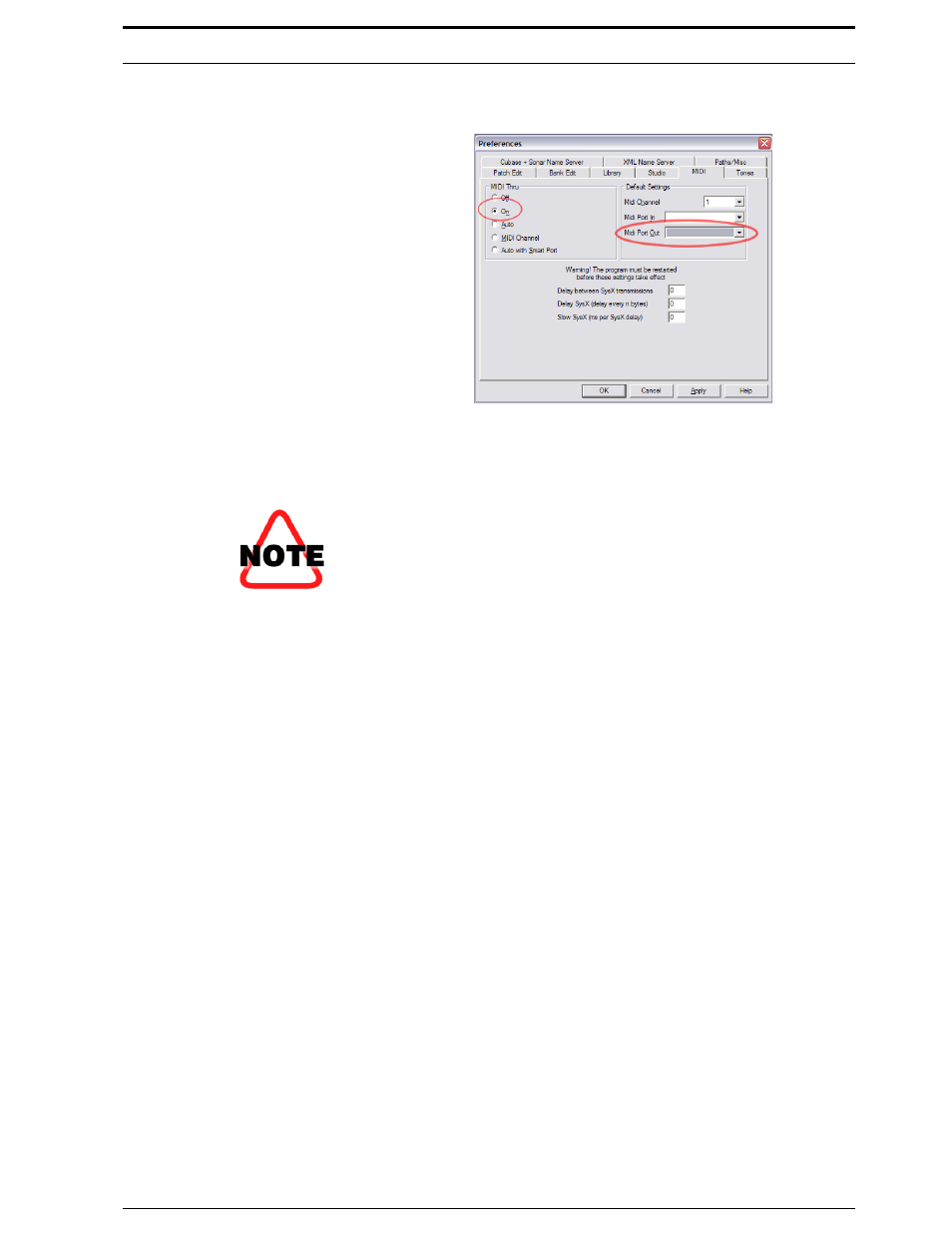
A Quick Tour of UniQuest For EWI 4000s
UniQuest for EWI 4000s
41
of
44
Next, open the UniQuest Preferences dialog (UniQuest for Akai EWI4000s-
>Preferences on Mac, or Options->Preferences on Windows). Now select the
MIDI Tab of the dialog:
Turn on MIDI Thru and then select the MIDI Port Out to route the MIDI Thru sig-
nals to. This selection must be the port to which the external synth or sampler is
connected.
Do NOT select the same port that the EWI 4000s is already using. This will create a
MIDI Feedback loop and cut the note output of the EWI 4000s’ synthesizer in half!
If you are not using an external device with UniQuest, turn the MIDI Thru feature
OFF, or you may experience this problem by default.
If the correct output port is not shown in the Midi Port Out control, the external
device’s MIDI Port may not be selected for use with UniQuest (see above for
instructions) or the port’s drivers may not be correctly installed. Please refer to your
MIDI interface or external device (if equipped with USB MIDI) installation instruc-
tions to correctly install these drivers and try again.
When properly configured, the following MIDI control flow will occur:
•
Notes and other MIDI performance data performed on EWI 4000s will enter the
editor where it will be displayed as it is passed through to the external synth or
sampler which will play along with the EWI 4000s.
•
All edits performed within the software GUI will generate MIDI SysEx and
NRPN data which will be passed to the EWI 4000s only.
