Akai UNIQUEST 4000S User Manual
Page 3
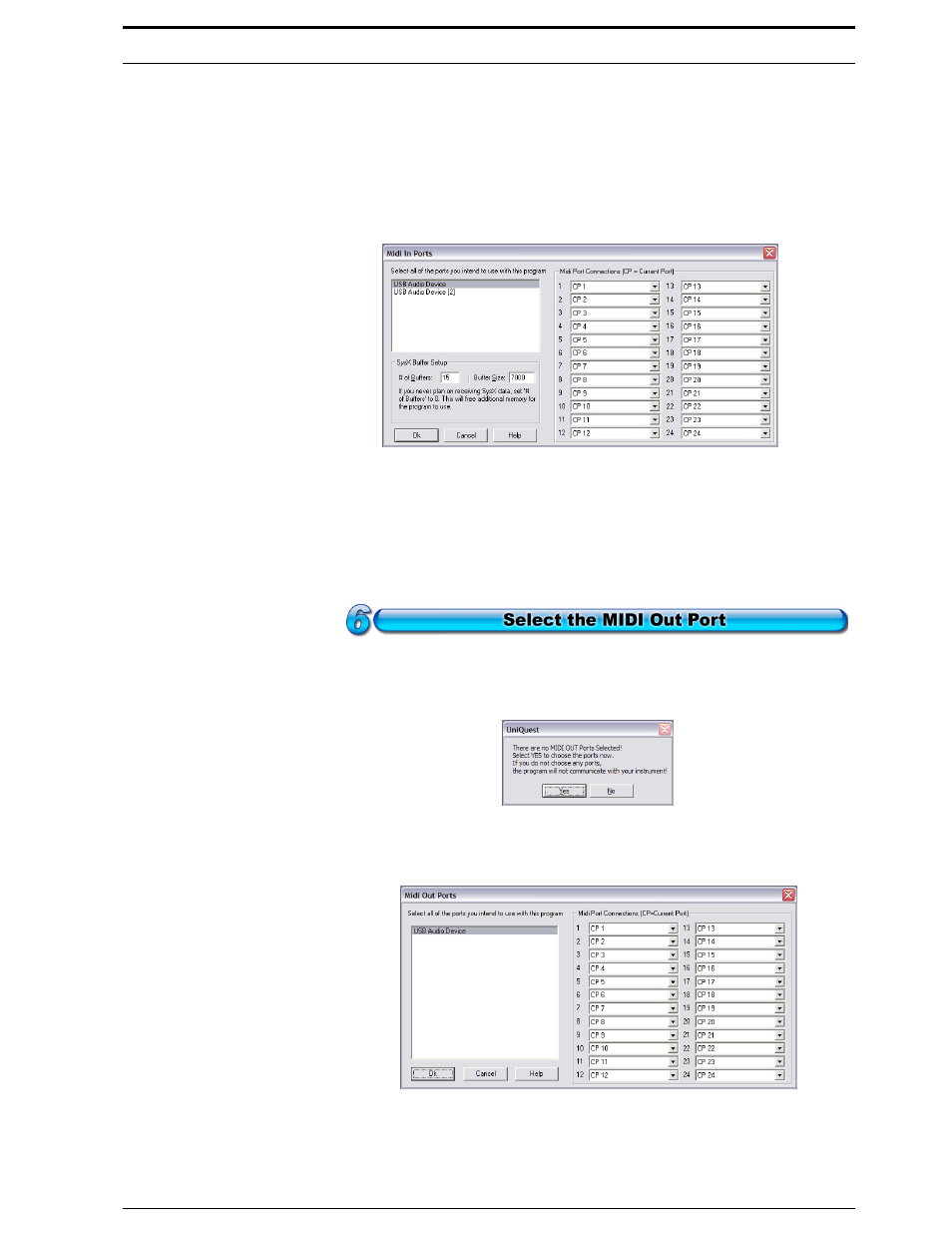
Getting Ready: Instructions
UniQuest for EWI 4000s
3
of
44
You may have noticed that some of UniQuest for EWI 4000s’ dialogs, menu bars
and icons have the words ‘Midi Quest’ in them. This is to be expected, since
UniQuest for EWI 4000s is built on technology developed by Sound Quest Music
Software (www.squest.com). This instrument will also available as an included
instrument module for users of Sound Quest’s Midi Quest & Midi Quest XL prod-
ucts in the near future.
You should now see the following choices in the Midi In Ports Dialog:
In this illustration, there are 2 MIDI In ports to choose from - Your system will
show whatever MIDI ports it has available. For best results when you are using
other MIDI processing programs in conjunction with UniQuest, your MIDI inter-
face should have multi-client drivers. If you do not see any ports here, your MIDI
interface drivers are not correctly installed and will need correction before you can
proceed. When you have selected the MIDI In you want, please click ‘Ok’ to pro-
ceed.
When you run UniQuest for the first time, you will also be prompted to choose the
MIDI Out port that the software will use:
Click on the Yes button to open the MIDI Out Ports dialog - Here you will select the
actual MIDI port that connects to your EWI 4000s.
You should now see your connected MIDI interface ports as choices in this Dialog
(your system will have different MIDI ports available): Please select the port you
have connected to your EWI 4000s’ MIDI in and click Ok.
