Allied Telesis AT-VP504E FXO User Manual
Page 2
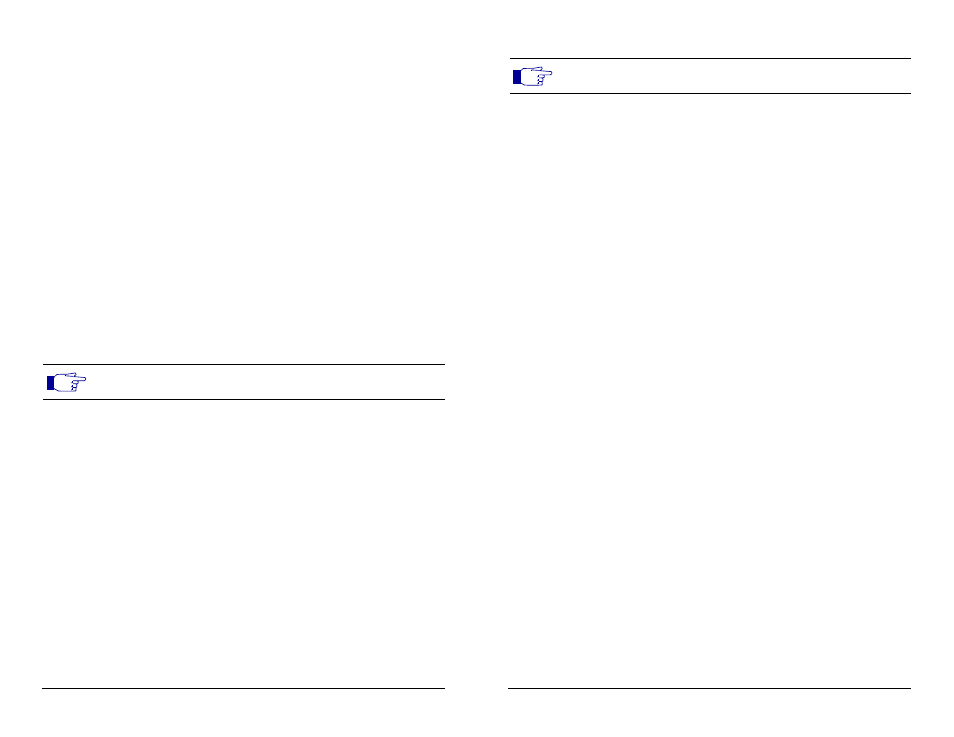
© Copyright 2001, Allied Telesyn International Corp.
AT-VP504E FXO Quick Start
© Copyright 2001, Allied Telesyn International Corp.
AT-VP504E FXO Quick Start
Step 2 - Install the new software into the AT-VP504E FXO
1.
In order to install the software into the AT-VP504E FXO, you must have a
TFTP (Trivial File Transfer Protocol) server running on the PC designated
as the firmware file server.
If you don’t have a TFTP server, you can install “Pumpkin” (one of the best
and fastest TFTP servers available). Pumpkin is located on the
documentation CD provided with your AT-VP504E FXO communication
unit.
This application will let you download the new software into your
AT-VP504E FXO.
2.
Once you have the TFTP application downloaded, install it on the PC
designated as the software file server and run it. From the main screen of
Pumpkin, go into the Options menu and configure the path of where your
.bin file (application file) is located.
3.
Select Give all files from the Read Request Behavior section then click OK.
Leave the application running.
4.
In the AT-VP504E FXO’s web page, click the Software Configuration link
under the Configuration section.
You will be asked a user name and password. Type H323Admi as user
name and 8749H323 as password. You will gain access to the
Configuration web page.
5.
In the Software Configuration section, fill in the missing information. Enter
the IP address of the Software server.
This IP address is the address of the PC that is currently running Pumpkin
or your own TFTP server.
Make sure that you check the Static checkbox. Enter also the name of the
new version .bin file that will be used to download into the
AT-VP504E FXO.
6.
Click the Update button at the bottom of the browser window.
7.
Click the Download button.
Downloading the new software into the AT-VP504E FXO will take about
15-20 seconds, after which the AT-VP504E FXO will reboot automatically.
This will take again 15-20 seconds. You will then be able to access the
AT-VP504E FXO’s web page in order to verify that the version of the
software has changed.
Note: The User Name and Password are case sensitive hence they must
be entered as shown above.
Note: The configuration information is updated, but the AT-VP504E FXO
does not reboot.
Revision B
