Allied Telesis AT-9800 Series Switch User Manual
Page 9
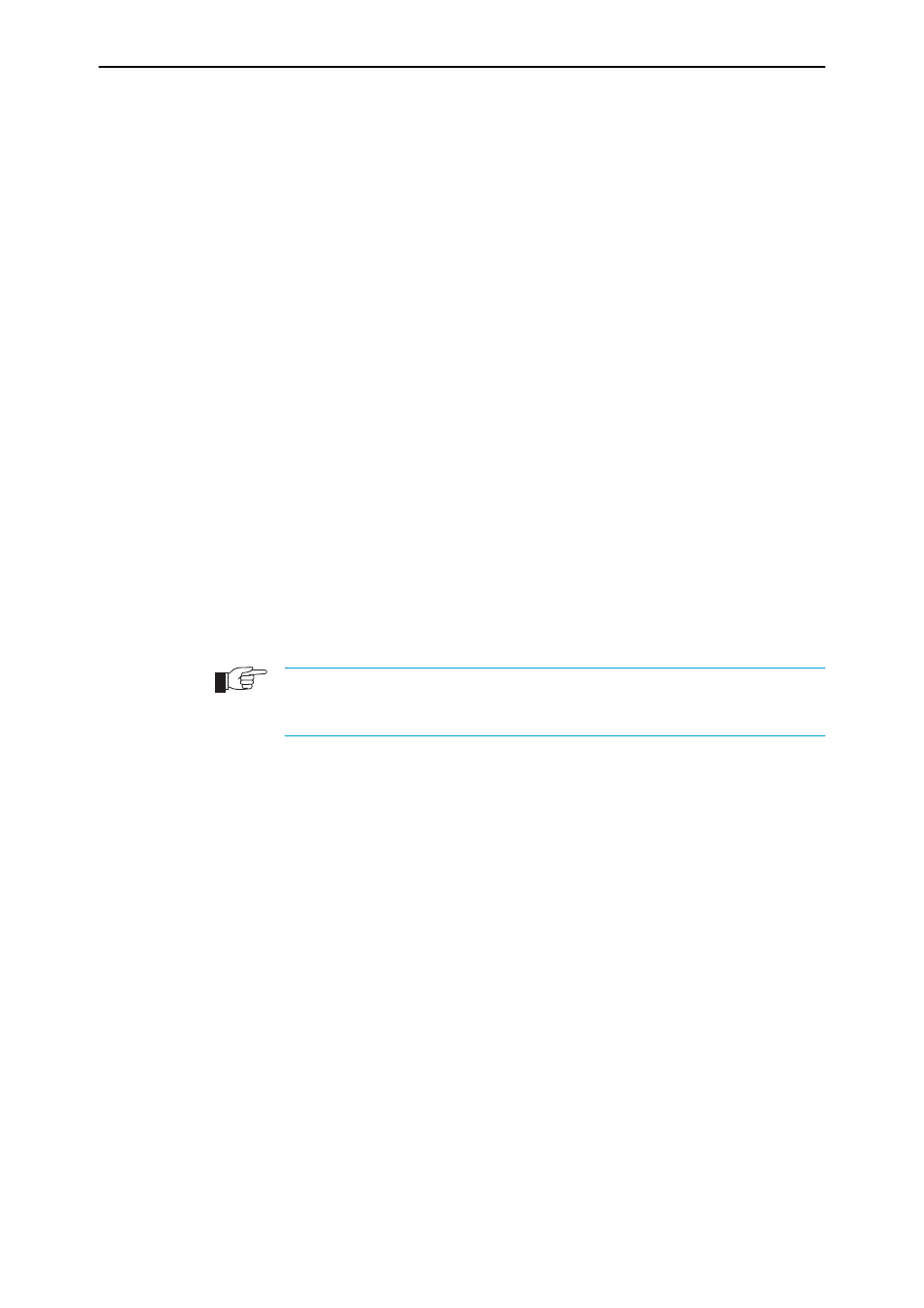
Quick Install Guide
9
C613-04038-01 REV F
Use the following command to change the account password:
set password
To display a list of help topics, enter:
help
To display help on a specific topic, enter:
help topic
Alternatively, type a question mark (?) at the end of a partially completed
command to see a list of valid options.
See the AT-9800 Series Software Reference for more information on
configuring the switch.
Using the GUI to configure a switch
This section describes how to establish a connection to the switch through the
GUI, so you can configure the switch before installing it in your LAN.
1.
Select a PC to browse to the switch from
You can browse to the switch from any PC that is running a supported
operating system with a supported browser installed. JavaScript must be
enabled.
You need to know the PC’s subnet.
2.
Connect the PC to the switch
Use an Ethernet cable to connect an Ethernet card on the PC to any one of
the switch ports.
You can browse to the router through any VLAN, as long as you give that VLAN an IP
address (see below). These instructions assume you will use vlan1. The switch ports all
belong to vlan1 by default.
3.
Access the switch’s command line interface
Access the CLI from the PC, as described in the previous “Using the CLI to
configure a switch” section.
4.
Enable IP
enable ip
5.
Assign the vlan1 interface an IP address in the same subnet as the PC
add ip interface=vlan1 ip=ipaddress mask=mask
6.
Save the configuration and set the switch to use it on bootup
create config=your-name.cfg
set config=your-name.cfg
7.
On the PC’s web browser, bypass the HTTP proxy server, if necessary
8.
Point your web browser at vlan1’s IP address
