Mounting the at-wa7500, Connecting the at-wa7500, Setting an initial ip address – Allied Telesis AT-WA7500 User Manual
Page 2: Technical specifications
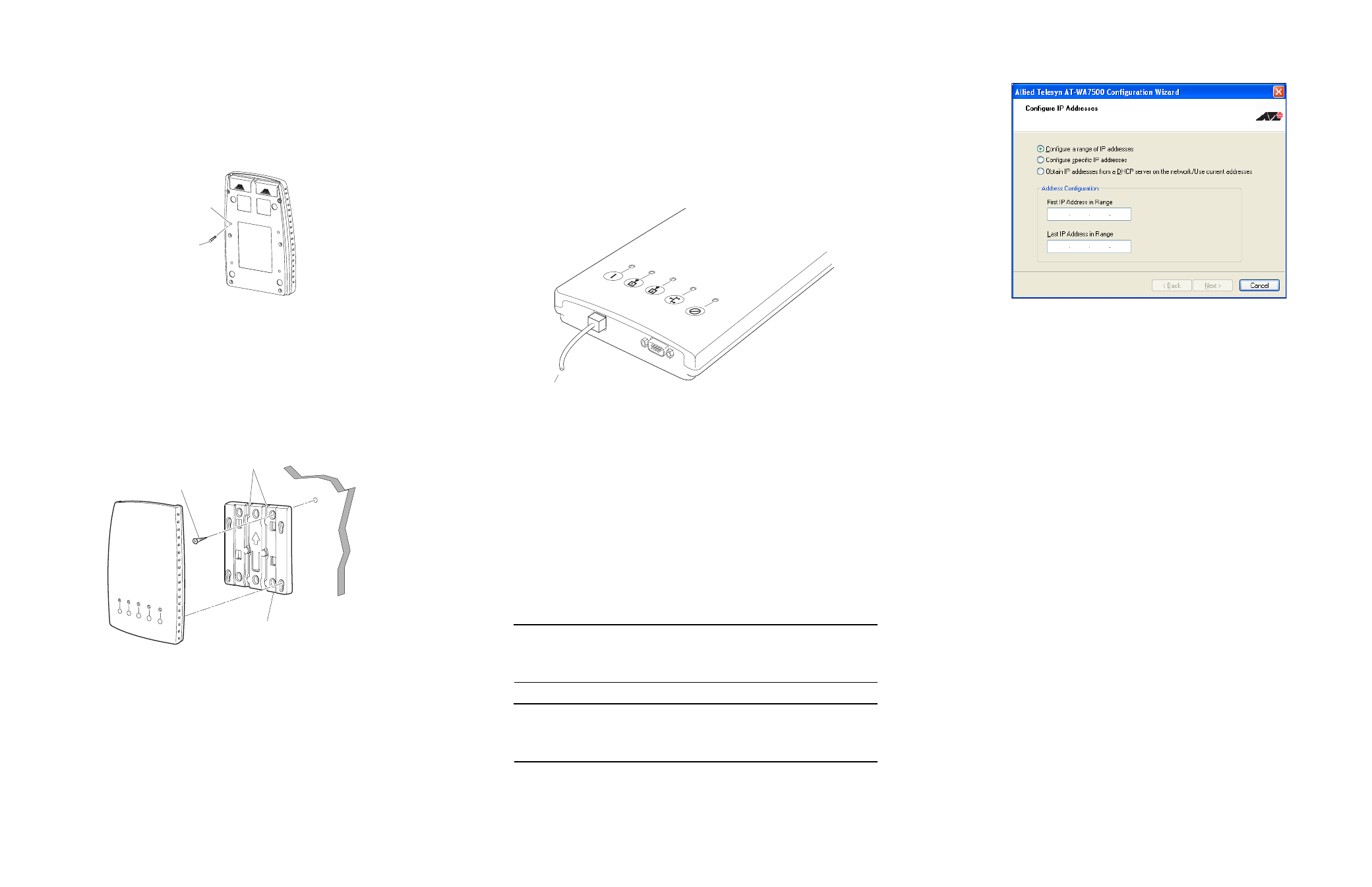
Mounting the AT-WA7500
You can place the AT-WA7500 on a stable surface or you can mount it to a wall or beam
using the wall bracket.
To install the mounting bracket, perform the following procedure:
1.
Insert one shoulder screw into each of the brass inserts and tighten securely. Refer to
Figure 2 below.
Figure 2 Bottom of AT-WA7500
2.
Using the mounting bracket as a template, mark the location of the mounting holes on
the mounting surface.
3.
Drill the holes.
4.
Position the bracket on the wall with the arrow pointing up and use the mounting
screws (not provided) to secure the bracket to the mounting surface. Refer to Figure 3
below.
Figure 3 Installing the Bracket and Access Point
5.
Route the cables through the cable routing channels. Refer to Figure 3 above for the
location of the Cable Routing Channels.
6.
Mount the AT-WA7500 in the bracket by inserting the shoulder screws into the keyhole
slots in the bracket. Slide the AT-WA7500 down until it is firmly seated in the bracket.
Shoulder
screws
(4 places)
Brass
inserts
Mounting
screws
(2-6 places)
Cable routing
channels
Mounting
bracket
Connecting the AT-WA7500
To connect the antenna and cables, perform the following procedure:
1.
Attach antennas to the AT-WA7500. Allied Telesyn offer a variety of antennas and
antenna accessories. For a complete list, contact your Allied Telesyn sales representative
or refer to the Antenna and Cable Application Guide for the AT-WA7500, AT-WA7501, and
AT-WL2411 Access Points.
2.
Connect the AT-WA7500 to your network. Use an Ethernet cable to connect the
10Base-T/100Base-TX Ethernet port to an Ethernet drop. For help connecting the
AT-WA7500, refer to the AT-WA7500 and AT-WA7501 Installation and User’s Guide. This
guide can be found on Allied Telesyn’s web site at www.alliedtelesyn.com.
Figure 4 Connecting to a Power Bridge
3.
To power the AT-WA7500, use an Ethernet cable to connect the Ethernet port to a power
bridge or another 802.3af-compliant power over Ethernet network. For help, refer to the
AT-WA7500 and AT-WA7501 Installation and User’s Guide.
Setting an Initial IP Address
To set an initial IP address, perform the following procedure:
1.
Install the AT-WA7500 Configuration Wizard on your PC. The wizard can be downloaded
either from the documentation CD that is shipped with the access point, or from the ATI
web site.
2.
Extract the .zip file, double-click the .exe file, and then follow the instructions that
appear on your screen.
Note
Your PC must be on the same Ethernet segment as the access point. Or, if your PC is
communicating wirelessly with the access point, you must have an active radio
connection.
Note
Before setting the initial IP Address, refer to the “Configuring the Access Point” section in
Chapter 1 of the AT-WA7500 and AT-WA7501 Installation and User’s Guide for the
alternative methods of how to configure the access point.
To power bridge
3.
Start the wizard. The Allied Telesyn AT-WA7500 Configuration Wizard window, as
shown in Figure 5, is displayed.
Figure 5 Allied Telesyn AT-WA7500 Configuration Wizard
4.
Select one of the following IP Address configuration options:
❑ Configure a range of IP addresses (default)
❑ Configure specific IP addresses
❑ Obtain IP addresses from a DHCP server on the network/User current addresses
5.
Proceed with the IP Address configuration by following the on-screen menus.
Technical Specifications
Physical Dimensions:
4.6 cm x 16.0 cm x 25.0 cm
(1.81 in x 6.27 in x 9.84 in)
Power over Ethernet electrical rating:
48V DC, 315 mA
Operating temperature:
-20
° C to 55° C (-4° F to 131° F)
Storage temperature:
-40
° C to 70° C (-40° F to 158° F)
Humidity:
10 to 90% (non-condensing)
Copyright
© 2004 Allied Telesyn, Inc. All rights reserved.
No part of this publication may be reproduced without prior written permission from Allied Telesyn Inc.
4
5
6
