2 pivot, Pro software – Asus PW191 User Manual
Page 25
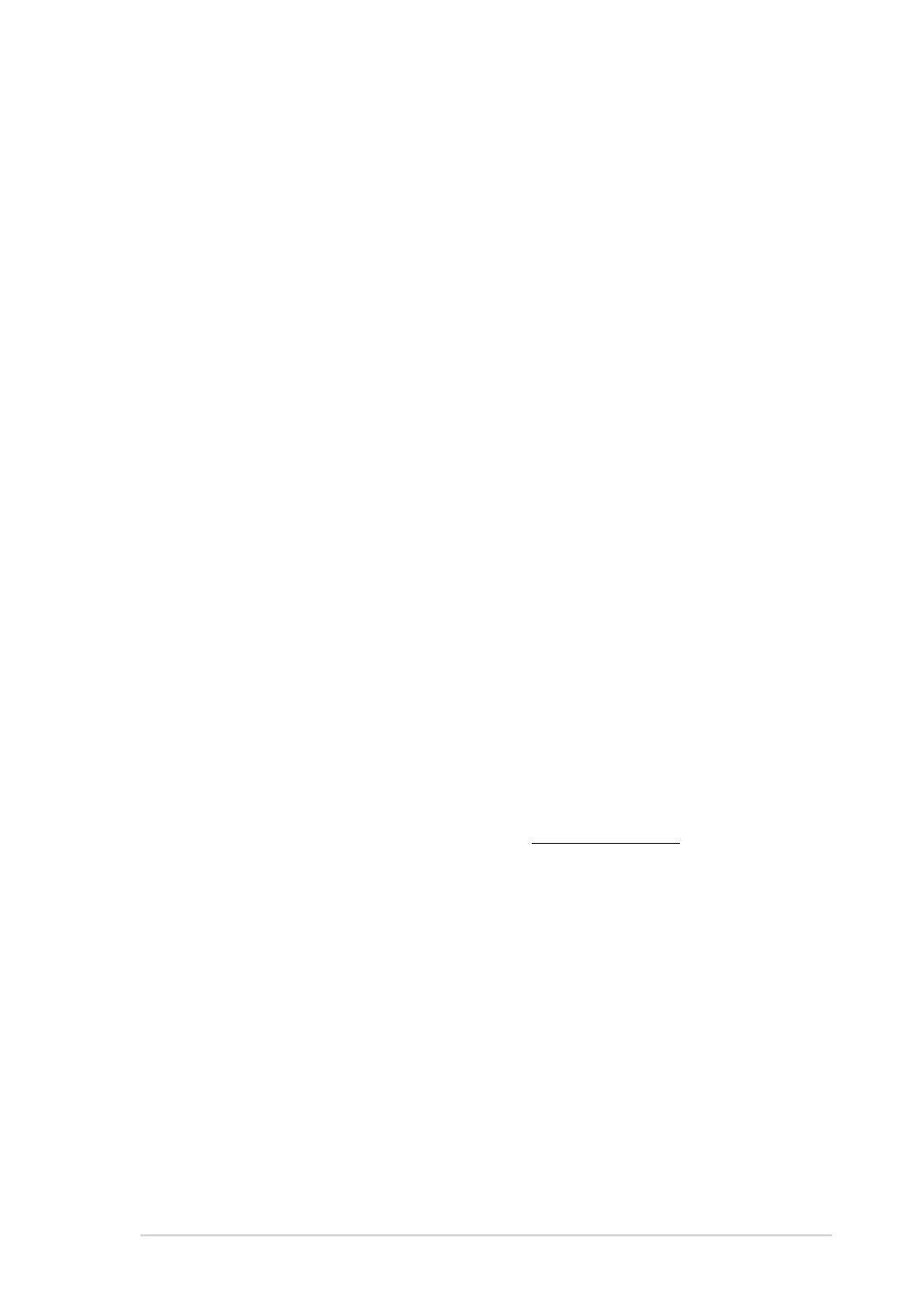
3 - 5
3 - 5
3 - 5
3 - 5
3 - 5
A S U S L C D M o n i t o r P W 1 9 1
A S U S L C D M o n i t o r P W 1 9 1
A S U S L C D M o n i t o r P W 1 9 1
A S U S L C D M o n i t o r P W 1 9 1
A S U S L C D M o n i t o r P W 1 9 1
3.2
Pivot
®
Pro Software
• Pivot
®
Pro is a software that is designed for rotatable monitors. With this
software, you can rotate the image by 90º, 180º, and 270º to meet the
orientation of the monitor.
• Before starting to use this software, install Pivot
®
Pro into your
PC.
• The Pivot
®
Pro software is bundled in the support CD.
• I n s t a l l a t i o n i n s t r u c t i o n s :
I n s t a l l a t i o n i n s t r u c t i o n s :
I n s t a l l a t i o n i n s t r u c t i o n s :
I n s t a l l a t i o n i n s t r u c t i o n s :
I n s t a l l a t i o n i n s t r u c t i o n s :
1. Close all other applications first.
2. Make sure your graphics card manufacturer’s (native)
drivers are installed before you install the Pivot
®
Pro
software.
3. Insert the support CD into the optical drive and run the
START_PIVOT program.
• This software only supports Windows
®
98SE, ME, NT 4.0, 2000, and XP
operating systems.
• After the installation, you can set up hotkeys for different rotation
degrees by pressing the right mouse button -->enter Properties -->
Settings --> Advanced -->Pivot Software -->Hotkeys.
• The default hotkeys for each degree are as follows:
Rotate - Ctrl + Shift + R
0º - Ctrl + Shift + 0
90º - Ctrl + Shift + 9
180º - Ctrl + Shift + 8
270º - Ctrl + Shift + 7
• For more information or help, please go to www.portrait.com.
