Updating the channel list automatically, Updating the channel list manually – Samsung LE26R87BD User Manual
Page 35
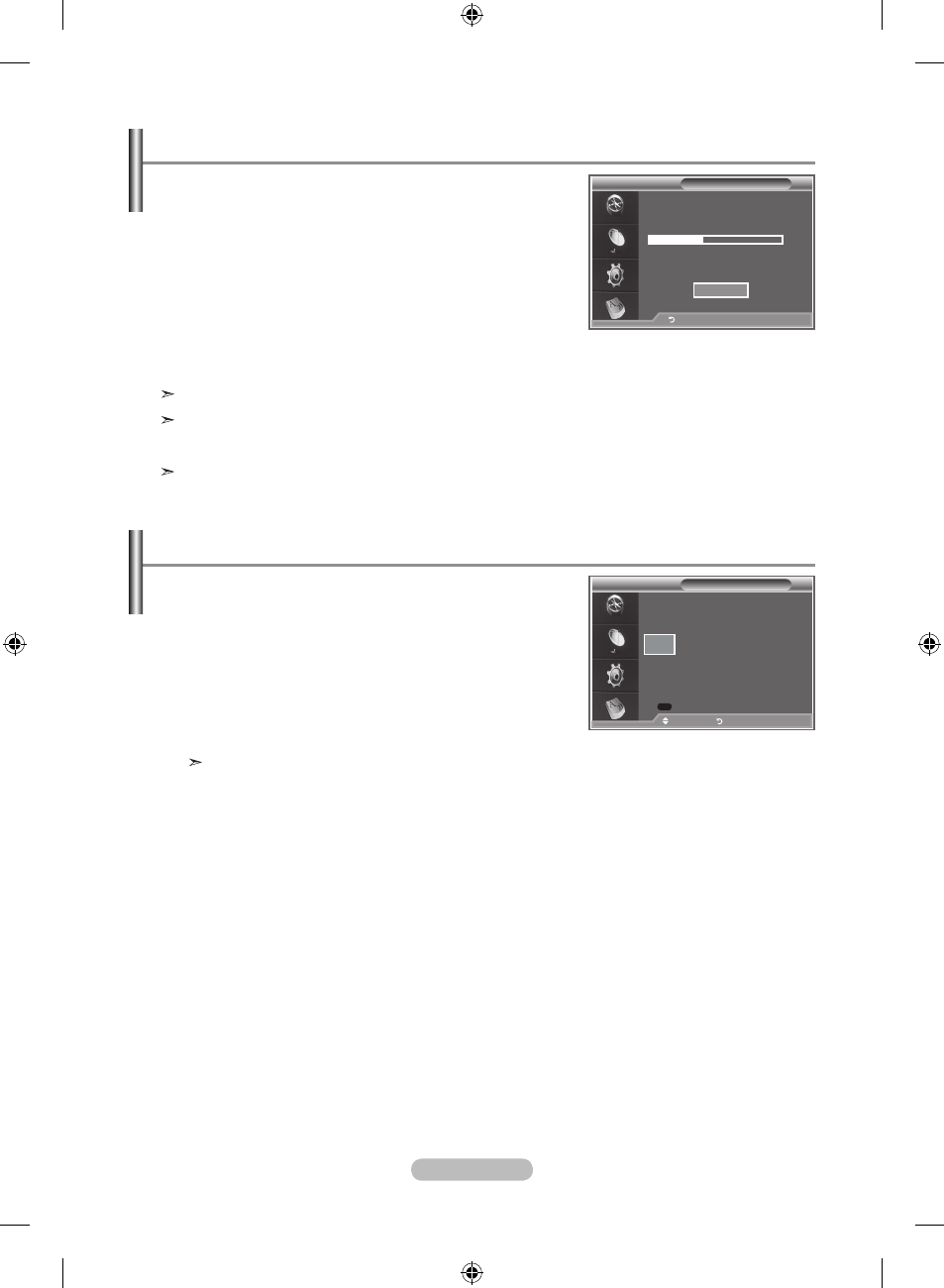
english -
updating the Channel list automatically
You can update the channel list when the broadcaster
adds new Services or if you move the tV to a new
location.
1. Press the D.menu button to display the DTV menu.
2. Press the ▲ or ▼ button to select "Channel", then press
the
enter/oK button.
. Press the enter/oK button again, to select "Auto Store".
Press the
enter/oK button.
. When it has finished, the number of scanned services will
be displayed.
The existing favourite channel list will not be deleted when the channel list is updated.
To stop the scan before it has finished, press the
enter/oK button with "STOP" selected.
. Press the exIt button to exit.
If the signal status is poor, the "No Service found! Check the aerial connection" message is
displayed.
updating the Channel list manually
You can specify the channel for a fast channel search.
1. Press the D.menu button to display the DTV menu.
2. Press the ▲ or ▼ button to select "Channel", then press
the
enter/oK button.
. Press the ▲ or ▼ button to select "Manual Store", then
press the
enter/oK button.
. Press the ▲ or ▼ button to select "Channel", then press
the
enter/oK button.
• Channel: Channel "5" to "69" in sequence are displayed (depending on the country)
• Frequency: The frequency available in the Channel group is displayed.
• Bandwidth: The available bandwidths are 7 and 8 MHz.
. When it has finished, the number of scanned services will be displayed.
. Press the exIt button to exit.
Channel
▲
65
▼
Khz
Frequency
Bandwidth
mhz
adjust
return
mode
: Custom
equalizer
SrS tS xt
: off
auto Volume
: off
Internal mute
: off
reset
move
enter
return
auto Store
Scanning for digital services...
Services found: 2 Channel:
%
Stop
return
manual Store
000
Search
BN68-01169F-Eng-0313.indd 33
2007-03-13 �� 7:49:24
