Dynamic menus and on-screen displays – Samsung LNS5296DX-XAA User Manual
Page 19
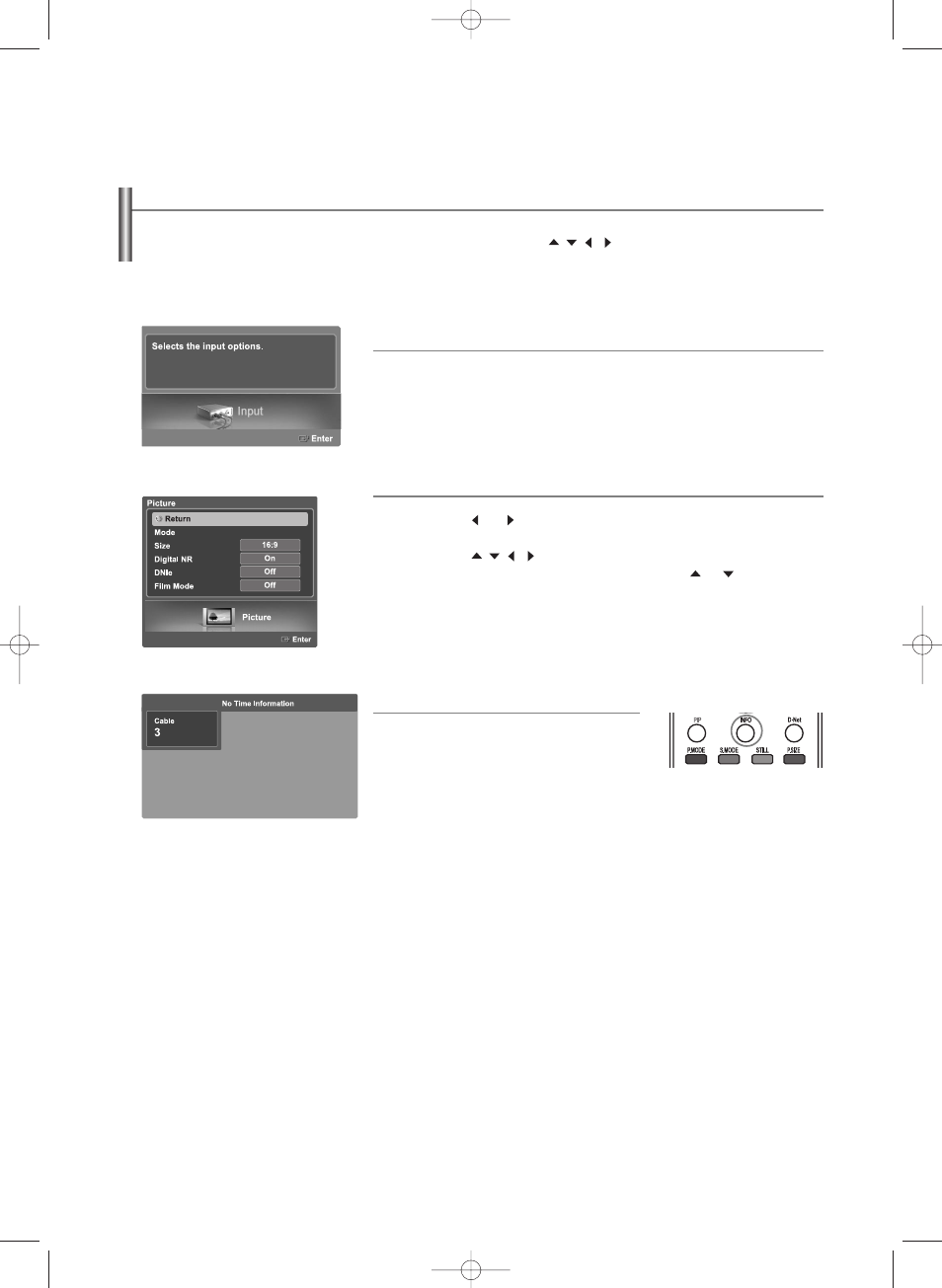
English-17
Dynamic Menus and On-Screen Displays
The on-screen menu system allows you to control the settings of your TV. Access the on-screen menu system by pressing the
MENU button on the remote control. Once the on-screen menu appears, use the
/
/
/
/ENTER buttons on your remote
control to select menu items and make adjustments. You can also view the on-screen menu system and make some adjustments
using the TV’s front (or side) panel buttons.
Viewing the Menus
Viewing the Display
1
Press the
MENU button.
The main menu will appear at the bottom of the screen.
There are Eight menu groups: “Input”, “Picture”, “Sound”, “Channel”,
“Setup”, “PIP”, “Application” and “Menu Map”.
2
Press the
or
button, then press the
ENTER button to select an
item you want in the menu.
Press the
/
/
/
/ENTER buttons to display, change, or use the
selected items. Select “Return” by pressing the
or
button, then
press the ENTER button to return to the previous menu.
Press the EXIT button to exit.
Press the
INFO button on the remote control.
````````
The TV displays the current channel, the status of
certain picture, sound settings and the current time.
The information displayed varies according to
the selected source.
BN68-01047X-00Eng.qxd 8/29/06 2:00 PM Page 17
