Samsung DVD-1080P8-XAA User Manual
Page 14
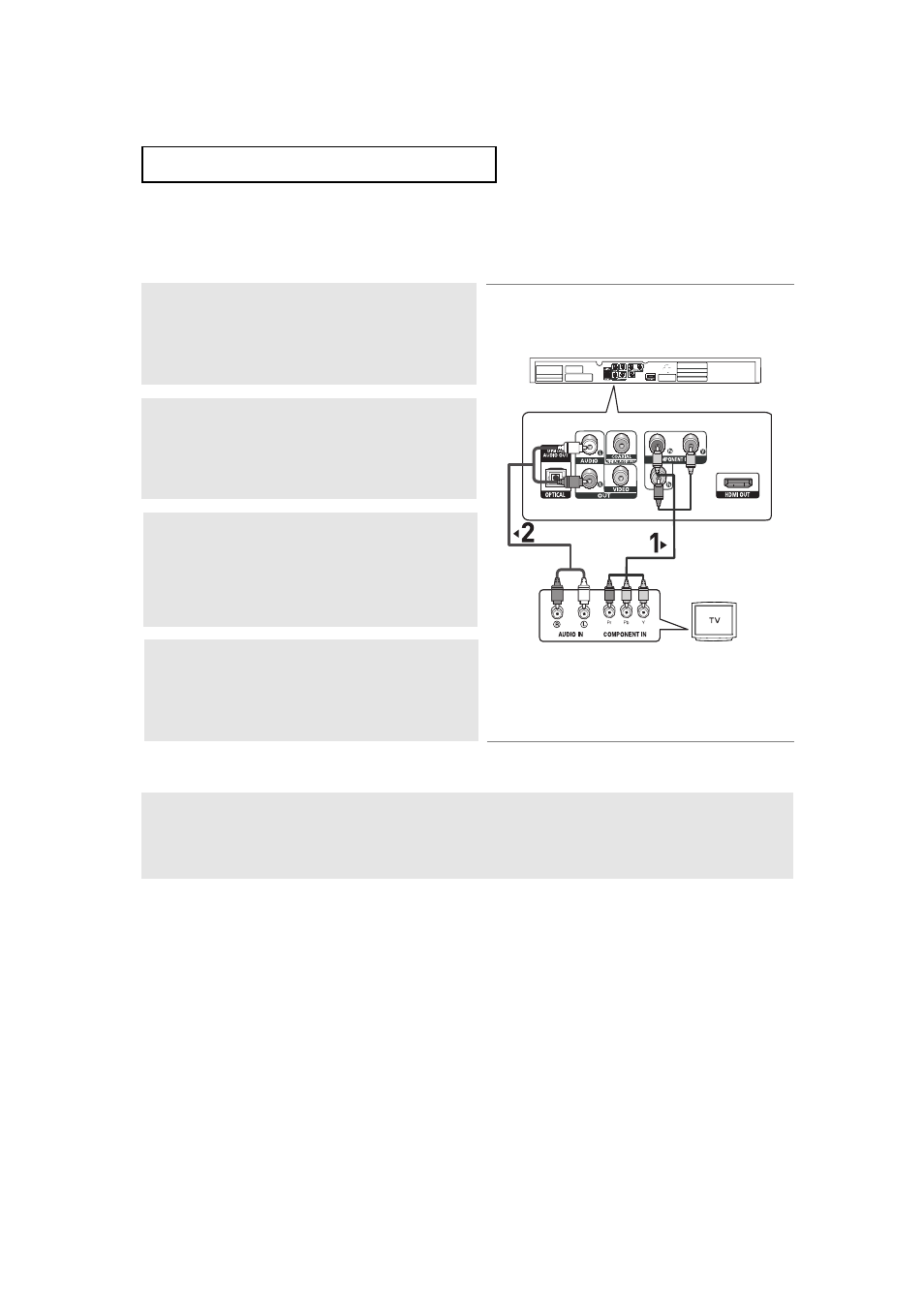
ENG-
14
C
O N N E C T I O N S
Connecting to a TV (Progressive)
1
Using Component video cables (not included), connect the
COMPONENT VIDEO OUT jacks on the rear of the DVD player
to the
COMPONENT IN jacks of your
TV.
T
o see the progressive video output,
- Consult your TV User’s Manual to find out if your TV supports Progressive Scan. If Progressive
Scan is supported, follow the TV User’s Manual regarding Progressive Scan settings in the TV’s
menu system.
- Depending on your TV, the connection method may differ from the illustration above.
2
Using the audio cables, connect the AUDIO (red and white)
OUT
jacks on the rear of the DVD player to the AUDIO (red
and white) IN
jacks of your
TV.
Turn on the DVD player and TV.
4
Press the input selector button on your
TV remote control until
the Component signal from the DVD player appears on the TV
screen.
3
Set the V
ideo Output to
P-SCAN in the Display Setup menu.
(See pages 51 to 53)
You can also use the
VIDEO SEL. button to change the V
ideo
Output mode. (See page 16)
RED
WHITE
RED
WHITE
RED
BLUE GREEN
RED
BLUE
GREEN
Audio Cable
(Included)
Component cable
(not included)
-
What is "Progressive Scan"?
Progressive scan has twice as many scanning lines as the interlace output method.
Progressive scanning method provides better and clearer picture quality.
