Create your message, Press the options soft key or key, Creating a message using the options – Samsung SGH-C207CSACIN User Manual
Page 82
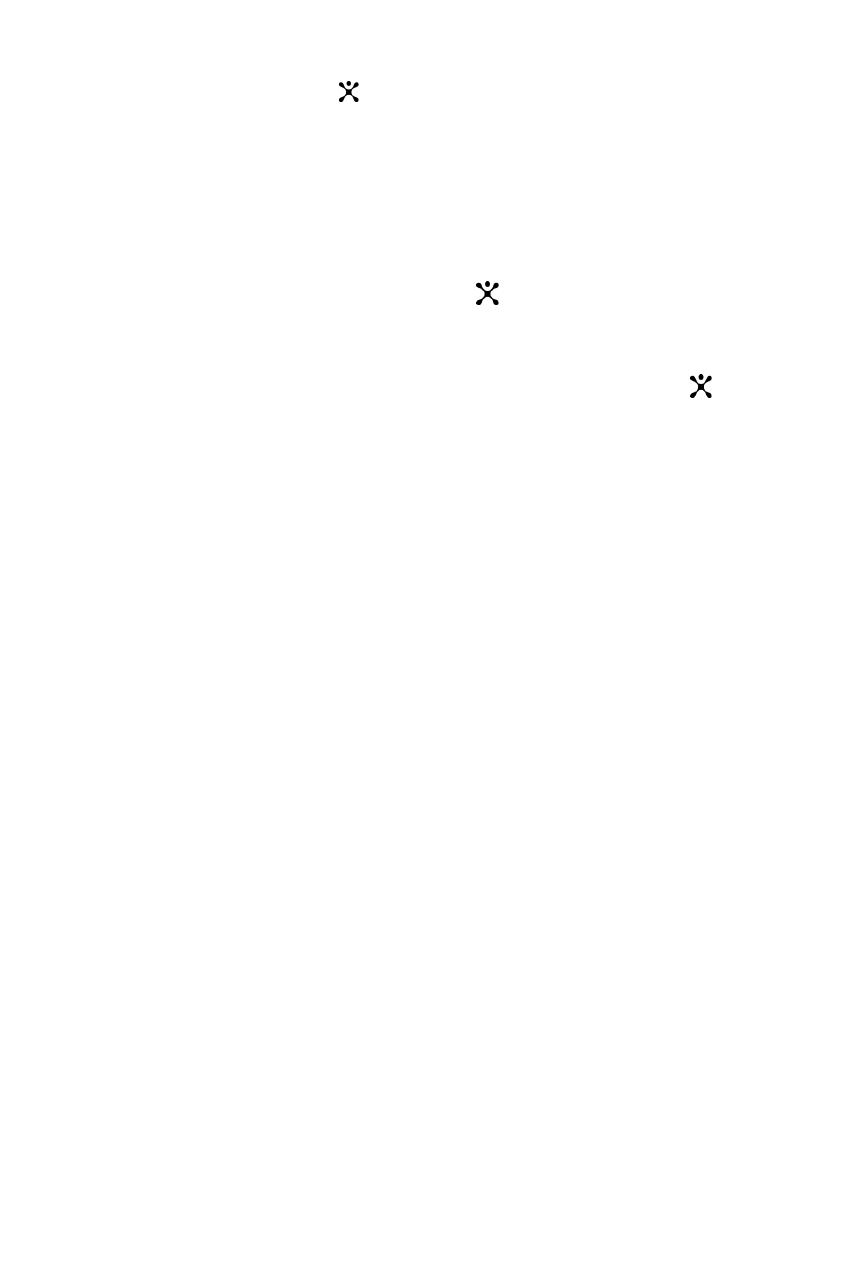
Messaging
81
Note:
When the phone fails to send the message, it asks you if you want to
retry. Press the OK soft key or
key to confirm. Otherwise, press the Exit soft
key to return to the message screen.
Creating a Message Using the Options
1. Create your message.
2. Press the Options soft key or
key.
3. Select one of the following options by using the Up and
Down keys and pressing the Select soft key or
key.
Text Formatting: allows you to format the style of the text.
For the Size attribute, Normal, Large and Small sizes are
available. For the Underline and Strikethrough
attributes, select On or Off.
The attributes can be combined.
Add Content: allows you to add a sound, melody, picture
or animated image to your message. Select the category
of the item to be added. In each category, you can select
from the various factory-set items or choose an item
received from other sources, such as the Internet or other
phones.
Add Templates: allows you to apply one of the preset
message templates to the text. Select one of the five
messages stored in the Templates menu. For further
details, see page 84.
Add Phonebook: allows you to add a Phone Book entry
to your message. Select one from the list.
Add Bookmark: allows you to add a web page’s address
stored in your Favorite list. Select one from the list.
Language: allows you to change the language to be used
in T9 input mode. Select the language to be used.
