Network services, Bd-live, Using the allshare function – Samsung BD-E5300-ZA User Manual
Page 23: Appendix, Troubleshooting
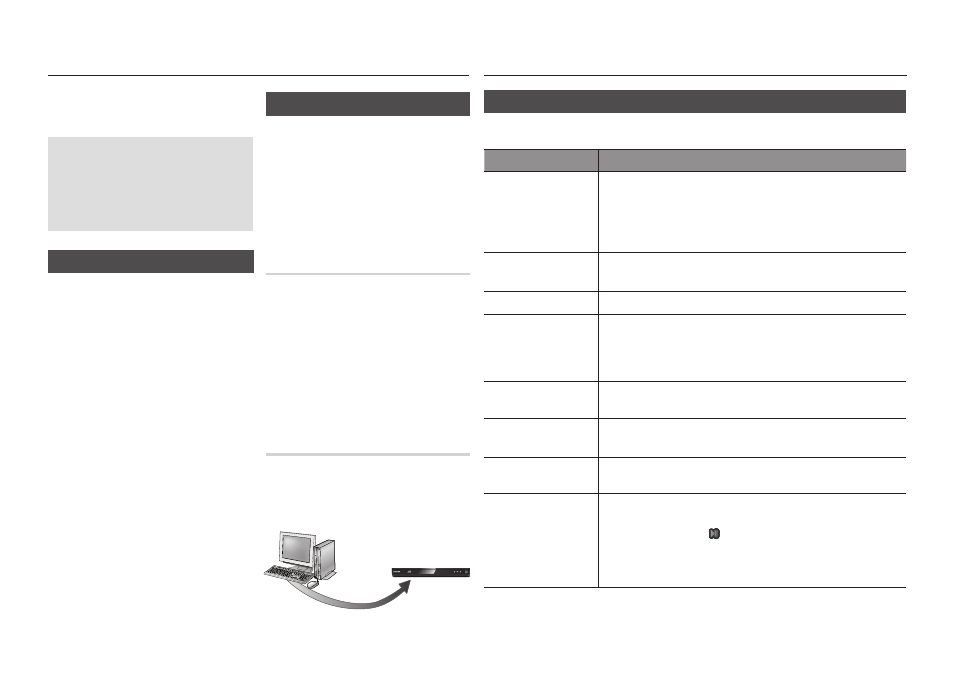
23
Network Services
You can enjoy various network services such
as BD-LIVE by connecting the player to your
network.
Read the following instructions before
using any network service.
Connecting the player to the network
11
(pages 10 and 11).
Configuring the network settings
21
(page 16).
BD-LIVE™
Once the player is connected to the network,
you can enjoy various movie-related service
contents using a BD-LIVE compliant disc.
Attach a USB memory stick to the USB
11
jack on the side of the player, and then
check its remaining memory. The memory
device must have at least 1GB of free
space to accommodate the BD-LIVE
services.
Insert a Blu-ray Disc that supports BD-
21
LIVE.
Select an item from various BD-LIVE
31
service contents provided by the disc
manufacturer.
✎
NOTE
The way you use BD-LIVE and the provided contents
▪
may differ, depending on the disc manufacturer.
Using the AllShare Function
AllShare lets you play music, video, and photo
files located in your PC or NAS on the player.
To use AllShare with your player, you must
connect the player to your network (See
pages 10~11).
To use AllShare with your PC, you must install
AllShare software on your PC.
If you have NAS, you can use AllShare without
any additional software.
To download AllShare software
Go to Samsung.com
11
Click Support, enter your player’s product
21
number in the field that appears, and then
click Product.
On the next screen, click Get downloads
31
under Downloads.
Click Software on the next page.
41
Click the icon in the AllShare line under File
51
to start the download.
Playing content located in your
PC on the Blu-ray Disc Player
You can view shared files of your computer to
your Blu-ray Disc Player.
You can get detailed instructions for using
AllShare from the Samsung.com web site.
AllShare Connection
Play back PC’s files
Blu-ray Disc Player
Appendix
Troubleshooting
Before requesting service, please try the following solutions.
PROBLEM
SOLUTION
No operation can be
performed with the remote
control.
Check the batteries in the remote control. They may need replacing.
•
Operate the remote control at a distance of no more than 6.1m.
•
Remove batteries and hold down one or more buttons for several minutes
•
to drain the microprocessor inside the remote control to reset it. Reinstall
batteries and try to operate the remote control again.
Disc does not play.
Ensure that the disc is installed with the label side facing up.
•
Check the region number of the Blu-ray Disc/DVD.
•
Disc Menu does not appear.
Ensure that the disc has disc menus.
•
The prohibition message
appears on the screen.
This message appears when an invalid button is pressed.
•
The Blu-ray Disc/DVD’s software doesn’t support the feature (e.g., angles).
•
You’ve requested a title or chapter number or search time that is out of
•
range.
Play mode differs from the
Setup Menu selection.
Some of the functions selected in the Setup Menu may not work properly if
•
the disc is not encoded with the corresponding function.
The screen ratio cannot be
changed.
The Screen Ratio is fixed on your Blu-ray Disc/
•
DVD.
This is not a problem with the player.
•
No audio.
Make sure you have selected the correct Digital Output in the Audio Options
•
Menu.
The screen is blocked
If the HDMI output is set to a resolution your TV cannot support (for example,
•
1080p), you may not see a picture on your TV.
Press the
•
PLAY/PAUSE ( ) button (on front panel) for more than 5 seconds
with no disc inside. All settings will revert to the factory settings.
When the factory default settings are restored,
•
all stored user BD data is
deleted.
