Getting started, Setting up the hardware – Samsung SCX-4500-XAA User Manual
Page 19
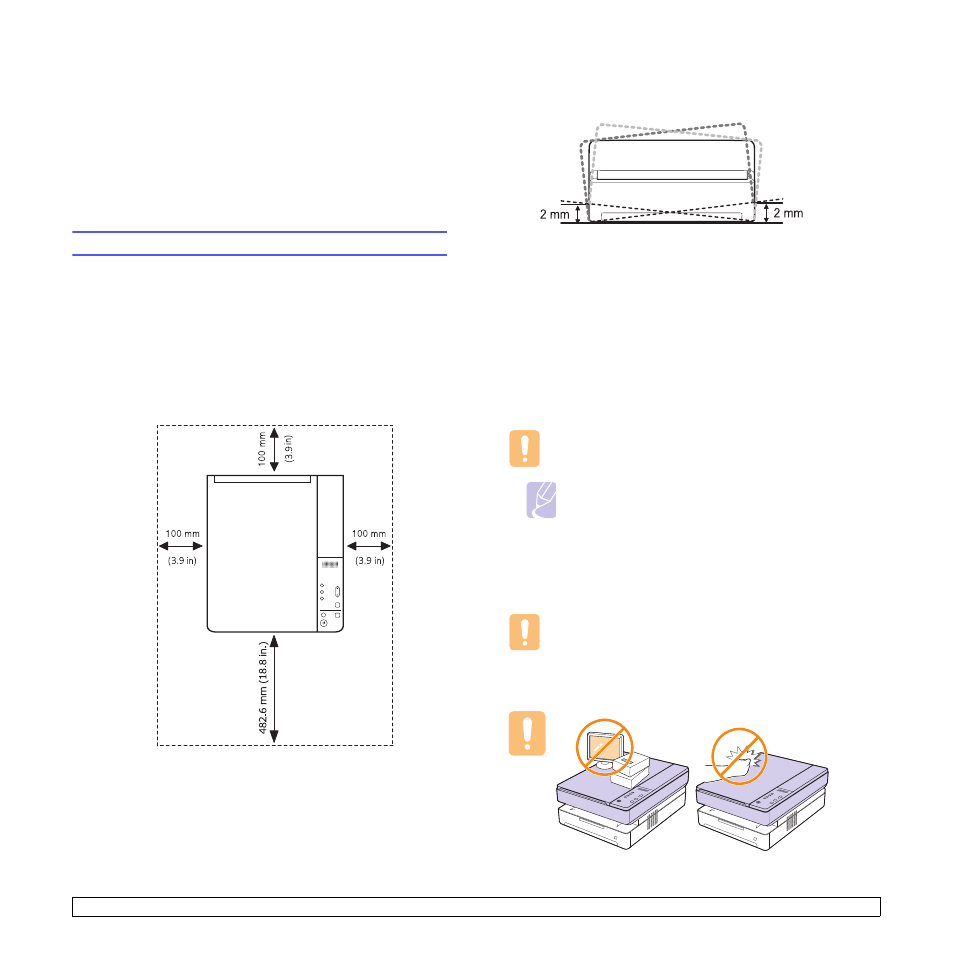
3.1
3
Getting Started
This chapter gives you step-by-step instructions for setting up the
machine.
This chapter includes:
•
•
Setting up the hardware
This section shows the steps to set up the hardware which is explained
in the Quick Install Guide. Make sure you read Quick Install Guide and
complete following steps.
1
Select a stable location.
Select a level, stable place with adequate space for air circulation.
Allow extra space to open covers and trays.
The area should be well-ventilated and away from direct sunlight or
sources of heat, cold, and humidity. Do not set the machine close to
the edge of your desk or table.
Printing is suitable for altitudes under 1,000 m (3,281 ft). Refer to
the altitude setting to optimize your printing. See page 3.2 for more
information.
Place the machine on a flat and stable surface for not letting it lean
more than 2 mm (0.08 inches). Otherwise, it may affect the printing
quality.
2
Unpack the machine and check all the enclosed items.
3
Remove the tape holding the machine tightly.
4
Install both the toner cartridge.
5
Load paper. (See "Loading paper in the tray" on page 4.5.)
6
Make sure that all the cables are connected to the machine.
7
Turn the machine on.
8
Install the software. See Software section.
Caution
This equipment will be inoperable when mains power fails.
Note
When the printer driver is in installation process, the driver
installer detects the locale information of your operating
system, and sets the default paper size for your machine. If
you use the different Windows locale, you must change the
paper size of your machine for matching your commonly
used paper size. Go to the printer properties to change the
paper size after installation completes.
Caution
When you move the machine, do not tilt or turn it upside down.
Otherwise, the inside of the machine may be contaminated by
toner, which can cause damage to the machine or bad printing
quality.
