Samsung SGH-T219SRBTMB User Manual
Page 99
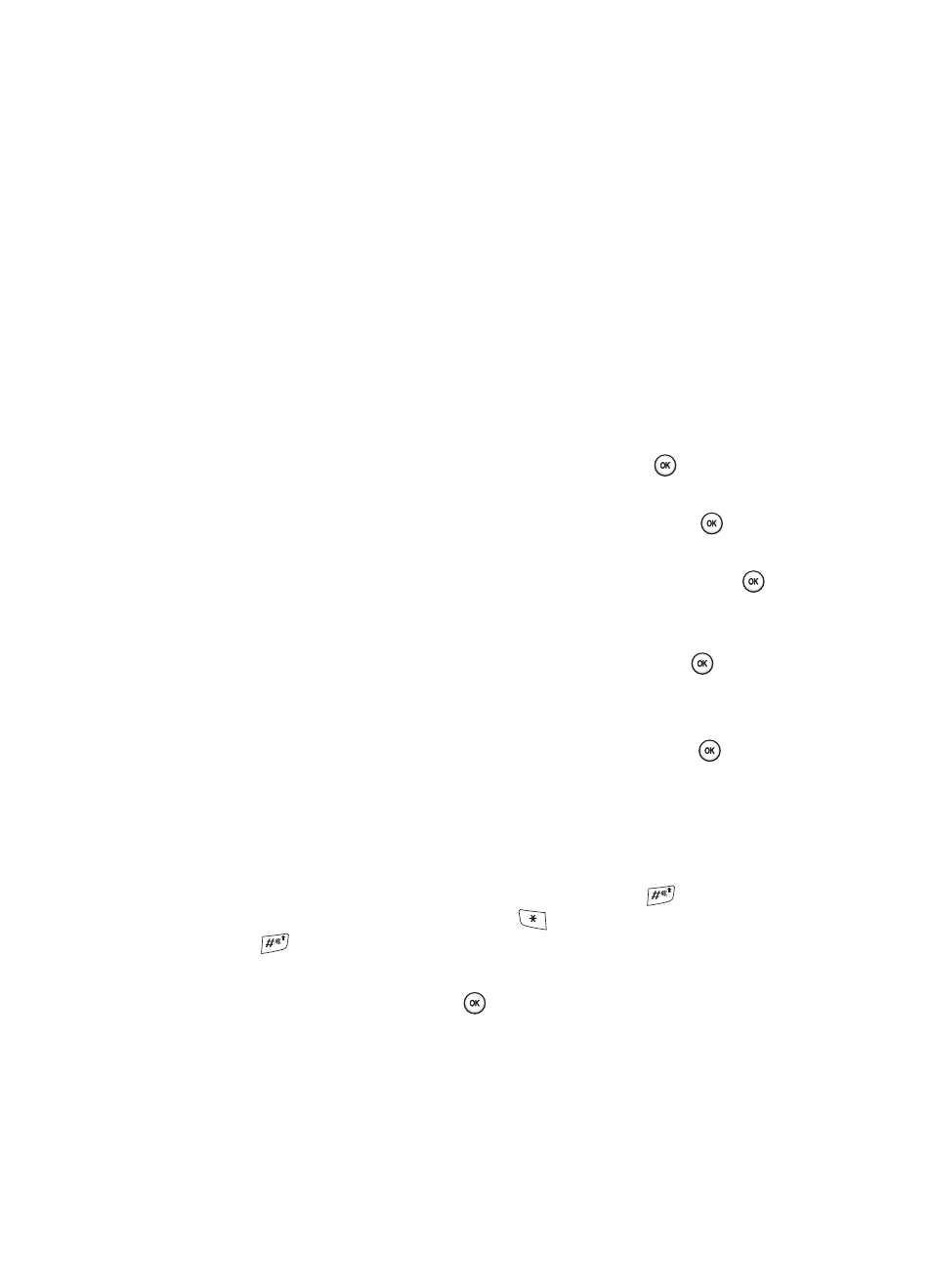
Fun & Apps
96
Organizer
5.
Continue to enter other information including Start date, Due date, Priority,
Alarm, before, Alarm time, AM/PM, and Alarm tone.
6.
When you are finished, press the Save soft key. Your Task list is then saved
to the Calendar.
Editing the Tasks List
When you select the Tasks list menu, the current contents display with a status
checkbox and a priority marker.
If the item has been done, a check appears in the checkbox.
High priority items have a red explanation mark, Normal priority items have a blue
explanation mark, and Low priority items have a gray explanation mark.
1.
To mark an item Done, highlight the item and press the
key.
2.
Press the Options soft key.
3.
Highlight the Done option and press the Select soft key or the
key.
4.
The status checkbox next to the Task item will be checked.
5.
To edit other fields in the Task item, highlight the item and press the
key.
6.
Press the Options soft key.
7.
Highlight the Edit option and press the Select soft key or the
key.
8.
Edit the items you wish to change.
9.
Press the Options soft key.
10.
Highlight the Save option and press the Select soft key or the
key.
Calculator
With this feature, you can use the phone as a calculator. The calculator provides the
basic arithmetic functions; addition, subtraction, multiplication, and division.
1.
Enter the first number using the numeric keys.
2.
Enter the operation for your calculation by pressing the
key according
to the illustration on the display. The
key is used for the decimal. The
key can also be used to create brackets.
3.
Enter the next number.
4.
To view the result, press the
key.
Repeat steps 1 to 4 as many times as required.
