Help – Samsung SGH-T219SRBTMB User Manual
Page 21
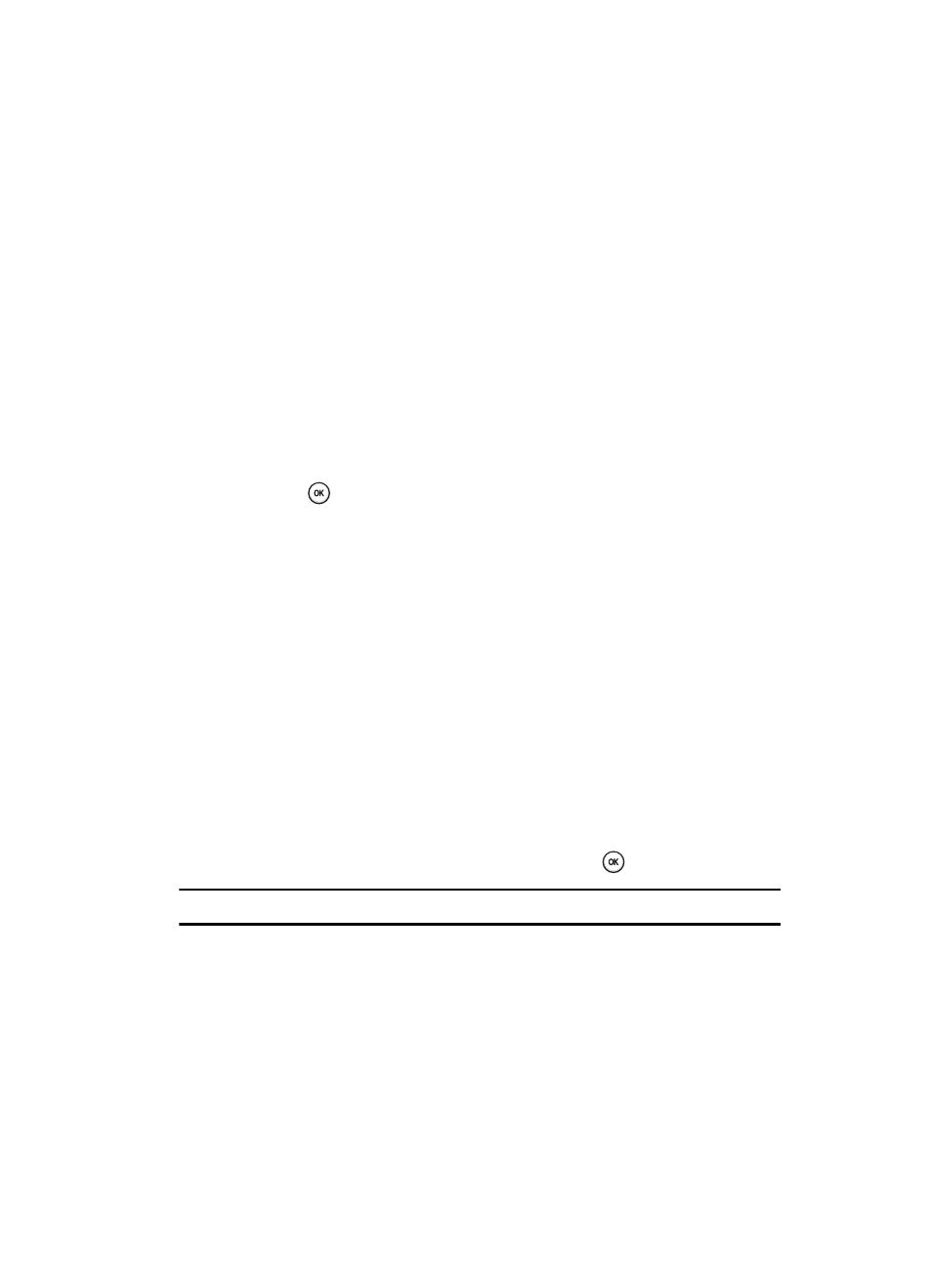
Understanding Your Phone
18
Help
Display
Your phone has a display on the front of the phone. It indicates when you have an
incoming call or message. It also alerts you at a specified time when you have set an
alarm. The backlight turns on and the corresponding icon appears on the display.
The display shows the current time and date on a digital clock.
Help
Help is designed to work with t-zones to show you some of the unique features of
your phone. You can search help files on the fly while traveling, at home or
anywhere, using help.wap.t-mobile.com.
1.
In Idle mode, press the Menu soft key to access the Menu mode.
2.
Using the Navigation keys, scroll to the Help icon. Press the Select soft key
or the
key.
3.
The T-Mobile Help menu is then displayed with the following options
available:
• Browse Help Topics: this option gives you a list of different topics from which
you can select.
• Enter a Search: this option allows you to search based on a keyword.
• My Account: this option provides you with account specific information such as
your current status, current activity, Bill Summary, Plan & Services, Voicemail
Settings, Find a Retail Store, and FAQ’s & Info.
• About: this option offers general information about T-Mobile Help including
concept and site design, copyright information, and contact email address.
To access the browser options menu:
ᮣ
Press the Options soft key.
- Or -
Highlight the Openwave icon at the top left of the page by pressing the Up
or Down Navigation keys and then pressing the
key.
Note: The menus may vary, depending on your t-zones subscription.
For more information on browser options, see "Selecting and Using Menu Options"
on page 101.
