Starting pc mode, Setting up the application software – Samsung NV10 User Manual
Page 64
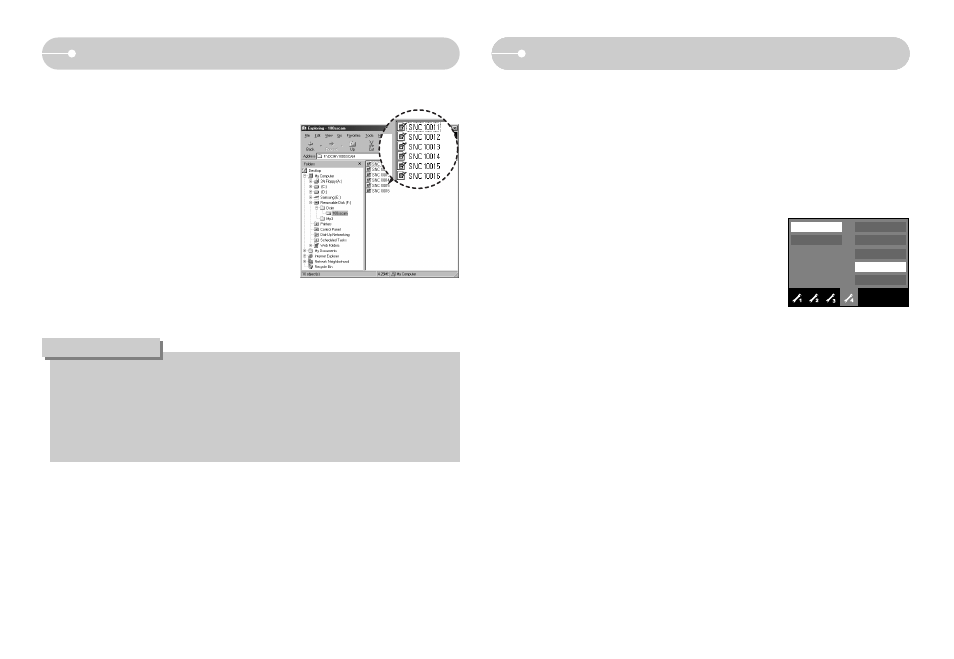
ŝ63Ş
ҮIf you connect the USB cable to a USB port on your PC and then turn on the
power, the camera will automatically switch to "computer connection mode".
ҮIn this mode, you can download stored images to your PC through the USB
cable.
ҮThe LCD monitor is always turned off in PC mode.
ƈ Connecting the camera to a PC
1. Press the Setup menu button and press the F4
menu button.
2. Select the [USB]-[Computer] menu by using the
smart button.
3. Connect the PC to the camera with the USB cable.
Starting PC mode
Computer
Printer
Format
Copy to Card
Video Out
USB
Reset
Ȝ
Exit:BACK
Setting up the application software
5. After restarting the computer, connect the PC to the camera with the USB
cable.
6. Turn on the camera power.
The [Found New Hardware Wizard] will
open and the computer will recognise the
camera.
ſ If your OS is Windows XP, an image
viewer program will open.
If the download window of Digmax Master
opens after starting Digimax Master, the
camera driver was set up successfully.
ƃ If you have installed the camera driver, The [Found New Hardware Wizard]
may not open.
ƃ On a Windows 98 or 98 SE system, the Found New Hardware Wizard
dialog box opens and a window asking you to select a driver file may
appear. In this case, specify "USB Driver" in the CD supplied.
INFORMATION
