Zoom w / t button – Samsung NV10 User Manual
Page 23
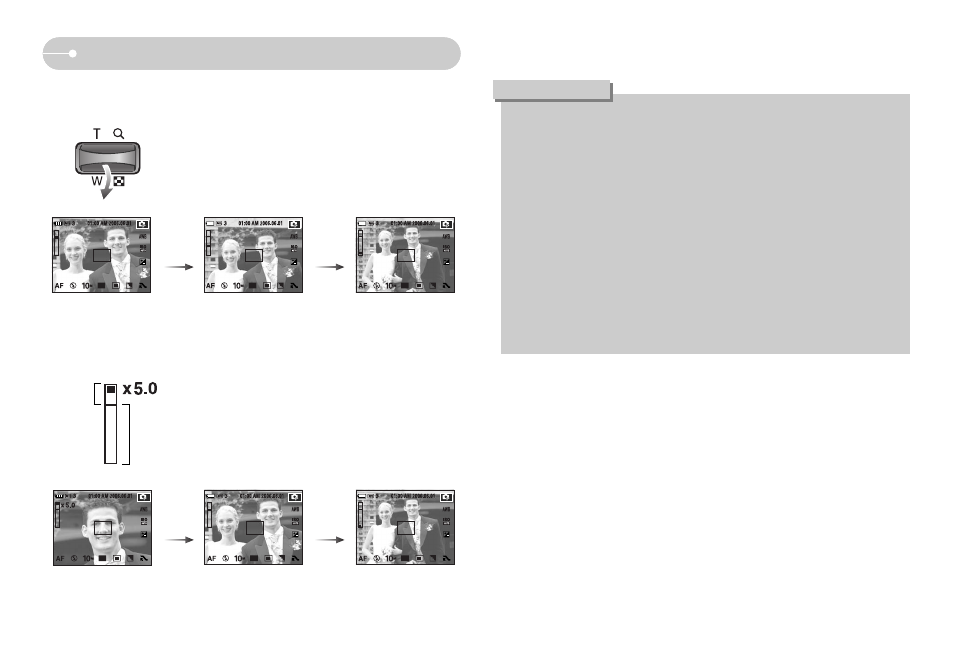
ŝ22Ş
[TELE zoom]
[Optical zoom 2X]
[WIDE zoom]
Pressing
the ZOOM
W button
Pressing
the ZOOM
W button
[Digital zoom 5X]
[TELE zoom]
[WIDE zoom]
Pressing
the ZOOM
W button
Pressing
the ZOOM
W button
ƃ WIDE Zoom
Optical zoom WIDE : Pressing the ZOOM W button. This will zoom out from
the subject i.e. the subject will appear farther away.
Pressing the ZOOM W button continuously will set the
camera to its minimum zoom setting i.e. the subject
appears at its farthest from the camera.
Digital zoom WIDE
: When the digital zoom is in operation, pressing the
ZOOM W button will reduce the digital zooming in steps.
Releasing ZOOM W button stops digital zooming.
Pressing the ZOOM W button will reduce the digital
zoom and then it will continue to reduce the optical
zoom until the minimum setting is reached.
Digital
zoom
Optical
zoom
ZOOM W / T button
ƃ Images taken using the digital zoom may take a little longer for the camera
to process. Allow time for this to take place.
ƃ You may notice a decrease in image quality when using the digital zoom.
ƃ To view a clearer digital zoom image, press the shutter button halfway at the
maximum optical zoom position and press the zoom T button again.
ƃ The digital zoom can’t be activated in the ASR, High Speed, Motion Capture
mode, [Night], [Children], [Text], [Close up] and [Fireworks] scene modes.
ƃ Take care not to touch the lens to avoid taking an unclear image and
possibly causing camera malfunction. If the image is dim, turn the camera
power off and on again to modify the lens position.
ƃ Take care not to press the lens as this may cause a camera malfunction.
ƃ When the camera is turned on, take care not to touch the camera's moving
lens parts as this may cause the resulting image to be dim and unclear.
ƃ You can operate the Wide and Tele zoom by using the remote control.
INFORMATION
