Setting up the language features – Samsung DVD-M101-XAA User Manual
Page 16
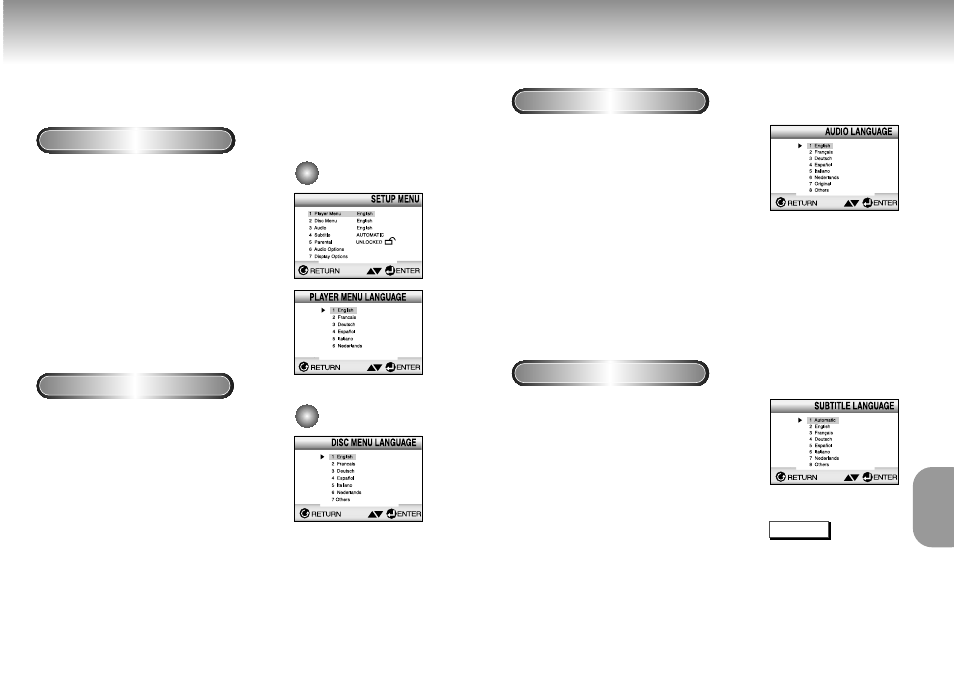
CHANGING
SETUP MENU
Setting Up the Language Features
Using the Player Menu Language
Using the Disc Menu Language
If you set the player menu, disc menu, audio and subtitle language in advance, it will come up
automatically every time you watch a movie.
1
1
With the unit in Stop mode, press the
SETUP button.
2
2
Use the UP/DOWN button to select the
PLAYER MENU.
3
3
Press the ENTER button.
4
4
Use the UP/DOWN button to select
‘ENGLISH’.
5
5
Press the ENTER button.
- ENGLISH is selected and the screen returns to
SETUP MENU.
- To make the SETUP MENU disappear, press the
RETURN button.
e.g
Setting up in ENGLISH.
e.g
Setting up in ENGLISH.
This function changes the language only for
the text on the disc menu screens.
1
1
With the unit in Stop mode, press the
SETUP button.
2
2
Use the UP/DOWN button to select
DISC MENU.
3
3
Press the ENTER button.
4
4
Use the UP/DOWN button to select
‘ENGLISH’.
- Select “OTHERS” if the language you want is not
listed.
5
5
Press the ENTER button.
- ENGLISH is selected and the screen returns to
SETUP MENU.
Setting Up the Language Features
Using the Audio Language
Using the Subtitle Language
1
1
With the unit in Stop mode, press the SETUP
button.
2
2
Press the UP/DOWN button to move to AUDIO.
3
3
Press the ENTER button.
4
4
Press the UP/DOWN button to select ‘ENGLISH’ .
- Select “ORIGINAL” if you want the default soundtrack
language to be the original language the disc is
recorded in.
- Select “OTHERS” if the language you want is not listed.
5
5
Press the ENTER button.
- ENGLISH is selected and the screen returns to SETUP MENU.
1
1
With the unit in Stop mode, press the SETUP
button.
2
2
Use the UP/DOWN button to select SUBTITLE.
3
3
Press the ENTER button.
4
4
Use the UP/DOWN button to select ‘ENGLISH’.
- Select “AUTOMATIC” if you want the subtitle language to be
the same as the language selected as the audio preference.
- Select “OTHERS” if the language you want is not listed.
Some discs may not contain the language you select as
your initial language; in that case the disc will use its
original language setting.
5
5
Press the ENTER button.
- ENGLISH is selected and the screen returns to SETUP MENU.
NOTE
• If the selected language is not
recorded on the disc, the original
pre-recorded language is selected.
• How to make the SETUP MENU
disappear or return to menu screen
during set up; Press RETURN button.
30
31
