Samsung SGH-P107BSACIN User Manual
Page 54
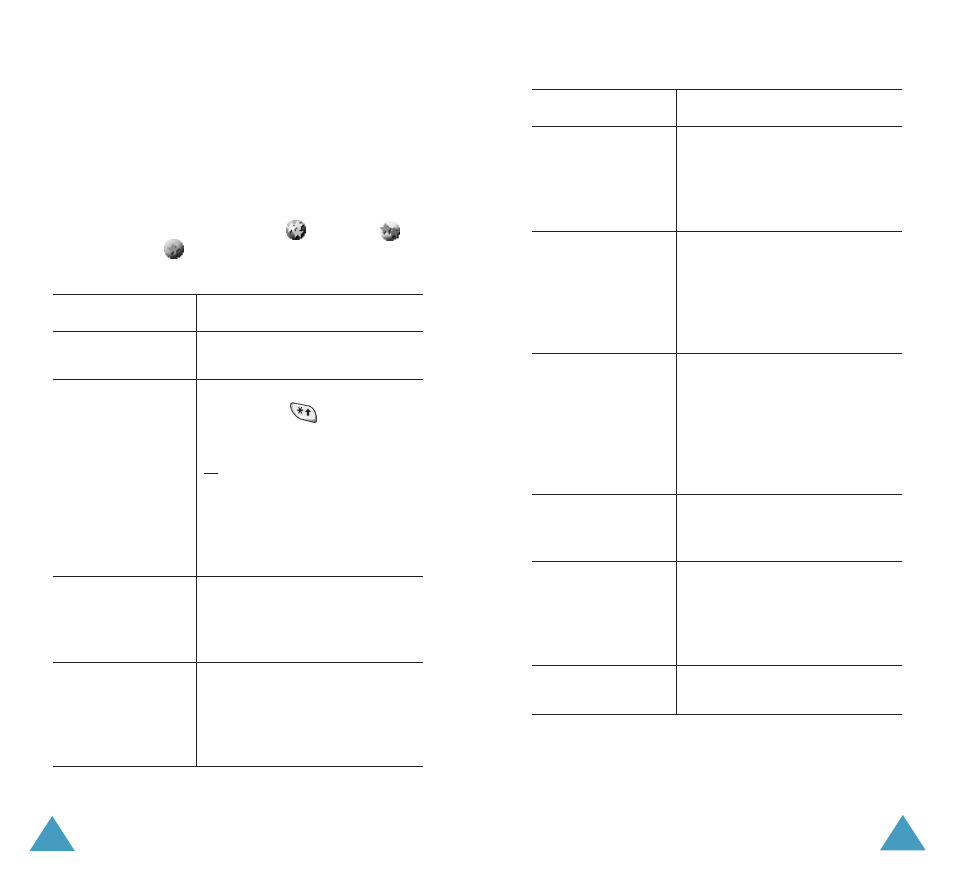
Organizer
102
6. Press the OK soft key.
Editing the To Do List
If tasks are already defined in the To Do List when
you select the To Do List menu option
(Menu 7.2), the current contents are displayed
with a status mark and priority (
for high,
for normal and
for low).
The following options are available:
To...
Then...
view the details
for a specific task
• highlight the task.
• press the View soft key.
change the status
of a specific task
• highlight the task.
• press the
key to mark
the task as completed as of
the current date and time.
or
• highlight the task.
• press the Options soft key.
• select the Mark option.
• select the appropriate
status (Done or Undo).
create a new
task
• press the Options soft key.
• select the New option.
• enter text, priority and
deadline for the task.
edit an existing
task
• highlight the task.
• press the Options soft key.
• select the Edit option.
• change the text, priority
and deadline for the task.
Organizer
103
sort the existing
tasks by priority or
status
• press the Options soft key.
• select the Sort option.
• select the sort criterion
(High, Low, Done or
Undo).
copy a task
• highlight the task.
• press the Options soft key.
• select the Copy option.
• change the text, priority
and deadline for the task as
required.
copy a task to the
calendar
• highlight the task.
• press the Options soft key.
• select the Copy to
calendar option.
• change the text and
deadline for the task and
set the alarm as required.
delete a task
• highlight the task.
• press the Options soft key.
• select the Delete option.
delete all tasks
• press the Options soft key.
• select the Delete all
option.
• confirm the deletion by
pressing OK.
exit the To Do list
• press the Options soft key.
• select the Exit option.
To...
Then...
