Using phonebook entry options – Samsung SGH-P107BSACIN User Manual
Page 19
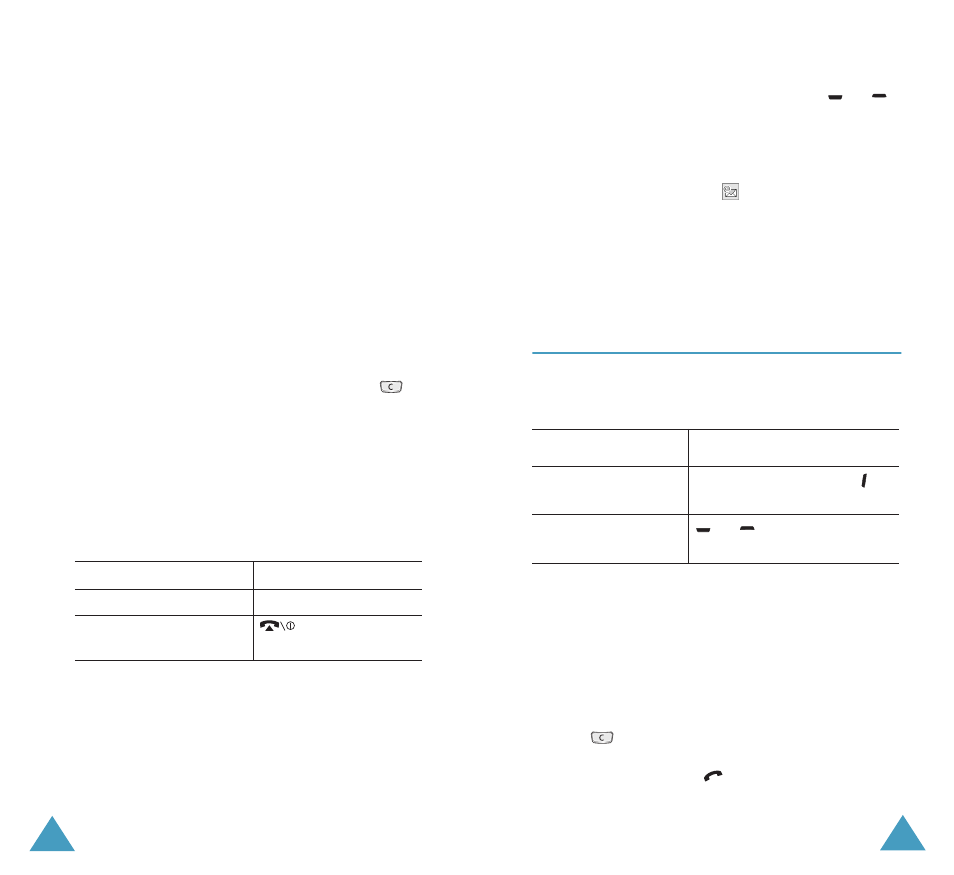
Phonebook
34
4. Enter a name and press the OK soft key.
The maximum length of a name depends on
your SIM card. For information on how to enter
characters, see page 42.
5. Press the right soft key, labelled To Card or To
Phone to switch between the phone and card
memories.
Note: If you change phones, any numbers stored
in your SIM card memory will automatically
be available with the new phone, whereas
any numbers stored in the phone memory
must be restored.
6. If you do not want to save the number and
name in the suggested location, press the
key to clear the location number and enter your
preferred location by pressing the number keys.
7. Press the OK soft key to store the name and
number.
After storing, the phone displays the Phonebook
entry or name just created.
Storing a Number Using the Phonebook
Menu
1. When the idle screen displays, press the Name
soft key.
8. To
Press the
use the entry options
Options soft key.
return to the idle
screen
key.
Phonebook
35
2. Scroll to New Entry by pressing the
or
key and press the Select soft key.
3. Select an icon to identify the category of the
number to be stored.
Note: The E-mail icon (
) is available in this
step. It allows you to save an E-mail
address instead of a phone number.
4. Continue the procedure from Step 4 on page 34
to store the number.
Using Phonebook Entry Options
While accessing any Phonebook entry, press the
Options soft key to use the options for the entry.
The following options are available:
Paste: allows you to paste the selected number
into normal dialling mode.
Use this option to dial a number similar to one in
the Phonebook, a different extension in the same
office, for example.
Use the
key to change the number as required;
refer to page 22 for further details. When you are
ready to dial, press the
key.
To
Press the
select the
highlighted option
Select soft key or the
key.
highlight a different
option
or
key until the
required option highlights.
