Disc structure, Using the disc menu/title menu/ popup menu, Using the disc menu – Samsung BD-D6700-ZA User Manual
Page 48: Using the title menu, Playing the title list, Using the popup menu, 48 using the disc menu/title menu/popup menu, Basic functions
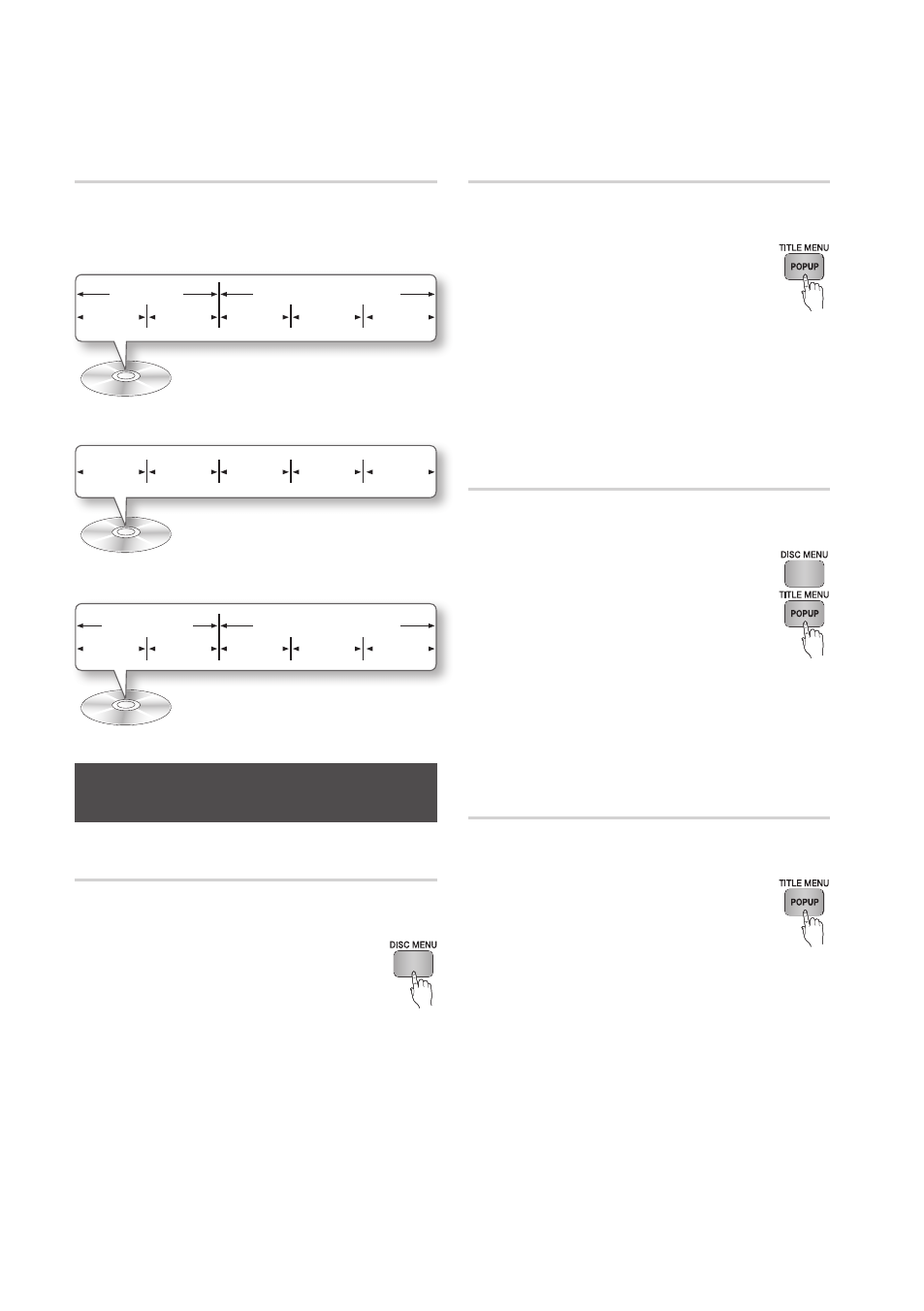
48
English
Basic Functions
Using the Title Menu
Z
1. During playback, press the TITLE
MENU button on the remote control.
2. Press the ▲▼◄► buttons to make
the desired selection, then press the
ENTER button.
✎
NOTE
` Depending on the disc, the menu items may differ
and this menu may not be available.
Playing the Title List
z
1. During playback, press the DISC
MENU or TITLE MENU button.
2. Press the ▲▼ buttons to select an
entry you want to play from the Title
List, and then press the ENTER
button.
✎
NOTE
` If your disc has a playlist, press the GREEN (B)
button to go to the playlist.
Using the Popup Menu
h
1. During playback, press the POPUP
MENU button on the remote control.
2. Press the ▲▼◄► buttons or ENTER
button to select the desired menu.
✎
NOTE
` Depending on the disc, the menu items may differ
and this menu may not be available.
Disc Structure
The content of discs are usually divided as shown
below.
• Blu-ray Disc, DVD-VIDEO
• Audio CD (CD-DA)
• MP3, WMA, DivX, MKV and MP4
Using the Disc Menu/Title Menu/
Popup Menu
Using the Disc Menu
hZ
1. During playback, press the DISC
MENU button on the remote control.
2. Press the ▲▼◄► buttons to make a
selection, and then press the ENTER
button.
✎
NOTE
` Depending on the disc, the menu items may differ
and this menu may not be available.
title 1
title 2
chapter 1 chapter 2 chapter 1 chapter 2 chapter 3
folder (group) 1
folder (group) 2
file 1
file 2
file 1
file 2
file 3
track 1
track 2
track 3
track 4
track 5
