Connections, Connecting to bluetooth, Connecting to wi-fi – Samsung SM-G386TZKATMB User Manual
Page 19: Connecting to bluetooth connecting to wi-fi
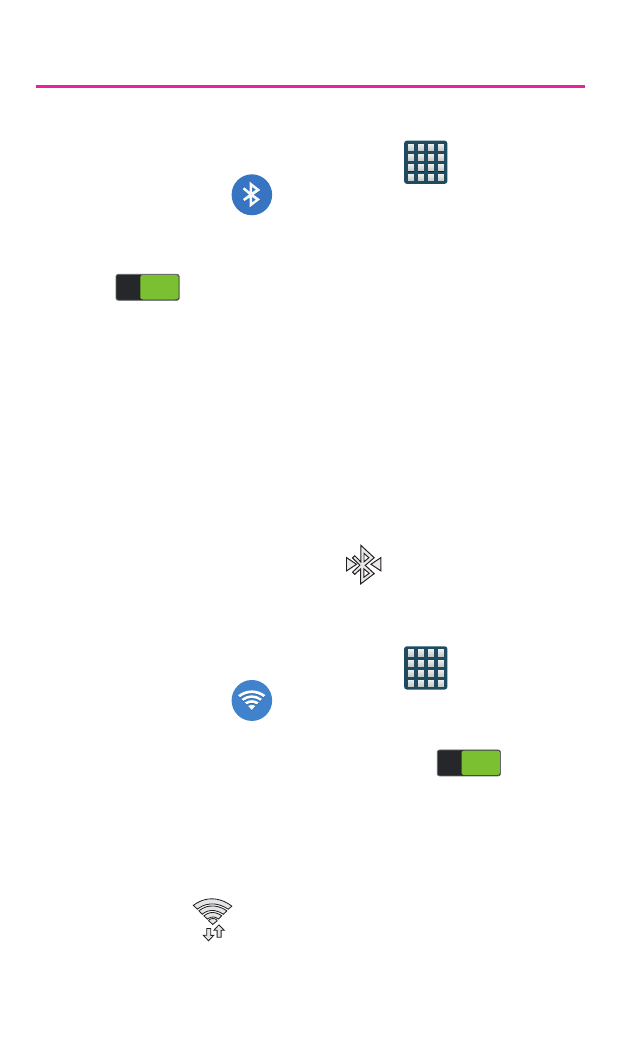
18
Connections
Connecting to Bluetooth
1. From the Home screen, tap
Apps
g
Settings
g
Bluetooth.
2. In a single motion touch and slide the
Bluetooth slider to the right to turn it on
(
ON
ON
).
3. If necessary, tap Scan. Review the list of
discovered in-range Bluetooth
®
devices.
4. Tap a device from the list to initiate pairing.
5. Enter the passkey/PIN code, if needed, and
tap OK.
6. The external device will then have to also
accept the connection and enter your
device’s PIN code. Once successfully paired
to an external device,
appears within
the Status area.
Connecting to Wi-Fi
1. From the Home screen, tap
Apps
g
Settings
g
Wi-Fi.
2. In a single motion touch and slide the Wi-Fi
slider to the right to turn it on (
ON
ON
).
3. Tap Scan to display a list of Wi-Fi networks
in-range.
4. Tap a network to connect and enter the
password if prompted. When connected you
will see
in the status bar.
