Messages, Create and send a message – Samsung SM-G386TZKATMB User Manual
Page 18
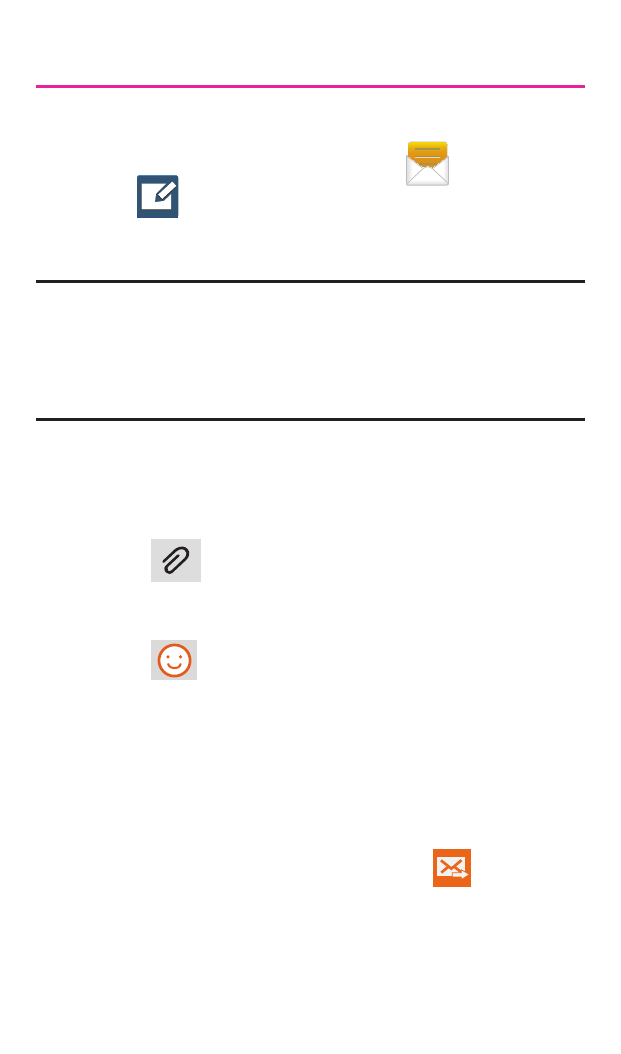
17
Messages
Create and Send a Message
1. From the Home screen, tap
Messages
g
Tap to compose message.
2. Enter either the recipient’s phone number or
e-mail address.
Note: If adding a recipient from among Logs,
Contacts, or Groups, tap the contact to
place a check mark alongside the entry and
tap Done. The contact will be placed in the
recipient field.
3. Tap the Enter message field and use the
on-screen keypad to enter a message.
4. Add more recipients by tapping the recipient
field.
5. Tap
Attach to insert various file types
to your message (such as images, videos,
audio files, etc..).
6. Tap
Add emoticons to choose an
available emoticon from an on-screen list
and then add it into your message (at the
cursor location).
7. Select the file and complete the on-screen
instructions to insert it to the current
message.
8. Review your message and tap
Send.
