Samsung DVD-N501-XAA User Manual
Page 9
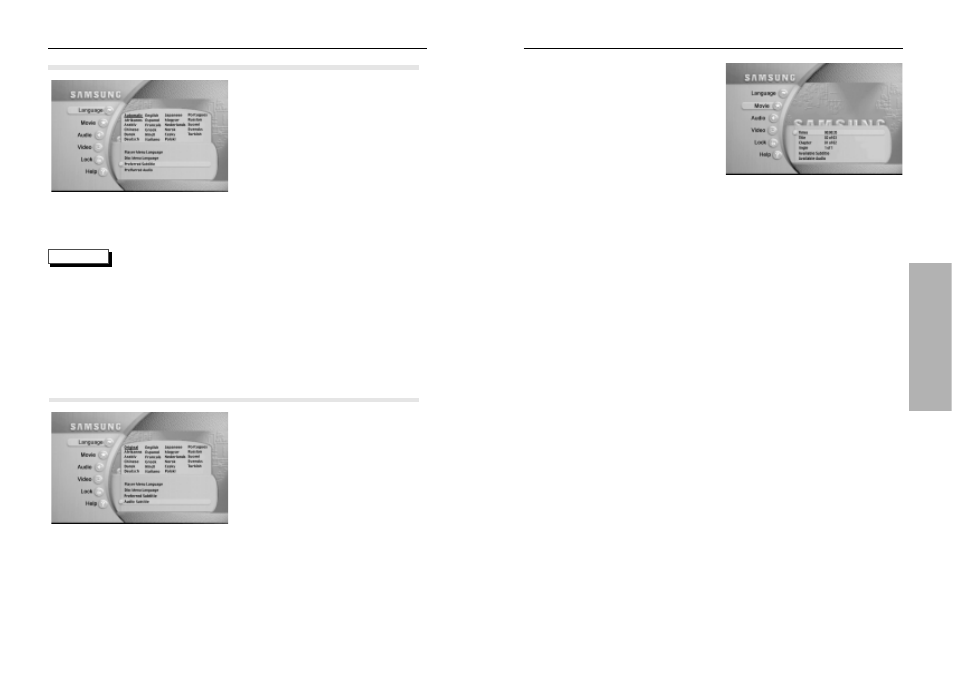
17
16
S
etting up the Movie
1
Press the MENU button.
2
Press the UP/DOWN button to
move to Movie.
3
Press the ENTER button.
4
Use the Number buttons to enter
the desired Time, Title or Chapter.
• Time
Use to enter the time from which you
want to start.
• Title
- Use to select a title number.
- A DVD may contain several different titles.
For example, if a disc contains four
different movies, each might be considered a title.
• Chapter
- Use to select a chapter number.
- Each Title on a DVD can be divided into chapters
(similar to tracks on an audio CD).
• Angle
- See page 28.
• Available Subtitle
- See page 30.
• Available Audio
- See page 29.
ex) Setting up in English.
S
etting Up the Language Features
1
Press the MENU button.
2
Press the ENTER button.
3
Press the UP/DOWN button
to select Preferred Subtitle.
4
Press the ENTER button.
5
Use the UP/DOWN or
LEFT/RIGHT buttons to
select ‘English’.
- Select “Automatic” if you want the
subtitle language to be the same as
the language selected as the audio
preference.
6
Press the ENTER button.
- English is selected and then the submenu
of language menu returns.
• If the selected language is not recorded
on the disc, the original pre-recorded
language is selected.
• How to make the MENU disappear or return
to menu screen during set up;
Press EXIT button twice or MENU button.
Using the Preferred Subtitle
1
Press the MENU button.
2
Press the ENTER button.
3
Press the UP/DOWN button
to select Preferred Audio.
4
Press the ENTER button.
5
Use the UP/DOWN or
LEFT/RIGHT buttons
to select ‘English’.
- Select “Original” if you want the default
soundtrack language to be the original
language the disc is recorded in.
6
Press the ENTER button.
- English is selected and then the submenu
of language menu returns.
Using the Preferred Audio
ex) Setting up in English.
ex) Setting up in English.
NOTE
PLA
YBACK
