Connecting a camcorder, Using the component cable, Using an hdmi cable – Samsung PN42B400P3DXZA User Manual
Page 4
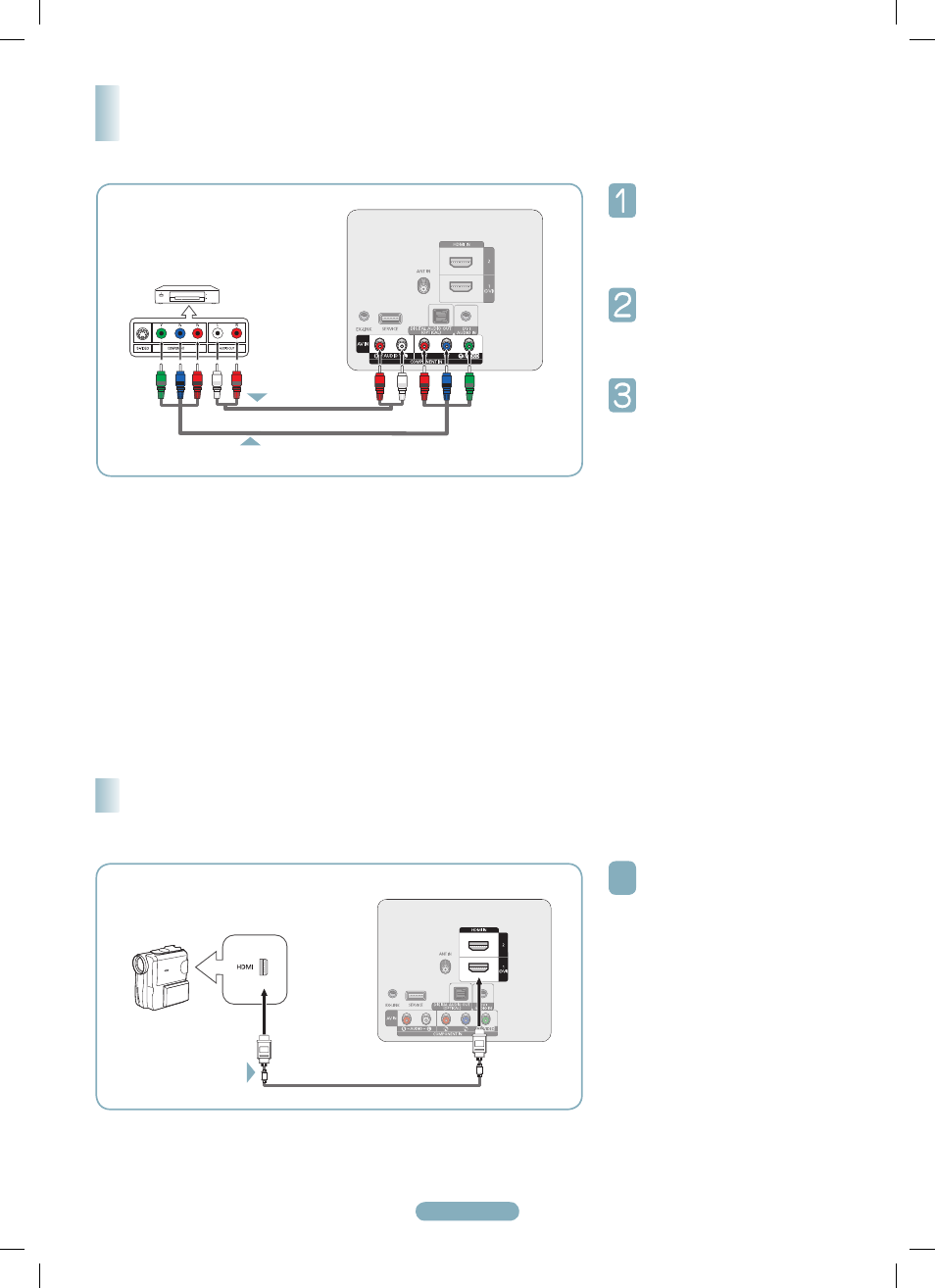
English - 4
Using the Component Cable
Connect a Component Cable
between the COMPONENT IN [Y,
P
B
, P
R
] jacks on the TV and the
COMPONENT IN [Y, P
B
, P
R
] jacks
on the DVD / Blu-Ray Player or
Cable Box / Satellite receiver(Set-
Top Box).
Connect Audio Cables between
the COMPONENT IN [R-AUDIO-L]
jacks on the TV and the AUDIO
OUT jacks on the DVD / Blu-Ray
Player or Cable Box / Satellite
receiver (Set-Top Box).
Press the
SOURCE button on the
remote control until you see the
Set-Top Box signal. (see “To Select
the Source” on page 9).
➢
Component video separates the video into Y (Luminance (brightness), P
B
(Blue) and P
R
(Red) for enhanced video quality.
➢
Each DVD / Blu-Ray Player or Cable Box / Satellite receiver (Set-Top Box) has a different back panel configuration.
➢
When connecting a DVD / Blu-Ray Player or Cable Box / Satellite receiver (Set-Top Box), match the color of the connection
terminal to the cable.
Connecting a DVD / Blu-Ray Player or Cable Box /
Satellite receiver (Set-Top Box) via Component cables
DVD Player or Cable Box/
Satellite receiver (Set-Top Box)
Audio Cable (Not supplied)
Component Cable (Not supplied)
1
2
TV Rear Panel
1
Connect an HDMI Cable between
the HDMI IN (1(DVI), 2) jack on
the TV and the HDMI jack on the
camcorder.
Using an HDMI Cable
➢
Each Camcorder has a different back panel configuration.
1
TV Rear Panel
HDMI Cable (Not supplied)
Connecting a Camcorder
Camcorder
BN68-02444A.indb 4
2009-09-10 �� 9:51:22
