How to view the e-manual, E-manual, English - 17 – Samsung UN40D6500VFXZA User Manual
Page 17
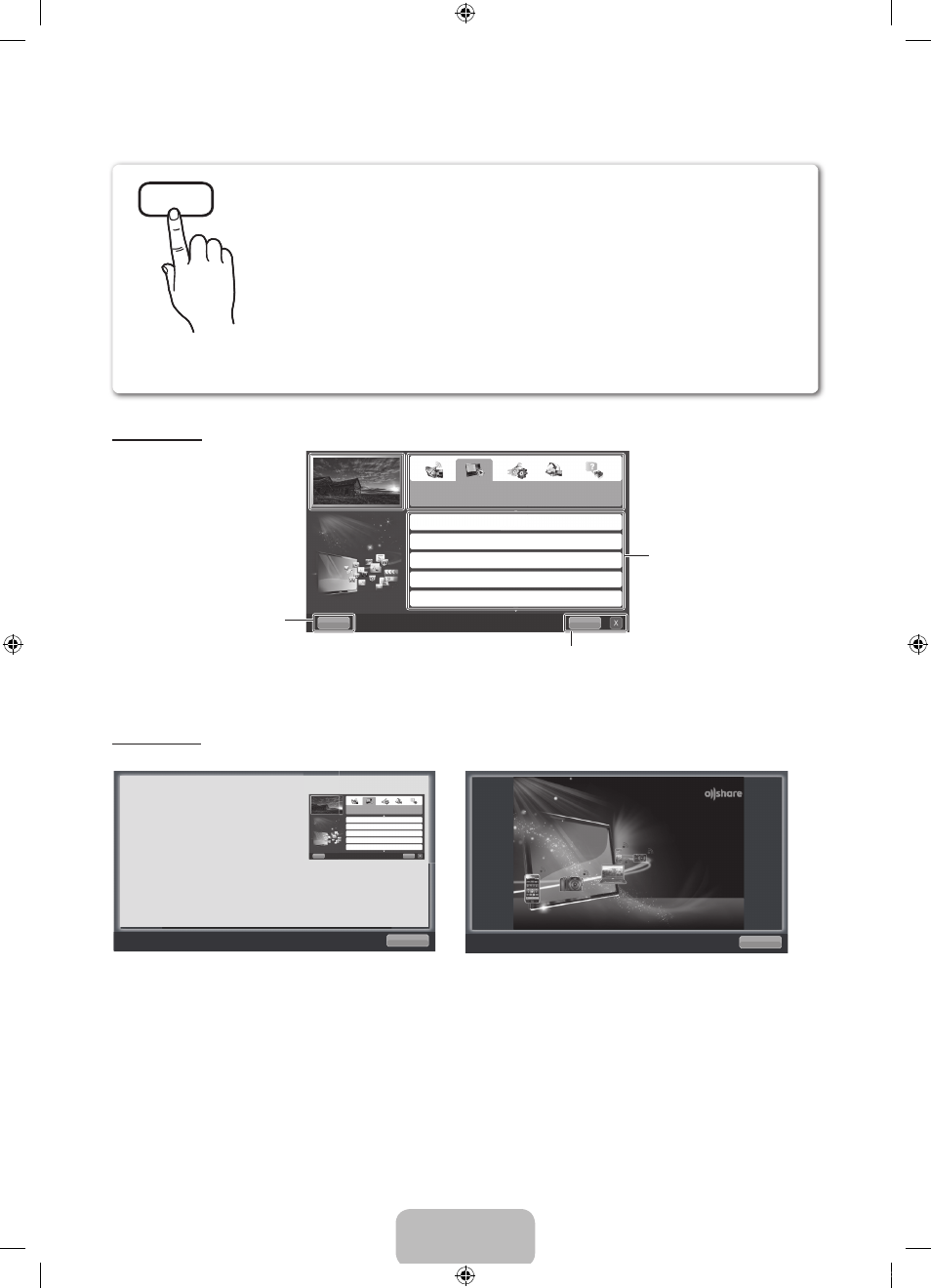
English - 17
How to view the e-Manual
Screen Display
Using the Help
Display the e-Manual Guide & the Product Guide by pressing Help.
The e-Manual guide appears as above.
The product guide appears as above.
Basic Features
Changing the Preset Picture Mode
Adjusting Picture Settings
Changing the Picture Size
Changing the Picture Options
Setting up the TV with Your PC
Index
Help
TV Screen: Displays the program,
movie, video, etc. you are currently
watching.
Help: Displays the e-Manual
Guide or Product Guide. Press
ENTER
E button.
The category list. Press l or r button
to select the category you
want.
Displays the sub-menu list. Use the
arrow buttons on your remote to
move the cursor. Press
ENTER
E
button to select the sub-menu you
want.
Index: Displays index screen.
X: Exit the e-Manual.
You can fi nd instructions about your TV’s features in the e-Manual in your
TV. To use, press the
E-MANUAL
button on your remote. Move the cursor
using the up/down/right/left buttons to highlight a category, then a topic,
and then press the
ENTER
E button. The e-Manual displays page you
want to see.
You can also access it through the menu:
O
MENU
m → Support → e-Manual →
ENTER
E
✎
If you want to return to the e-Manual, press the
E-MANUAL
button on your remote.
✎
You cannot use Try now function if the TV menu is not activated.
E-MANUAL
Return
Basic Features
Changing the Preset Picture Mode
Adjusting Picture Settings
Changing the Picture Size
Changing the Picture Options
Setting up the TV with Your PC
Index
Help
Return
Sync media from multiple devices with AllShare
AllShare™ syncs your digital devices so you can
enjoy music, movies and photos from your PC,
camera and mobile devices, on your larger TV
screen. Connects you to multiple PCs, as well.
How to view the e-Manual
You can fi nd instructions for your TV’s features
in the e-Manual in your TV. To use the e-Manual,
press the
E-MANUAL
button on your remote. Move
the cursor using the u/down/right/left buttons to
highlight a category, then a topic, and then press the
ENTER
E button. The e-Manual displays the page
you want to see.
You can also access it through the menu:
O
MENU
m →
Support
→
e-Manual
→
ENTER
E
✎
If you want to return to the e-Manual, press the
E-MANUAL
button on your remote.
✎
You can not use Try now function if the TV menu is not activated.
[UD6500-ZA]BN68-03527A-00Eng.indb 17
2011-01-28 오후 11:00:19
