Dvd sound setup, A/v receiver connections, Basic operation – Samsung DVD-V4700-XAC User Manual
Page 11: Deck control buttons, Basic dvd operation, Basic dvd operation deck control buttons
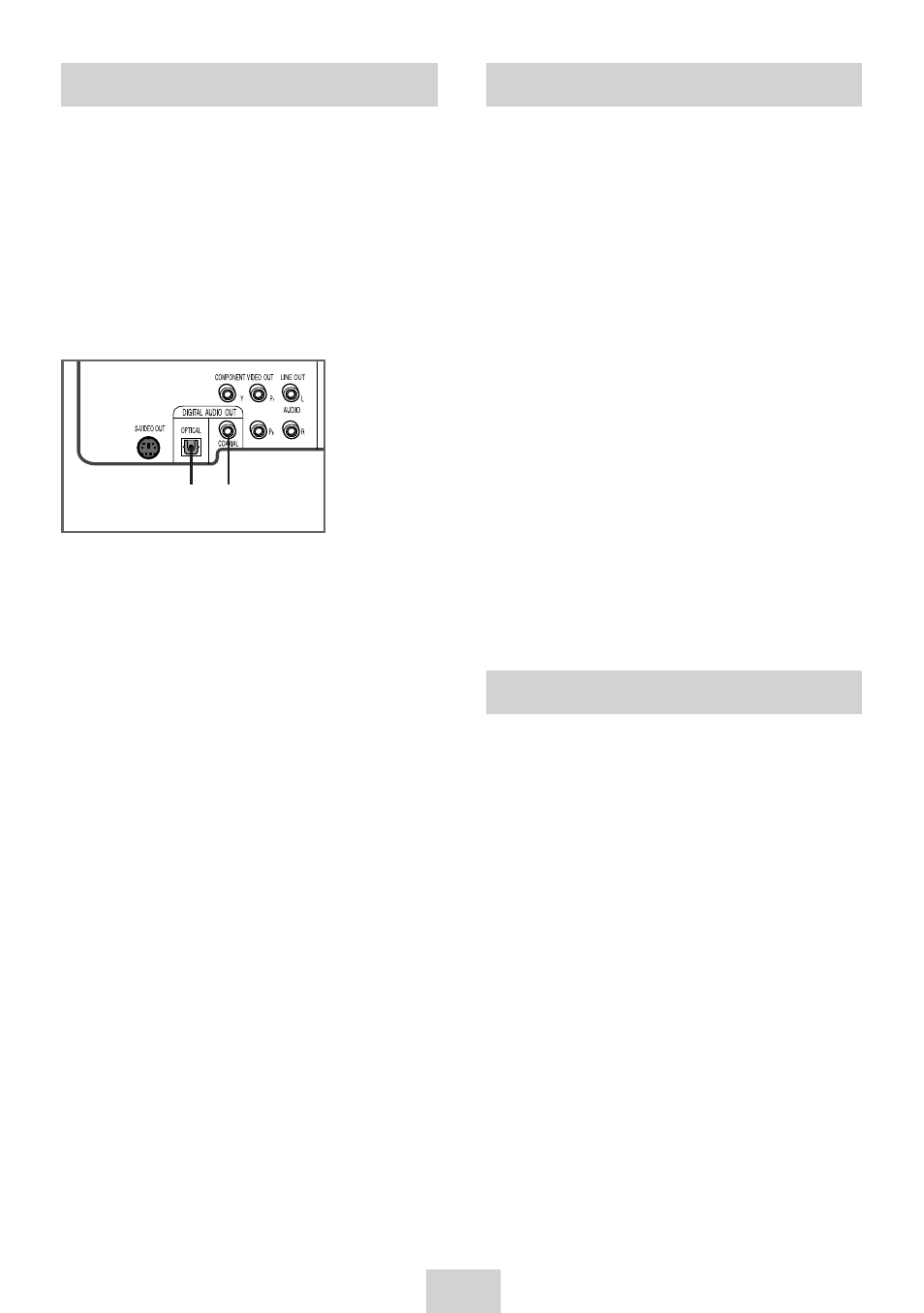
ENG-10
Basic DVD Operation
Deck Control Buttons
Follow the instructions below to playback a DVD.
1
Open the Disc Tray
Press the OPEN/CLOSE button on your remote
control or on the front panel of the unit to turn on
the power and open the disc tray.
2
Insert a Disc
Put a disc in the center of the tray, with the label-
printed side facing up.
3
Close the Disc Tray
Press the OPEN/CLOSE button on your remote
control or on the front panel of the unit to close the
disc tray.
4
Play a DVD
Press the
ll
(PLAY/PAUSE) button on your remote
control or on the front panel of the unit.
• Most discs will start to playback as soon as the
tray closes.
• If a DVD has a MENU, the menu may pop up on
TV screen.
5
Additional DVD Options
• See pages 16 ~ 21 for advanced DVD Setup options.
• See pages 22 ~ 28 for special DVD Playback
features.
The DVD-VCR uses one set of controls to operate both
decks. The following buttons are helpful in successfully
controlling each deck.
1
POWER Button
Press the POWER button on the remote control or
front panel to turn on the DVD-VCR.
2
DVD Button
Press the DVD button on the remote control or front
panel when you want to control the DVD deck.
• The DVD indicator will light on the Front Panel
Display to show that the DVD deck is selected.
3
VCR Button
Press the VCR button on the remote control or front
panel when you want to control the VCR deck.
• The VCR indicator will light on the Front Panel
Display to show that the VHS deck is selected.
4
INPUT SEL. Button
Press the INPUT SEL. button repeatedly to cycle
through all of your input sources, including the
Tuner(Ch##), Line 1 (rear AV input), and Line 2
(front AV input).
• Input selection is only available when the VCR
deck is selected.
A/V Receiver Connections
To take full advantage of the movie theater experience
that DVD offers, you may want to connect your DVD-
VCR to a complete Surround Sound system, including
an A/V Receiver and six Surround Sound speakers.
Before You Begin...
• If your A/V receiver is equipped with a Dolby
Digital Decoder, you have the option to bypass the
DVD-VCR’s built-in Dolby Digital Decoder. Use the
Digital Audio Out connection below.
1
Digital Audio Out
Connect a digital coaxial cable or an optical cable
from the Digital Audio Out jack on the rear panel of
the DVD-VCR to the corresponding Digital Audio
Input jack on your A/V Receiver:
• Optical
• Coaxial
• Use whichever connection is available on your
A/V Receiver.
To Digital Audio Input of an A/V
Receiver with a Dolby Digital Decoder
or
