Changing samsung universal print driver settings, Setting the pop-up option – Samsung CLP-670ND-XAA User Manual
Page 9
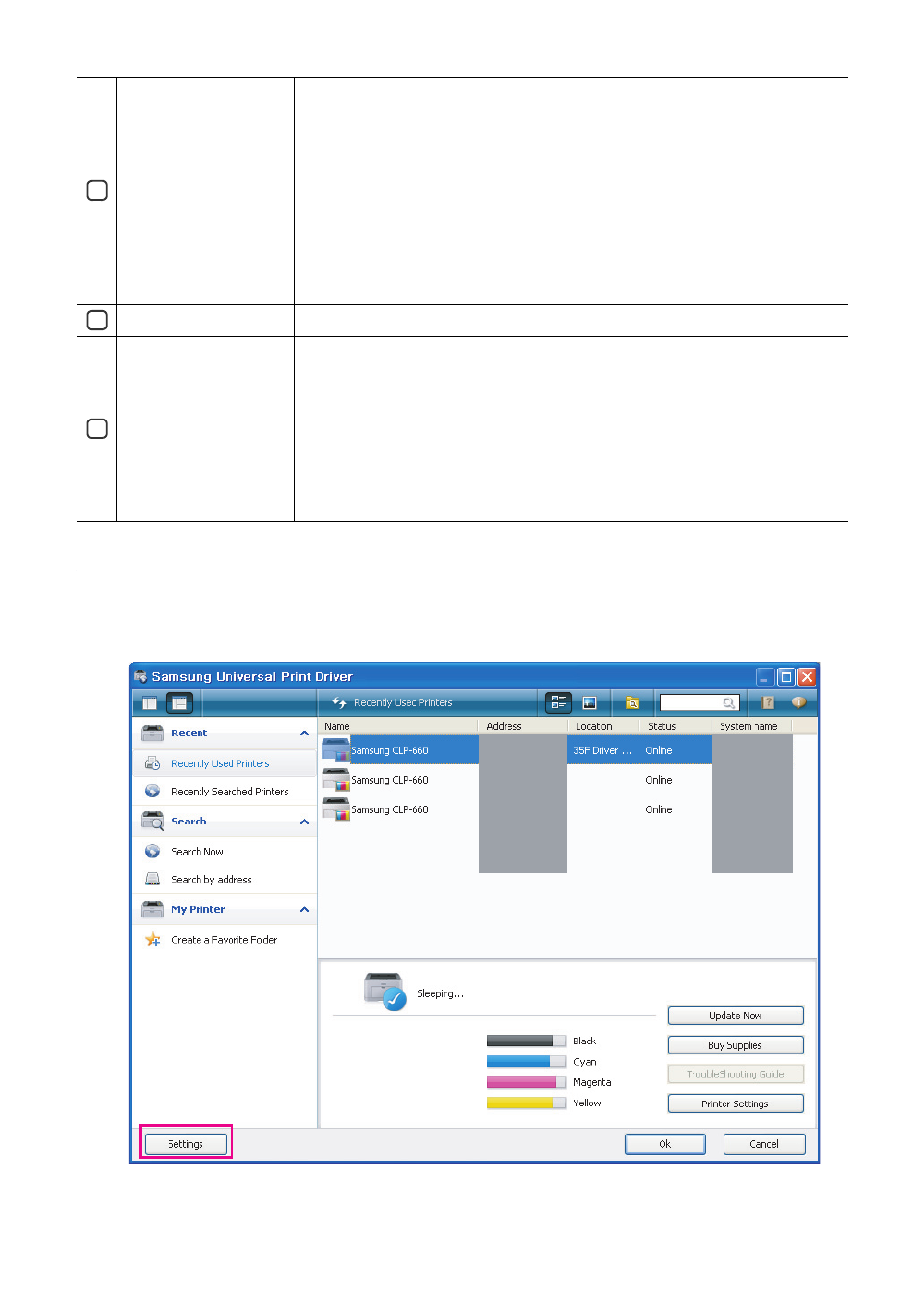
Using the Samsung Universal Print Driver_ 9
Changing Samsung Universal Print Driver settings
Setting the pop-up option
You can set the Samsung Universal Print Driver window to appear when you print. There are four options for this window
to pop-up:
1. Click the Settings button on the bottom left corner.
2
Main menus
•
Recent
-
Recently Used Printers : Shows the list of recently used printers. The most
recently used printer is at the top of the list.
-
Recently Searched Printers : Shows the list of recently found printers. The
most recently found printer is at the top of the list.
•
Search
-
Search Now : Searches printers that are connected either by USB or
network.
-
Search by Address : Searches for a printer by the printer’s IP address.
•
My Printer
-
Create a Favorite Folder : Creates a folder for favorite printers.
•
Settings : Displays options for pop-ups and searches.
3
Printer list
Shows printer list.
4
Status window
Shows status of the selected printer in the list. You need to select Layout2 and install
the Samsung Smart Panel program to see this window.
•
Update Now : Updates the selected printer’s information.
•
Buy Supplies : Opens the website for buying supplies.
•
TroubleShooting Guide : Opens the troubleshooting chapter of the user’s
guide. You need to install the Smart Panel of the model you are using to see the
troubleshooting guide.
•
Printer Settings : Opens SyncThur Web Service, which provides options for
configuring and managing your printer. You can only use this option with network
printers.
