Deleting messages, Messaging settings, Deleting messages messaging settings – Samsung SGH-S125ZSATFN User Manual
Page 42
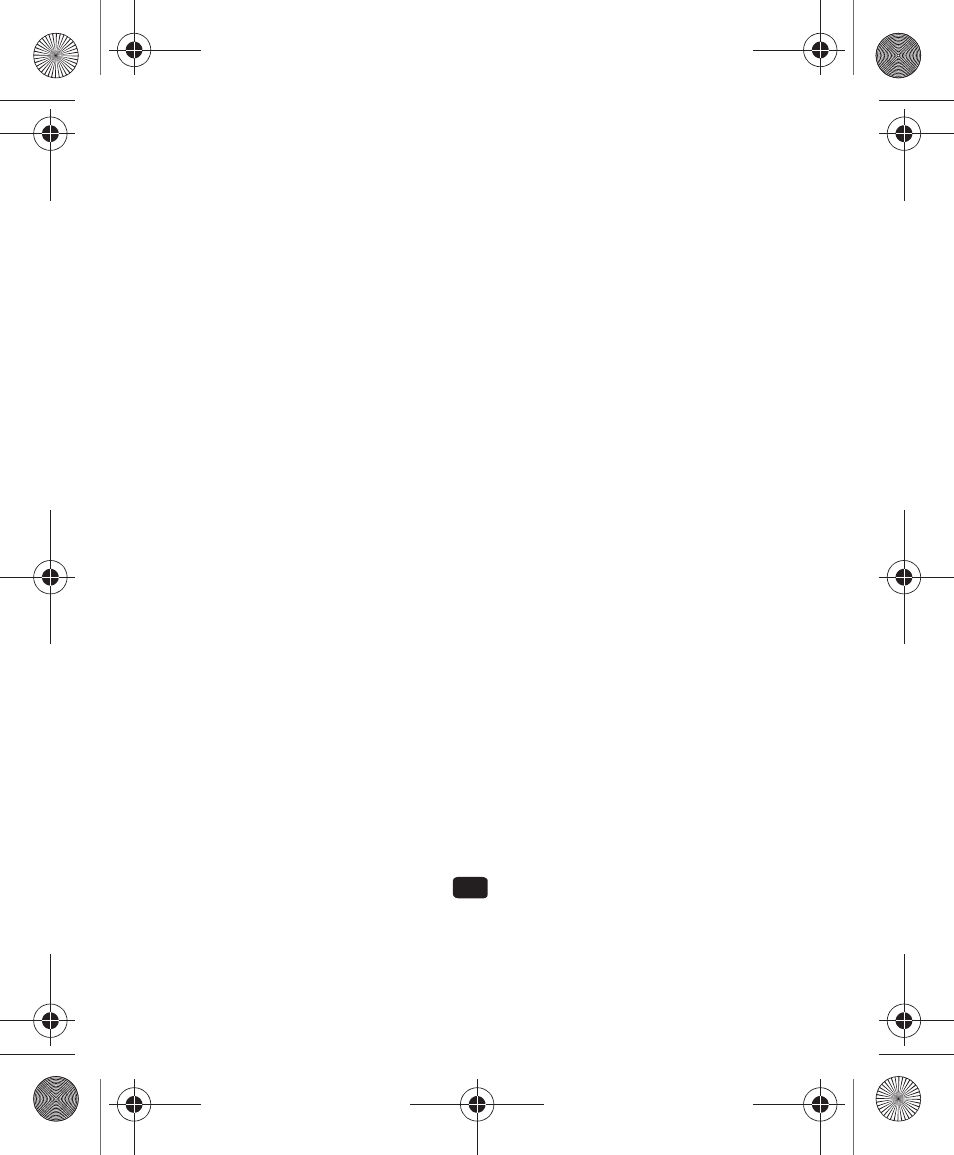
36
Deleting Messages
When your phone’s memory is full, an error message displays and you cannot
receive any new messages. Use the Delete option erase obsolete messages, freeing
memory for new messages.
You can delete the messages in each message folder(s) individually or all at one
time. You can also delete all of your messages at one time.
Deleted Individual or Multiple Messages
1.
In Idle mode, press the Menu soft key, then select Messages.
2.
Select a message folder (Inbox, Sentbox, Outbox or Drafts). A list of
messages in the folder appears in the display.
3.
To delete an individual message, highlight that message.
4.
Press the Options soft key. The following options appear in the display:
• Delete: deletes this message, provided it is unlocked.
• Delete Multiple: allows you to select multiple messages to delete or to specify delete
all messages.
Select the desired option.
Messaging Settings
You can set up various options for using messaging services.
1.
In Idle mode, press Menu
➔
Messages
➔
Settings
.
2.
Select the type of message settings that you want to change.
• Text Messages
• Voice Mail Number
3.
Press the Select soft key or the
key.
S125G.book Page 36 Wednesday, January 11, 2012 3:12 PM
