Operation, Set the clock, Record your announcement – AT&T 1722 User Manual
Page 5: Answer calls, Call screening/intercept
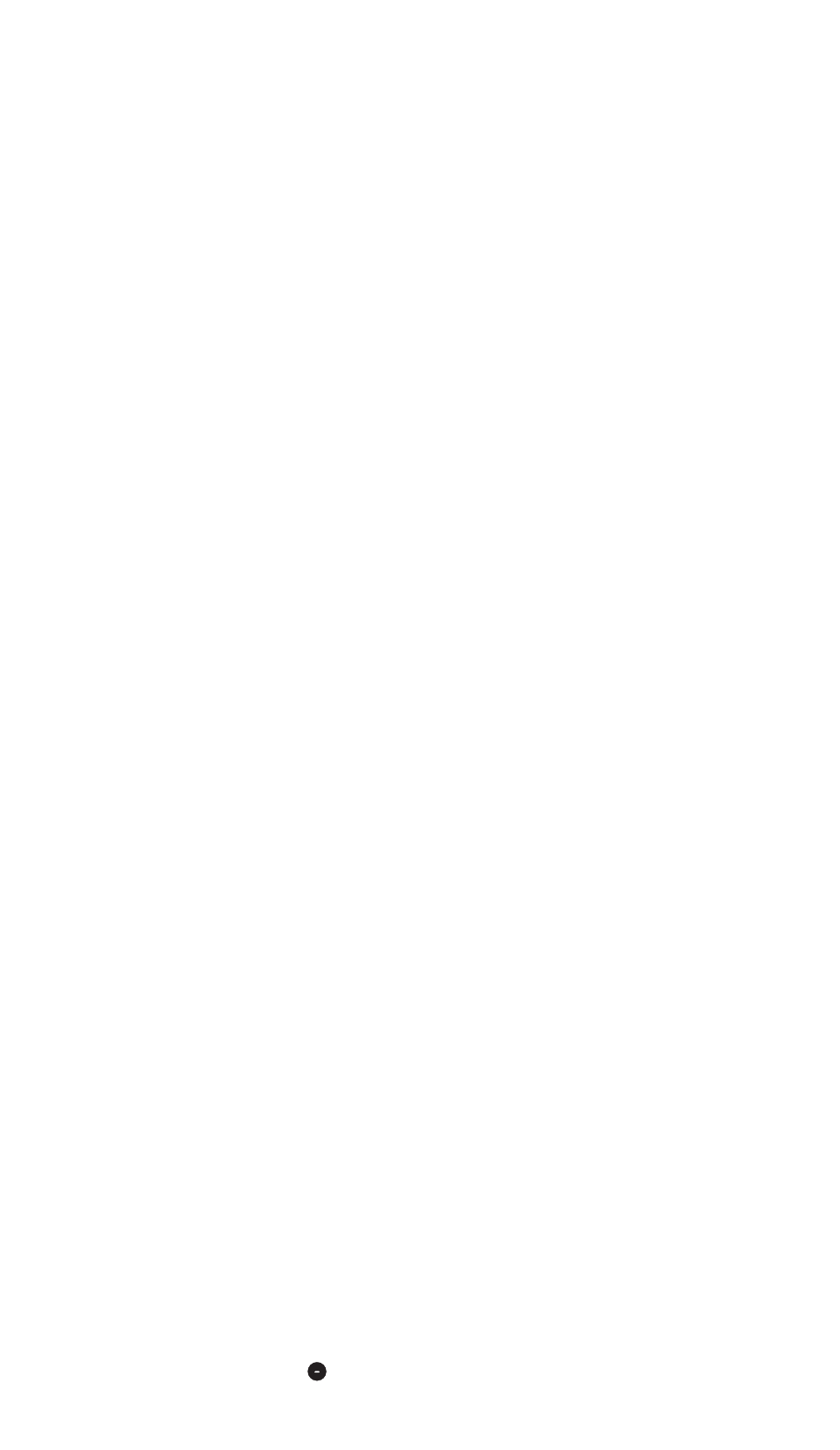
Set the Clock
You must set the clock once so that the
system announces the correct day and time
with your messages. After this, if you
subscribe to Caller ID, the system will
automatically reset the clock each time new
call information is received.
Press
P to exit at any time while
setting the clock.
1
Press and hold
C until the Message
Window displays
C
, and the default day
is announced.
2
To change the day setting, press and
release r or a until
the correct day is announced.
3
Press and release
C. The current
hour setting is announced.
4
To change the hour setting, press and
release r or a until
the correct hour is announced.
5
Press and release
C. The current
minutes setting is announced.
6
To change the minutes setting, press and
release r or a until
the correct minutes setting is announced.
7
Press and release
C. The current
year is announced.
8
To change the year setting, press and
release r or a until
the correct year is announced.
9
Press and release
C. The new day,
time, and year are announced.
To check the clock, press and release
C.
NOTE: In the event of a power failure,
see the instructions on the bottom of
the unit to reset the clock.
Record Your Announcement
Before using this answering system, you
should record the announcement (up to
three minutes long) that callers will hear
when the system answers a call. If you
choose not to record an announcement,
the system answers with a pre-recorded
announcement: “H
ELLO
. P
LEASE LEAVE A
MESSAGE AFTER THE TONE
.”
1
Press and hold a. When the
system beeps, speak toward the
microphone normally, from about nine
inches away. While you are recording,
the Message Window blinks
.
2
To stop recording, release a.
The system automatically plays back
your announcement.
To review your announcement, press
and release a.
To erase your announcement and
return to the pre-recorded announcement,
press D while your announcement is
playing.
Callers can skip the announcement by
pressing #.
Record a Memo
You can record a memo up to three minutes
long to be stored as an incoming message.
1
Press and hold r. When
the system beeps, speak toward the
microphone.
2
To stop recording, release r.
3
To play the memo, press
P.
Answer Calls
When the system answers a call, the caller
hears the announcement you recorded,
followed by a beep. After the beep, the
system begins recording your caller’s
message. A caller can leave a message
up to three minutes long. If the message
is longer than three minutes, or if the caller
is silent for more than seven seconds, or if
the system runs out of memory, the system
beeps once and hangs up.
Callers can skip over your announcement
by pressing #.
Call Screening/Intercept
Set the system to answer calls, and set the
volume control so you can hear the caller’s
message. If you choose not to hear the
caller’s message, adjust the volume to
the lowest setting. The Message Window
displays 0. If the Number Announce feature
is on, the caller’s telephone number will be
announced.
NOTE: If you listen to messages or
change feature settings, the volume will
automatically adjust to an audible level.
You will need to reset the volume to
the lowest setting.
If you decide to speak with the caller, lift the
handset of any telephone on the same line.
OPERATION
4
