Overview, Front view – Samsung DP300A2A-A01US User Manual
Page 22
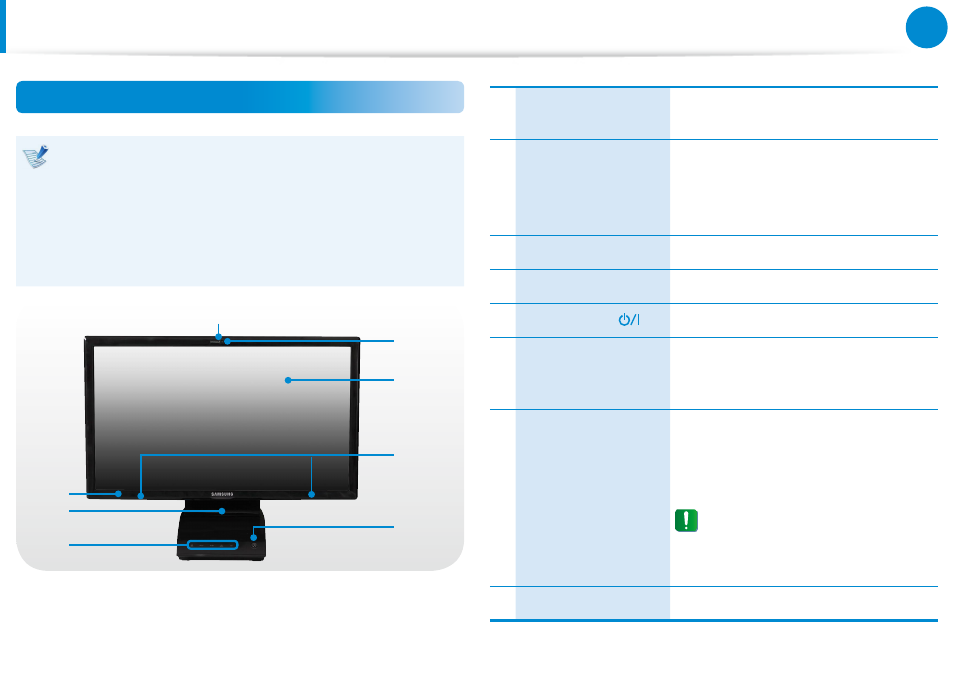
20
21
Chapter 1
Getting Started
Overview
Front View
The pictures used for the cover and the main body in the
•
User Manual are those of the representative model of each
series. Therefore the colors and appearance of the pictures
may differ from the actual appearance of the product
depending on the model.
The actual color and appearance of the computer may
•
differ from the pictures used in this guide.
6
7
8
1
3
2
4
5
1 Camera operating
indicator
This indicates the camera operating
status.
2 Camera
Using this camera, you can take still
pictures and record video.
You can take a picture or make a movie
using the Charms > Start > Camera.
3 LCD
The screen images are displayed here.
4 Speaker
A device used to generate sound.
5 Power Button
Turns the computer on and off.
6
Touch buttons
(for corresponding
models only)
You can use the functions by lightly
touching the sensor buttons with your
fingers.
7 Remote Control
Sensor (Optional)
If a user presses a button on the remote
control, the sensor detects the signal
from the remote control and the
computer performs the corresponding
action.
When using the remote control,
take care not to block the sensor.
If the sensor is blocked, the remote
control will not function.
8 Microphone
You can use the built-in microphone.
