Advanced settings, Picture options – Samsung UN32C4000PDXZA User Manual
Page 17
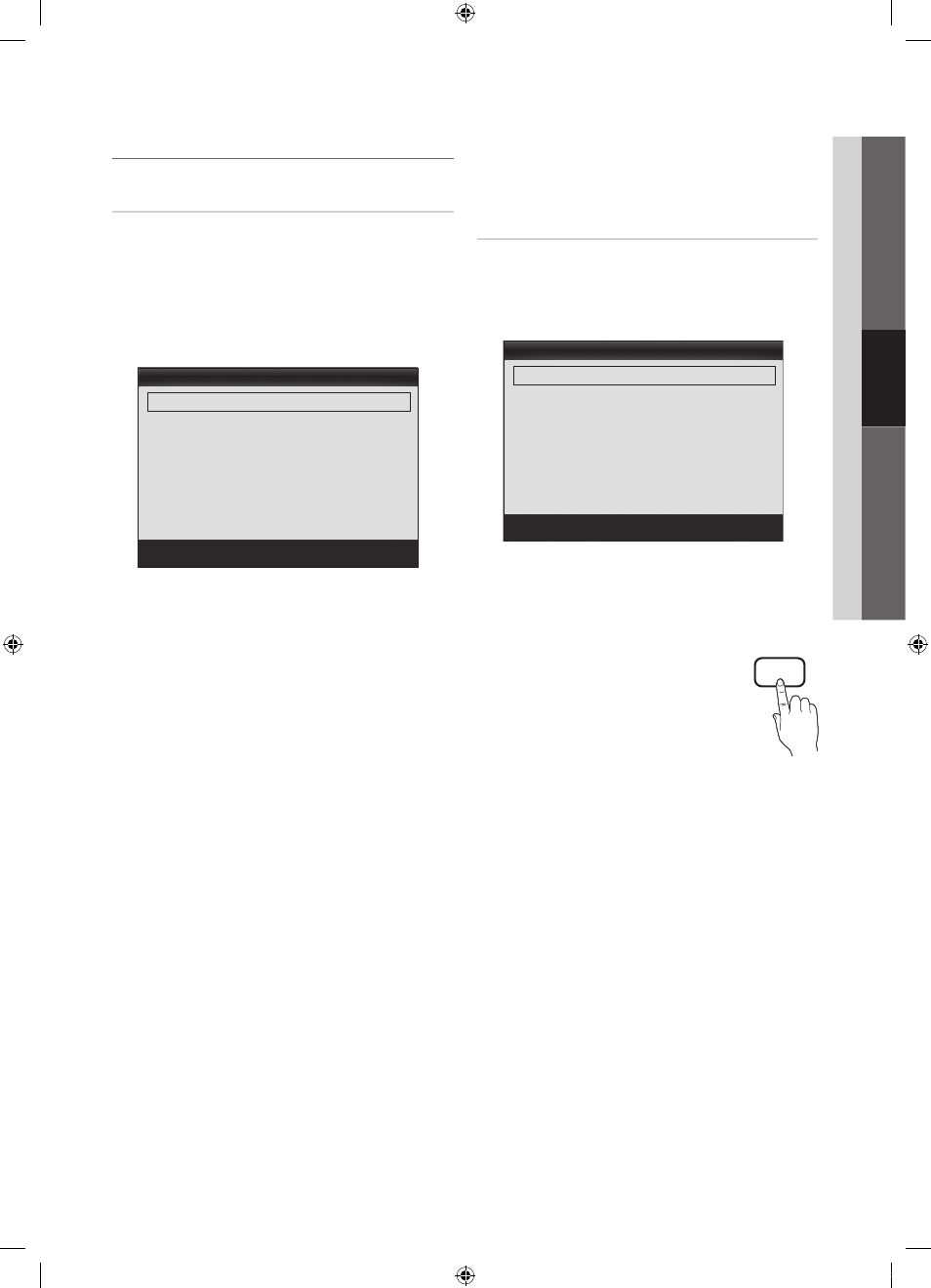
17
English
03
Basic
Featur
es
P.SIZE
¦
Changing the Picture Options
Advanced Settings
O
MENU
m → Picture → Advanced Settings →
ENTER
E
(Advanced Settings are available Standard / Movie mode)
Compared to previous models, new Samsung TVs have a
more precise picture.
✎
In PC mode, you can only make changes to Dynamic
Contrast, Gamma and White Balance.
■
Black Tone (Off / Dark / Darker / Darkest): Select the
black level to adjust the screen depth.
■
Dynamic Contrast (Off / Low / Medium / High): Adjust
the screen contrast.
■
Shadow Detail (-2~+2): Increase the brightness of dark
images.
■
Gamma: Adjust the primary color intensity.
■
RGB Only Mode (Off / Red / Green / Blue): Displays
the Red, Green and Blue color for making fine
adjustments to the hue and saturation.
■
Color Space (Auto / Native / Custom): Adjust the
range of colors available to create the image. To adjust
Color, Red, Green, Blue and Reset, set Color Space
to Custom.
■
White Balance: Adjust the color temperature for a more
natural picture.
R-Offset / G-Offset / B-Offset: Adjust each color's
(red, green, blue) darkness.
R-Gain / G-Gain / B-Gain: Adjust each color's (red,
green, blue) brightness.
Reset: Resets the White Balance to it's default
settings.
■
Flesh Tone: Emphasize pink “Flesh Tone.”
■
Edge Enhancement (Off / On): Emphasize object
boundaries.
Picture Options
O
MENU
m → Picture → Picture Options →
ENTER
E
✎
In PC mode, you can only make changes to the Color
Tone, Size and Auto Protection Time.
■
Color Tone (Cool / Normal / Warm1 / Warm2)
✎
Warm1 or Warm2 will be deactivated when the picture
mode is Dynamic.
✎
Settings can be adjusted and stored for each external
device connected to an input on the TV.
■
Size: Your cable box/satellite receiver may
have its own set of screen sizes as well.
However, we highly recommend you use
16:9 mode most of the time.
16:9: Sets the picture to 16:9 wide mode.
Zoom: Use for moderate magnification.
Zoom2: Use for a stronger magnification.
Wide Fit: Enlarges the aspect ratio of the picture to fit
the entire screen.
✎
Available for HD 1080i / 720p signal in 16:9 mode.
4:3: Sets the picture to basic (4:3) mode.
✎
Do not watch in 4:3 format for a long time. Traces
of borders displayed on the left, right and center
of the screen may cause image retention(screen
burn) which are not covered by the warranty.
Screen Fit: Displays the full image without any cut-off
when HDMI (720p / 1080i / 1080p) or Component
(1080i / 1080p) signals are inputted.
Advanced Settings
Black Tone
: Off
►
Dynamic Contrast
: Medium
Shadow Detail
: 0
Gamma
: 0
RGB Only Mode
: Off
Color Space
: Native
White Balance
▼
U Move E Enter R Return
Picture Options
Color Tone
: Normal
►
Size
: 16:9
Digital Noise Filter
: Auto
MPEG Noise Filter
: Auto
HDMI Black Level
: Normal
Film Mode
: Off
Auto Protection Time
: 2 hours
U Move E Enter R Return
[UN32C4000]BN68-03038A-Eng.indb 17
2010-04-05 오전 10:50:27
