Picture control, Using automatic picture settings – Samsung HPT5054X-XAA User Manual
Page 26
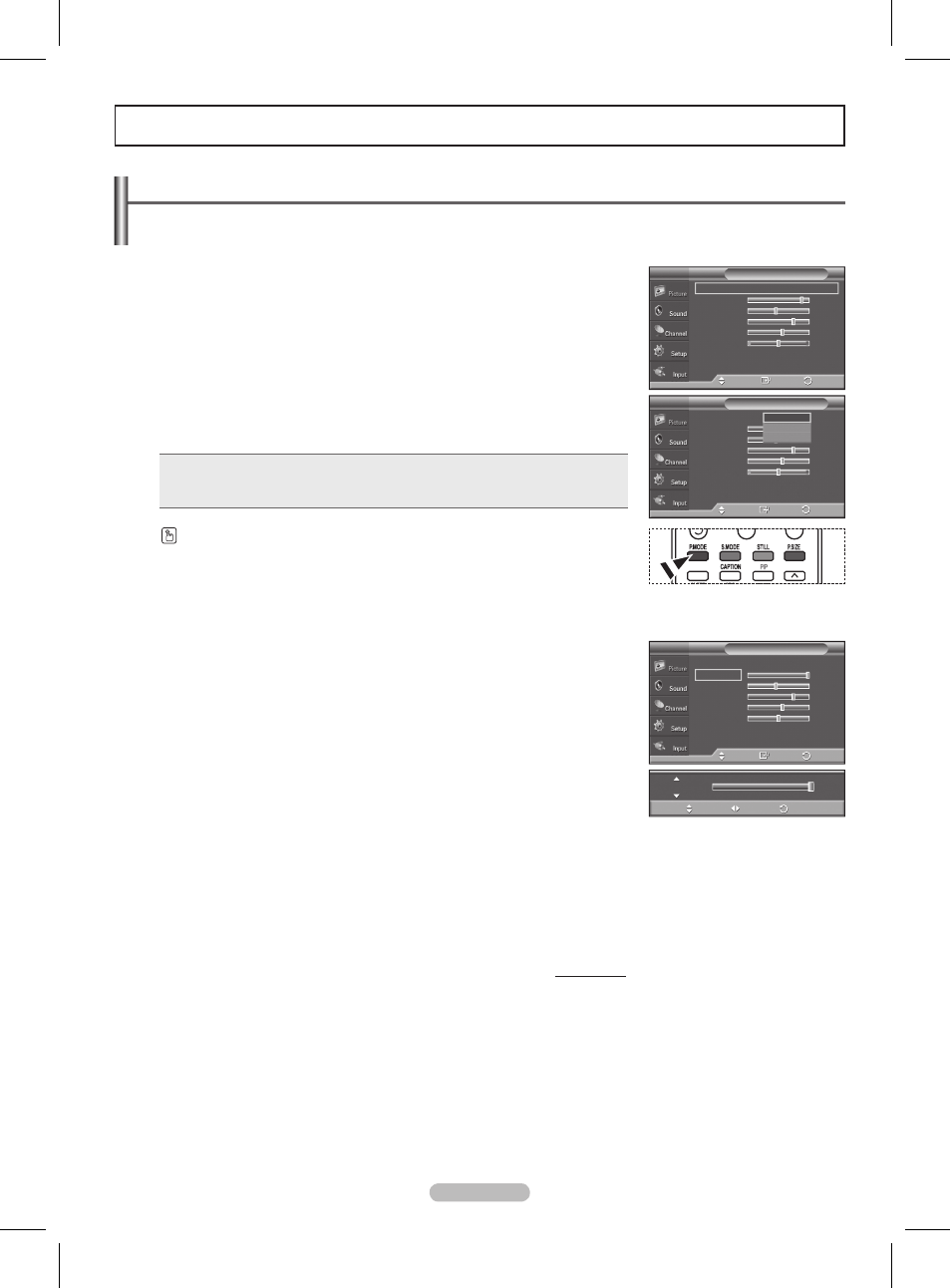
English - 26
Picture Control
Using Automatic Picture Settings
Your TV has three automatic picture settings (“Dynamic”, “Standard”, and “Movie”) that are preset at the factory.
You can activate either Dynamic, Standard, or Movie by making a selection from the menu.
1 Press the MENU button to display the menu.
Press the ▲ or ▼ button to select
Picture, then press the ENTER button.
2 Press the ENTER button to select Mode.
Press the ▲ or ▼ button to select the
Dynamic, Standard, or Movie picture
setting, then press the
ENTER button.
• Choose
Dynamic to increase the clarity and sharpness of the picture.
• Choose
Standard for general TV watching mode.
• Choose
Movie when watching movies.
Press the
P.MODE button on the remote control to select one of the standard picture
settings.
3 Press the ▲ or ▼ button to select Contrast, Brightness, Sharpness, Color,
or
Tint, then press the ENTER button.
4 Press the ◄ or ► button to decrease or increase the value of a particular item.
Press the
ENTER button.
➢
•
Tint doesn’t operate in PC mode.
• In PC mode, only the
Contrast and Brightness can be selected.
• Each adjusted setting will be stored separately according to its input mode.
• When you make changes to
Contrast, Brightness, Sharpness, Color, or
Tint. OSD color will also be adjusted accordingly.
Continued...
RETURN
FAV.CH
Mode
: Dynamic
►
Contrast
100
Brightness
45
Sharpness
75
Color
55
Tint G 50
R 50
▼
More
Picture
T V
Enter
Move
Return
Mode
: Dynamic
Contrast
100
Brightness
45
Sharpness
75
Color
55
Tint G 50
R 50
▼
More
Picture
T V
Enter
Move
Dynamic
Standard
Movie
Return
Mode
T V
Mode
: Dynamic
Contrast
100
Brightness
45
Sharpness
75
Color
55
Tint G 50
R 50
▼
More
Enter
Move
Return
Contrast
100
Move
Adjust
Return
BN68-01192E-02Eng-1.indd 26
2007-03-21 ソタネト 9:27:13
