Samsung BD-E5700-ZA User Manual
Page 7
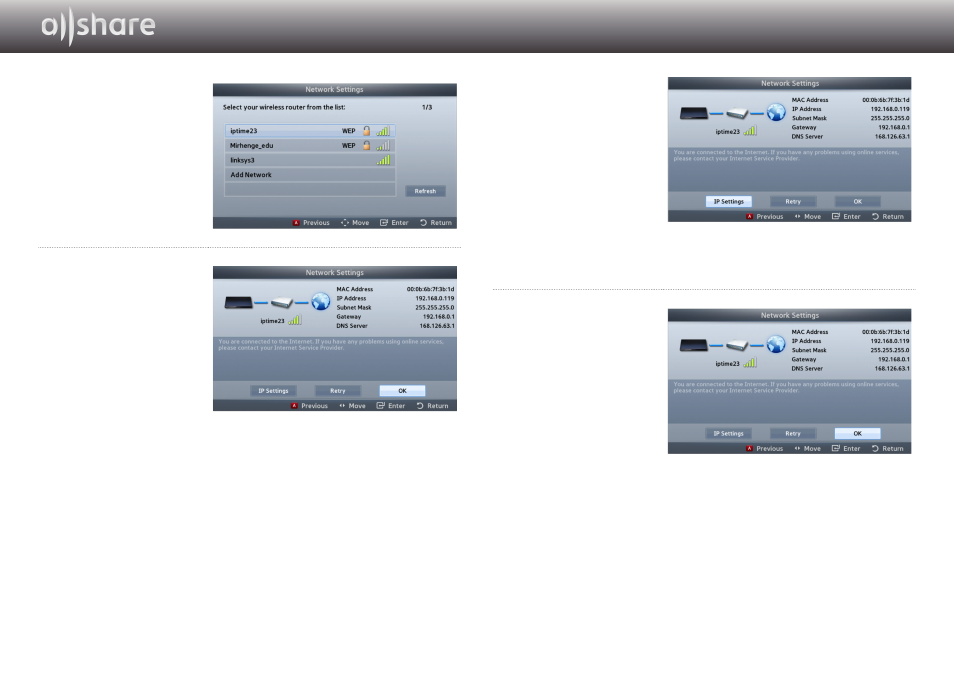
7 - English
4
Move to the access
point you want to
connect your player
to, and then press the
s
button.
5
Press the s button.
The player connects
to your network.
✎
If your network has
the Enter Security Key
window appears. Use
the keyboard to enter
the key. When done, use
the ▲▼◄►buttons to
select Done, press the
s
button, and then
go to Step 6.
5-1
If you want to use
a fixed IP address,
select
on the screen, and
then enter the required
IP address settings
manually.
- IP Address
- Subnet Mask
- Gateway
- DNS Server
6
After you have
finished configuring
the network settings,
press the
button.
✔
When using a device that supports WPS
1. Perform steps 1 to 5 in “Configuring Your Network Connection: First Steps”.
2. Select “WPS(PBC)”.
3. Follow the instructions displayed on the screen.
✎
Notes
- Devices that support WPS have a WPS (PBC) button.
