Quick text – Samsung SCH-U380HKAVZW User Manual
Page 54
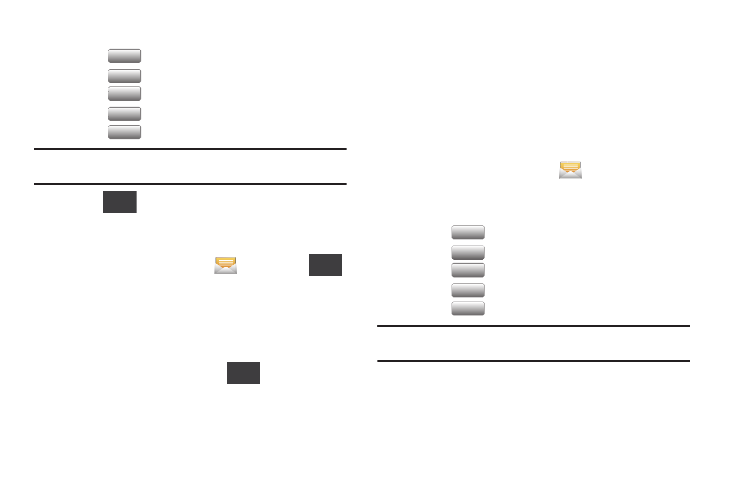
Messaging 49
2.
Touch Add Recipient and select:
• Touch
to select from the Contacts List.
• Touch
to select from Favorites.
• Touch
to select from Recent Calls.
• Touch
to enter a new phone number.
• Touch
to select from the Groups List.
Tip: As you enter the characters of a contact’s name, matching contacts
display. Touch the desired contact to add it to the field.
3.
Touch
➔
Save As Draft.
The message saves as a draft and does not send.
View and Edit Draft Messages
1.
From the Home Screen, touch
Messaging
➔
➔
Draft.
2.
Touch the message you wish to view.
3.
While viewing a message, touch the Add Recipient field to
add a recipient, or touch the text field to edit the text.
4.
While viewing a message, touch
for these options:
• Attach: Attaches a Picture, Take Picture, Video, Record Video, Sound,
Record Sound, Namecard, or Calendar to the message.
• Preview: Displays a preview of the message.
• Save as Draft: Save a copy of the message in the Drafts folder.
• Add Subject: Add a subject line to the message.
• Priority Level: Choose High or Normal priority for sending.
• Callback #: Attaches your Callback # to the message (if set to ON).
Quick Text
Use the Quick Text feature to insert any one of 19 pre-loaded
phrases into a message, or you can create your own Quick Text.
1.
From the Home Screen, touch
Messaging
➔
New
Message.
2.
Touch Add Recipient and select:
• Touch
to select from the Contacts List.
• Touch
to select from Favorites.
• Touch
to select from Recent Calls.
• Touch
to enter a new phone number.
• Touch
to select from the Groups List.
Tip: As you enter the characters of a contact’s name, matching contacts
display. Touch the desired contact to add it to the field.
From Contacts
From Contacts
From Favorites
From Favorites
From Recent
From Recent
Calls
Calls
Enter Number
Enter Number
Groups
Groups
More
More
More
From Contacts
From Contacts
From Favorites
From Favorites
From Recent
From Recent
Calls
Calls
Enter Number
Enter Number
Groups
Groups
