Using the picture menu (continued) – Samsung YP-S5JAB-XAA User Manual
Page 61
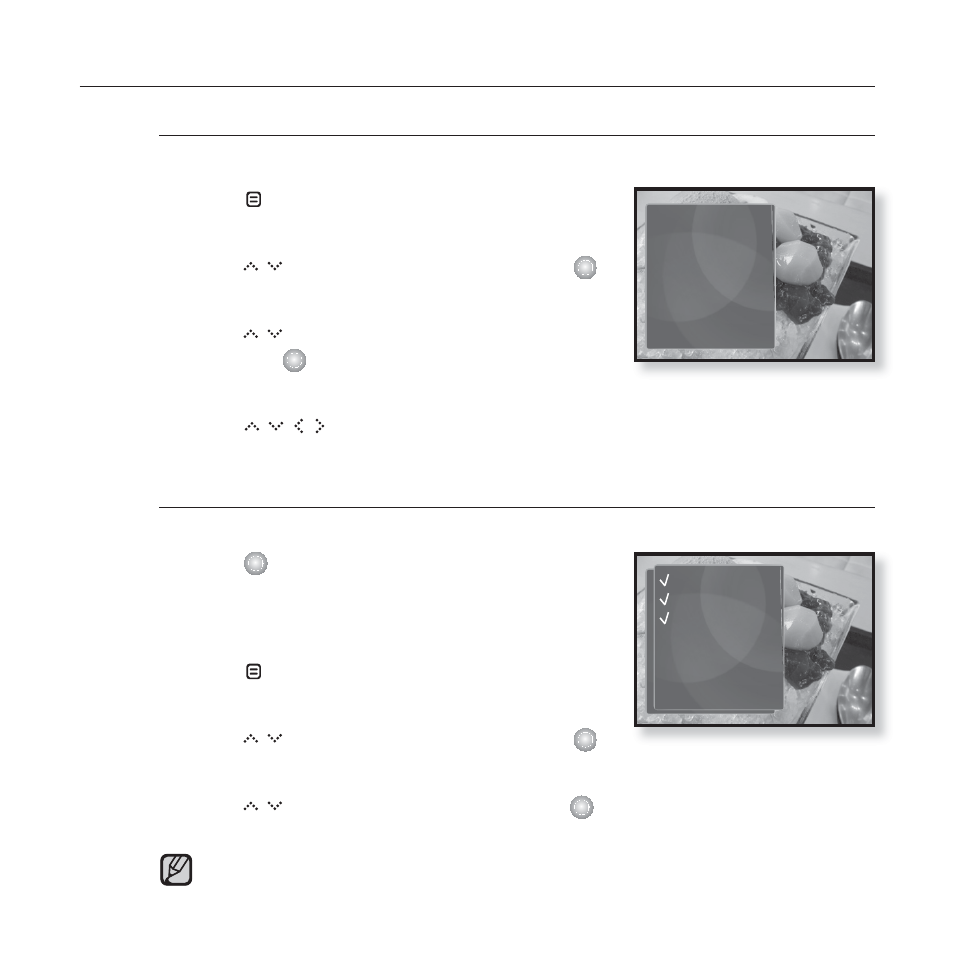
viewing pictures _ 61
USING THE PICTURE MENU (Continued)
To enlarge a picture
You can zoom in a picture.
1.
Tap [ ] while viewing a picture.
The picture menu appears.
2.
Tap [
]
to select
]
.
The
3.
Tap [
]
to select a desired zoom factor
and tap [
]
.
Select from <100%>, <200%> and <400%>.
4.
Tap [
]
to move to the portion of the picture to magnify.
To cancel the zooming
How To 1
1.
Tap [
]
in an enlarged picture view.
This returns to the original size.
How To 2
1.
Tap [ ] in an enlarged picture view.
The picture menu appears.
2.
Tap [
]
to select
]
.
The
3.
Tap [
]
to select <100%> and tap [
]
.
This returns to the original size.
A big picture fi le may take awhile to zoom.
NOTE
Music
Start Sildeshow
Slideshow Speed
Zoom
Rotate
Select as My Skin
100%
200%
400%
- DVD-VR325 (90 pages)
- SV-DVD440 (25 pages)
- DVD-R128 (93 pages)
- DVD-R135 (90 pages)
- AK68-00640C (38 pages)
- DVD-HD950 (152 pages)
- DVD-HD935 (26 pages)
- DVD-HD850 (64 pages)
- DVD-P181 (55 pages)
- DVD-P244 (18 pages)
- DVD-HD860 (64 pages)
- DVD-1080P8 (103 pages)
- DVD-P750 (76 pages)
- DVD-P355 (246 pages)
- DVD-P560 (36 pages)
- DVD-R125 (93 pages)
- DVD-V6600 (56 pages)
- DVD-HR720 (130 pages)
- DVD-1080PK (156 pages)
- DVD-VR375A (85 pages)
- DVD-HR725 (135 pages)
- DVD-HD870 (70 pages)
- DVD-HD870 (62 pages)
- DVD-C350 (16 pages)
- CSN2077DV (79 pages)
- DVD-P190 (51 pages)
- DVD-1010 (29 pages)
- DVD-L70 (59 pages)
- 1080P7 (36 pages)
- CFTD2785 (98 pages)
- DVD-S129 (21 pages)
- DVD-E138B (29 pages)
- Ch@t CHT-350 (31 pages)
- DVD-P249 (17 pages)
- DVD-HD945/ (22 pages)
- 611 (19 pages)
- DVD-R2000 (65 pages)
- DVD-R2000 (65 pages)
- Colour TV/VCR (56 pages)
- DVD-M301 (21 pages)
- DVD-R128/X (93 pages)
- DVD-L75A (101 pages)
- DVD-L300W (34 pages)
- DS-21G5 (48 pages)
- XAA (19 pages)
