S.fit play selecting the audio language – Samsung DVD-P721M-XAA User Manual
Page 12
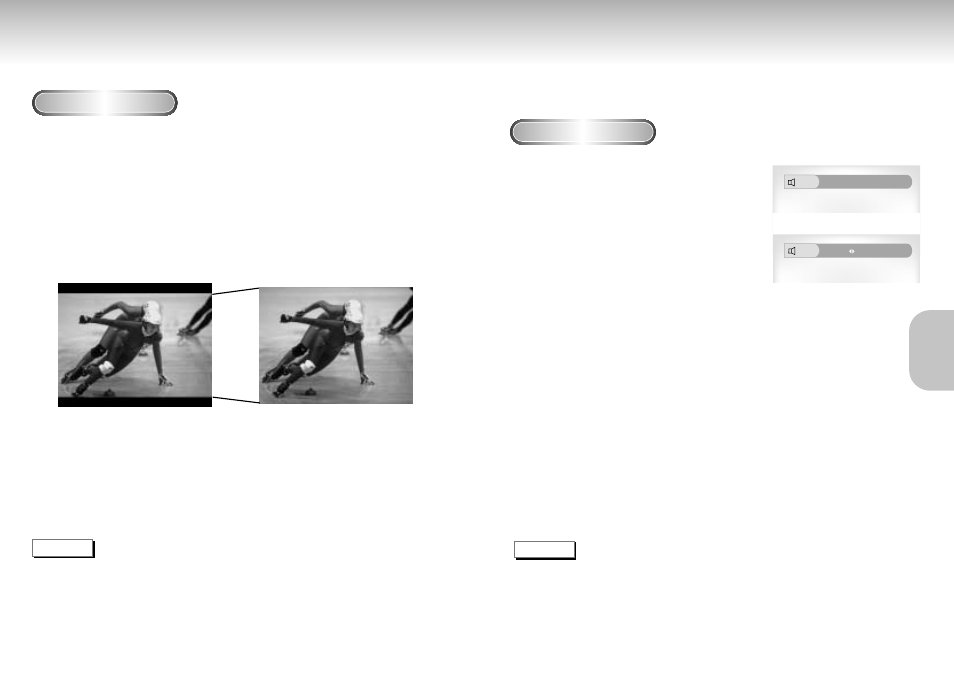
22
23
S.FIT Play
Selecting the Audio Language
Screen Fit Play
1
1
During play, press S.FIT button on remote
control.
- Allows you to eliminate the black bars in the top and bottom
of the screen.
- Screen Fit will not work when the Zoom mode is active.
(you can not remove the black bars on the screen)
However, Zoom mode will work when Screen Fit is active.
NOTE
• Various aspect ratios are available only in multiple screen format discs.
• This function does not work when a DVD has been recorded in a multi-camera angle format.
• On some DVDs, the black bars cannot be eliminated due to their aspect ratio.
ADV
ADV
ANCED
ANCED
FUNCTIONS
FUNCTIONS
You can select a desired language quickly and easily with the AUDIO button.
Using the AUDIO button
1
1
Press the AUDIO button.
2
2
Use the LEFT/RIGHT buttons to select the
desired language on a DVD.
- The audio languages are represented by
abbreviations.
3
3
Use the LEFT/RIGHT buttons to select
Stereo, Right or Left. (On VCD/CD)
ENG Dolby Digital 5.1CH
Audio
Stereo
Audio
DVD
VCD/CD
NOTE
• This function depends on what languages are encoded on the disc and may not work with all DVDs.
• A DVD disc can contain up to 8 audio languages.
•
How to have the same audio language come up whenever you play a DVD;
Refer to “Setting Up the Language Features” on page 44.
