Creating and sending picture messages, 4, "creating and sending picture – Samsung SCH-U960ZSAVZW User Manual
Page 79
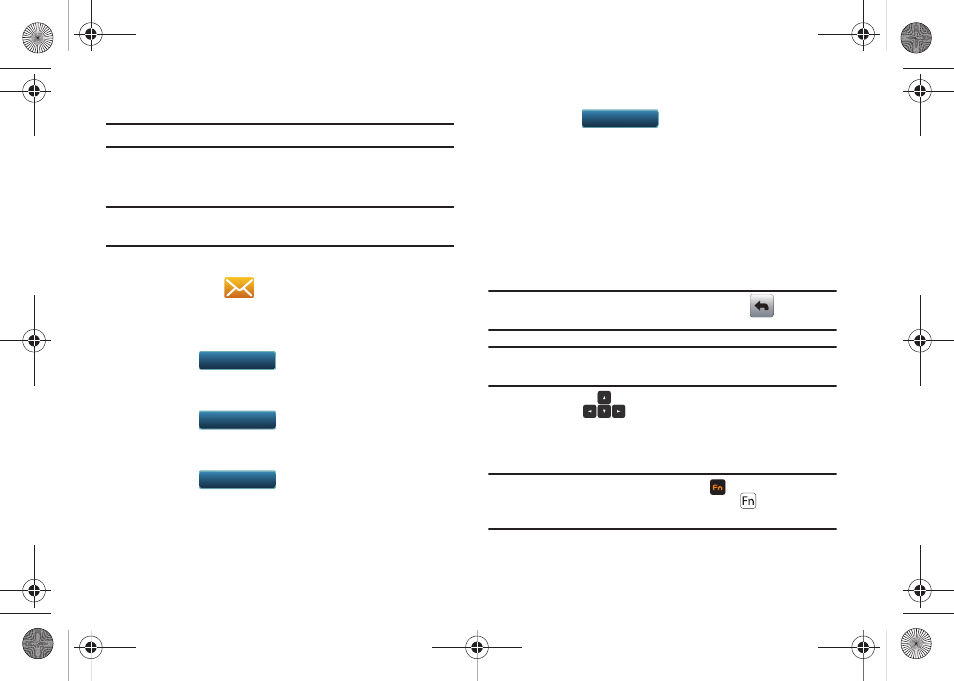
Messaging 76
Creating and Sending Picture Messages
Note: Only available within Verizon Wireless Enhanced Services Area.
Picture Messages combines text, picture, and sound. This is also
known as Multimedia Messaging (MMS).
Note: Sliding the QWERTY keyboard open immediately after taking a picture
opens a New Picture Message screen.
1.
Open your device in landscape mode, from the Home
screen, touch
Message
➔
1. New Message
➔
2. Picture Message.
2.
In the To: field:
Note: If you do not select an option from the menu touch
to return to
your message.
Note: Once you have entered a recipient(s) in the 1 (To:) field the remaining
fields are optional.
3.
Press the
Directional key down to move to the
Text field. In the Text field, compose your message using
the keypad.
Note: At any point while entering text, press the
key to access the
orange special characters on the keyboard. (The
icon will appear
on the top line of the display.)
•
Touch
to add a recipient from your
Contacts List.
•
Touch
to add a recipient from your
All Calls log.
•
Touch
to add a recipient from a
Favorites entry.
Contacts
Contacts
Recent Calls
Recent Calls
Favorites
Favorites
•
Touch
to post to a blog from your
Online Album.
•
Enter a phone number, contact name or Email address
of the recipient. If you have contacts stored in the
Contact List, you will see a list of partially matched
names in the drop down box. Touch the contact entry or
number.
Blogs
Blogs
u960.book Page 76 Tuesday, July 14, 2009 10:41 PM
