Samsung SCH-U960ZSAVZW User Manual
Page 129
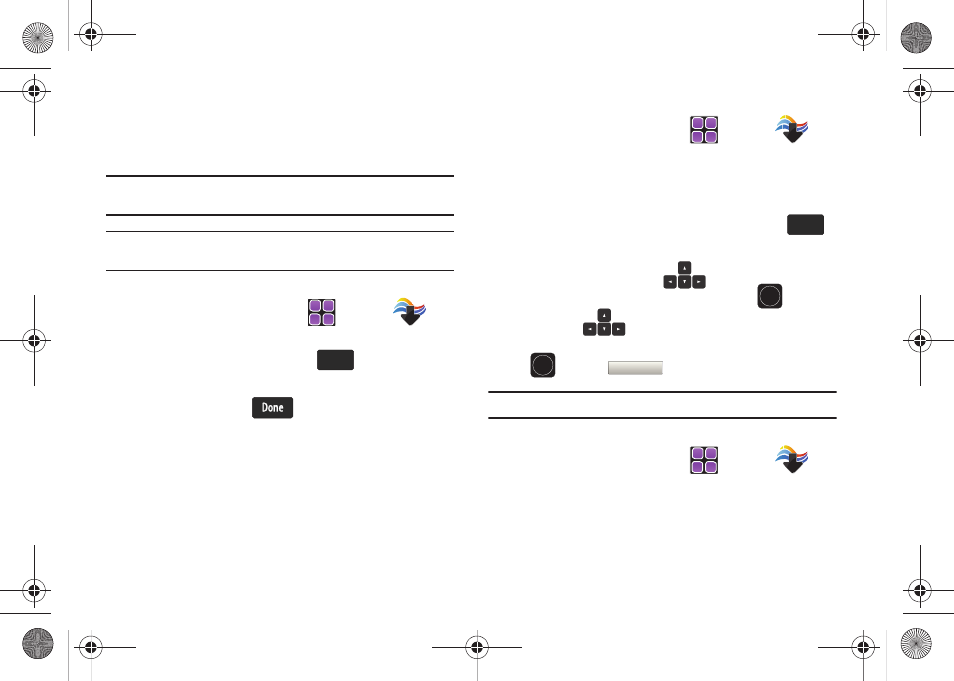
Media Center 126
6.
Once the download is completed, At the Download
Complete.
Play video now? pop-up, touch Yes to continue,
or No to return to the V CAST Videos menu.
Note: When you see the Download Complete. Play video now? pop-up, the
video has been saved in the My Videos folder.
Note: Not all video content available can be downloaded to your Rogue™.
However, all content is available for viewing.
Deleting Video Clips
1.
From the Home screen, touch
MENU
➔
Media Center
➔
2. Picture & Video
➔
4. My Videos.
2.
From the thumbnail view, touch
➔
1. Erase.
3.
Touch the appropriate video thumbnail(s) to mark for
deletion, and touch
.
4.
At the Erase Video? pop-up, touch Yes to continue, or No to
cancel the operation.
Configure Alerts for New Video Clips
1.
From the Home screen, touch
MENU
➔
Media Center
➔
2. Picture & Video
➔
1. V CAST Videos.
2.
Touch to select the V CAST Videos categories you want to
configure an alert.
3.
Choose a sub-category, if applicable, then touch
.
4.
Touch Alerts
➔
Configure Alerts.
5.
Open the slide, press the
Directional key down or
to highlight the appropriate alert and press
.
6.
Press the
Directional key up and read the
subscription terms, and then highlight Save and press
or touch
.
Note: Fees apply for text messages/alerts both sent and received.
Get New Pictures
1.
From the Home screen, touch
MENU
➔
Media Center
➔
2. Picture & Video
➔
2. Get New
Pictures. Follow the on-screen prompts to download
pictures and wallpaper from the Media Center server.
Appropriate subscription charges may apply.
Options
Options
Options
Options
OK
OK
OK
OK
OK
OK
u960.book Page 126 Tuesday, July 14, 2009 10:41 PM
