Editing a photo, Resizing photos, Rotating a photo – Samsung EC-WB700ZBPBCA User Manual
Page 83: Resizing photos …………………………… 82, Rotating a photo ………………………… 82
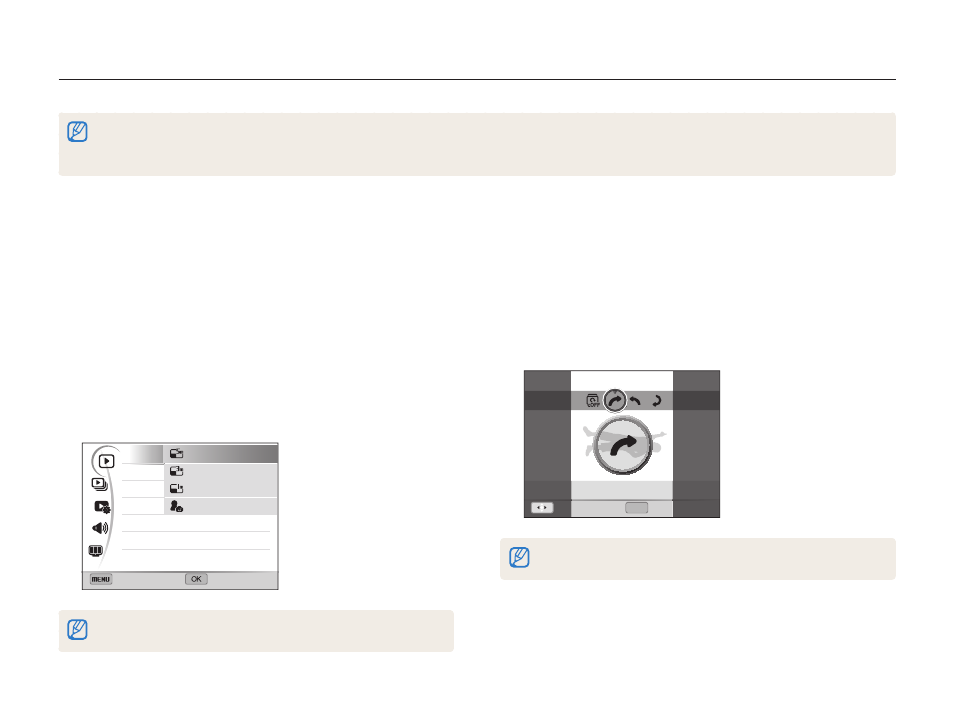
Playback/Editing
82
Editing a photo
Learn how to edit photos.
•
The camera will save edited photos as new files. When you rotate a picture, the camera overwrites the original file.
•
When you edit photos, the camera will automatically convert them to a lower resolution. Photos that you rotate or resize manually are not automatically converted to
a lower resolution.
Rotating a photo
1
In Playback mode, select a photo, and then press
[
m].
2
Select
E Rotate.
3
Select an option.
OK
Move
Set
Rotate : Right 90˚
The camera will overwrite the original file.
Resizing photos
Change the size of a photo and save it as a new file. You can set
a photo to be displayed when the camera turns on.
1
In Playback mode, select a photo, and then press
[
m].
2
Select
E Resize.
3
Select an option.
•
Select Start Image to save the photo as a start image.
(p. 98)
Back
Set
Resize
Rotate
Smart Filter
Image Adjust
2592 X 1944
1984 X 1488
1024 X 768
Start Image
Available resize options differ depending on the original size of the photo.
