Starting pc mode using removable disk – Samsung EC-NV30ZSBA-US User Manual
Page 87
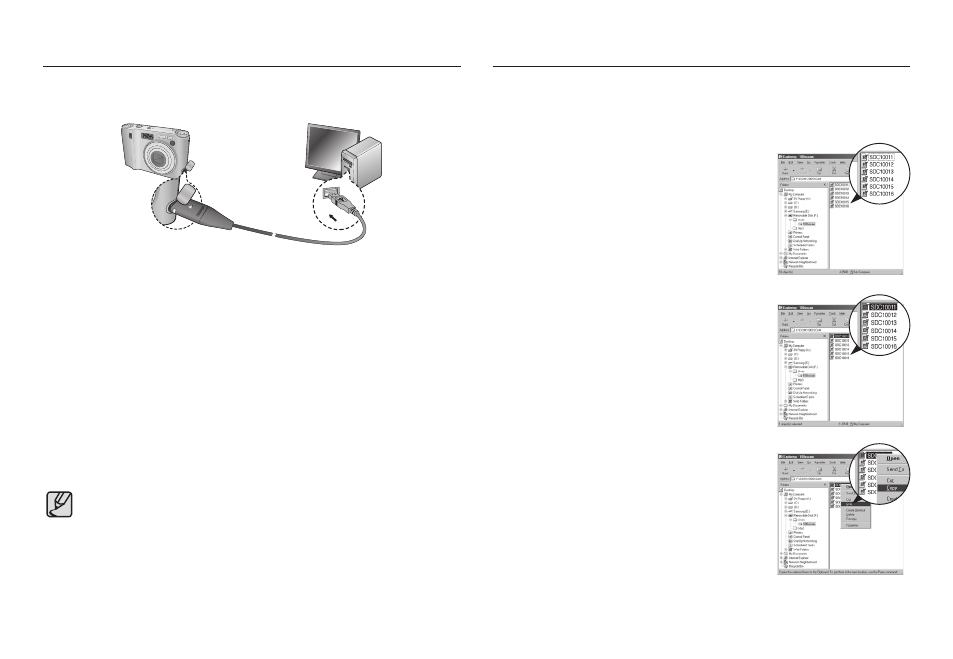
■ Downloading stored images
You can download the still images stored on the camera to your PC’s hard
disk and print them or use a photo editing software to edit them.
■ Connecting the camera to a PC
If you selected [Printer] in Step 2, when you connect the camera to your
printer, the [Connecting Printer] message will display and the connection
will not be established. In this case, disconnect the USB cable, and then
follow the procedure from Step 1 and onward.
■ Disconnecting the camera and PC : Refer to page 88
(Removing the removable disk).
● Before inserting any cables or AC adapter, check the directions and
do not insert by force. It may damage the cable or camera.
1. Connect the camera to your PC with the USB
cable.
2. On your computer’s desktop display, select
[My computer] and double click [Removable
Disk DCIM 100SSCAM].
The image files will then be displayed.
3. Select an image and press the right mouse
button.
4. A pop-up menu will open.
Click the [Cut] or [Copy] menu.
- [Cut] : cuts selected files.
- [Copy] : copies selected files.
<< 86 >>
Starting PC mode
Using Removable Disk
