Changing the picture options, Basic features, Auto adjustment – Samsung LT24B350ND-ZA User Manual
Page 23: Screen, Advanced settings, Picture options
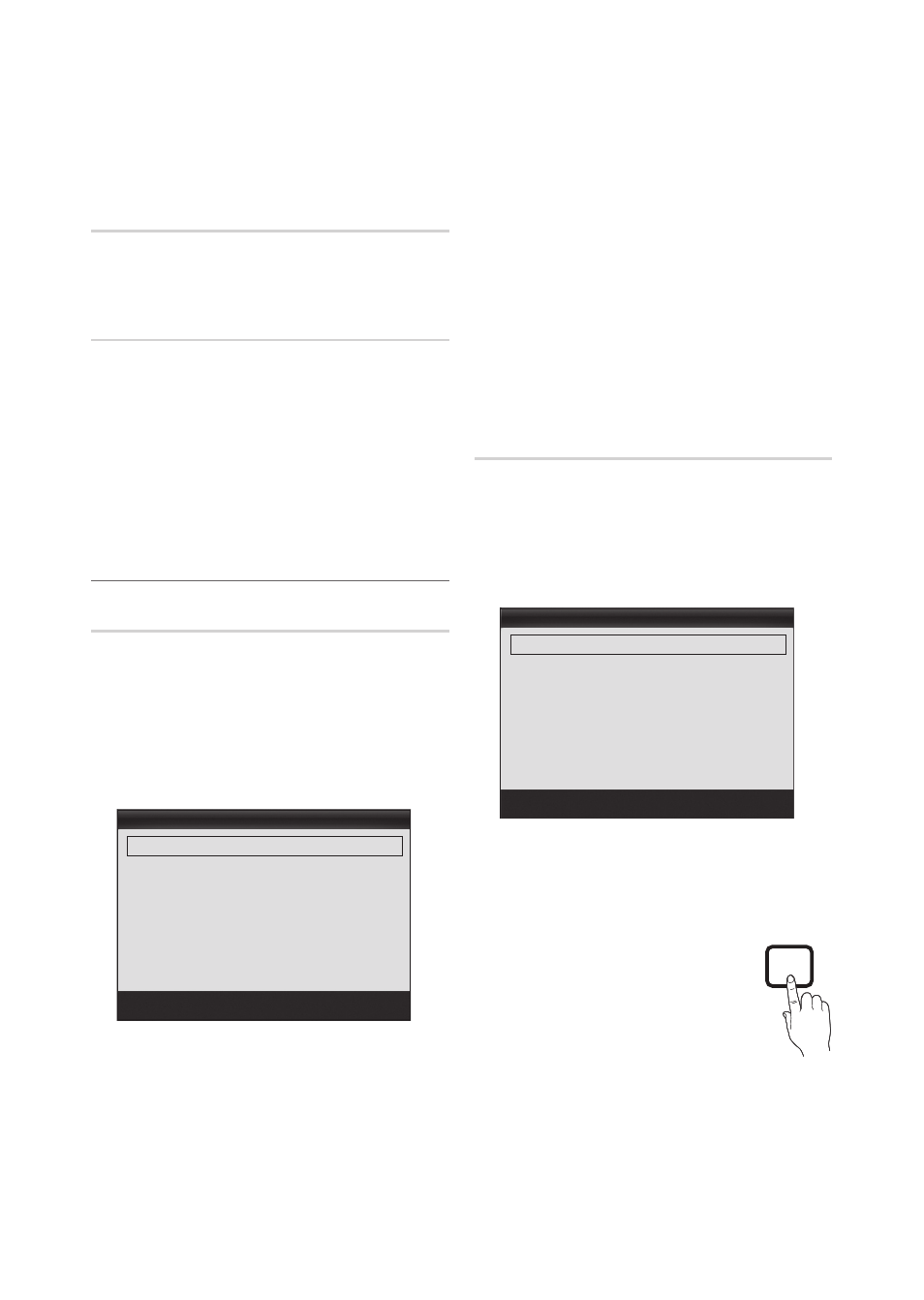
23
English
Basic Features
x
Settings can be adjusted and stored for each
external device connected to the set.
x
Lowering picture brightness reduces power
consumption.
Auto Adjustment
t
Frequency values/ position and fine tune are adjusted
automatically.
✎
It's only available in PC mode.
Screen
You can increase the picture quality by adjusting the
frequency and performing fine-tuning
✎
It's only available in PC mode.
y
Coarse: Adjusts the frequency when vertical noise
appears on the screen(0-100).
y
Fine: Adjusts the screen to be clearer(0-100).
y
PC Position: Optimizes the horizontal and vertical
picture position of the TV.
y
Image Reset: Resets the PC settings to the default
values.
¦
Changing the Picture Options
Advanced Settings
MENU
m → Picture → Advanced Settings →
ENTER
E
Advance Settings are available in the Standard and Movie
modes. When connecting a PC, you can only make changes
to Gamma and White Balance. They are not available when
you are watching a digital channel.
To use, select an option using the up and down arrow keys,
and then press
ENTER
E. Use the arrow keys to change a
value or setting, and then press
ENTER
E.
Advanced Settings
Color Space
: Native
►
White Balance
Gamma
: 0
Dynamic Contrast
: High
Black Tone
: Off
Flesh Tone
: 0
Motion Lighting
: On
U Move E Enter R Return
■
Color Space (Auto / Native): Adjusts the range of
colors (the color gamut) available to create images.
■
White Balance: Adjusts the red, green, and blue
brightness so that the brightest point of a picture
becomes white.
R-Offset / G-Offset / B-Offset: Adjust each color's
(red, green, blue) darkness.
R-Gain / G-Gain / B-Gain: Adjust each color's (red,
green, blue) brightness.
Reset: Resets the White Balance to it's default
settings.
■
Gamma: Adjust the primary color intensity.
■
Dynamic Contrast (Off / Low / Medium / High): Adjust
the screen contrast.
■
Black Tone (Off / Dark / Darker / Darkest): Select the
black level to adjust the screen depth.
■
Flesh Tone: Emphasize pink “Flesh Tone.”
■
Motion Lighting (Off / On): Reduces power
consumption by reducing screen brightness when the
picture on the screen is in motion.
Picture Options
MENU
m → Picture → Picture Options →
ENTER
E
Select an option using the up and down arrow keys, and
then press
ENTER
E. Use the arrow keys to change the
setting, and then press
ENTER
E.
✎
When connecting a PC, you can only make changes to
the Color Tone, Size.
Picture Options
Color Tone
: Standard
►
Size
: 16:9
Digital Noise Filter
: Auto
HDMI Black Level
: Normal
Film Mode
: Off
U Move E Enter R Return
■
Color Tone (Cool / Standard / Warm1 / Warm2)
✎
Warm1 or Warm2 will be deactivated when the
picture mode is Dynamic.
✎
You can adjust and store settings for each external
device you have connected to an input on the TV.
■
Size: If you have a cable box or satellite
receiver, it may have its own set of
screen sizes as well. However, we highly
recommend you use your set's 16:9 mode
most of the time.
16:9 : Sets the picture to 16:9 wide mode.
Zoom1: Use for moderate magnification.
Cuts off the top and sides.
Zoom2: Use for a stronger magnification.
P.SIZE
