Editing channels, Other features, Basic features – Samsung LT24B350ND-ZA User Manual
Page 21: Clear scrambled channel, Channel list
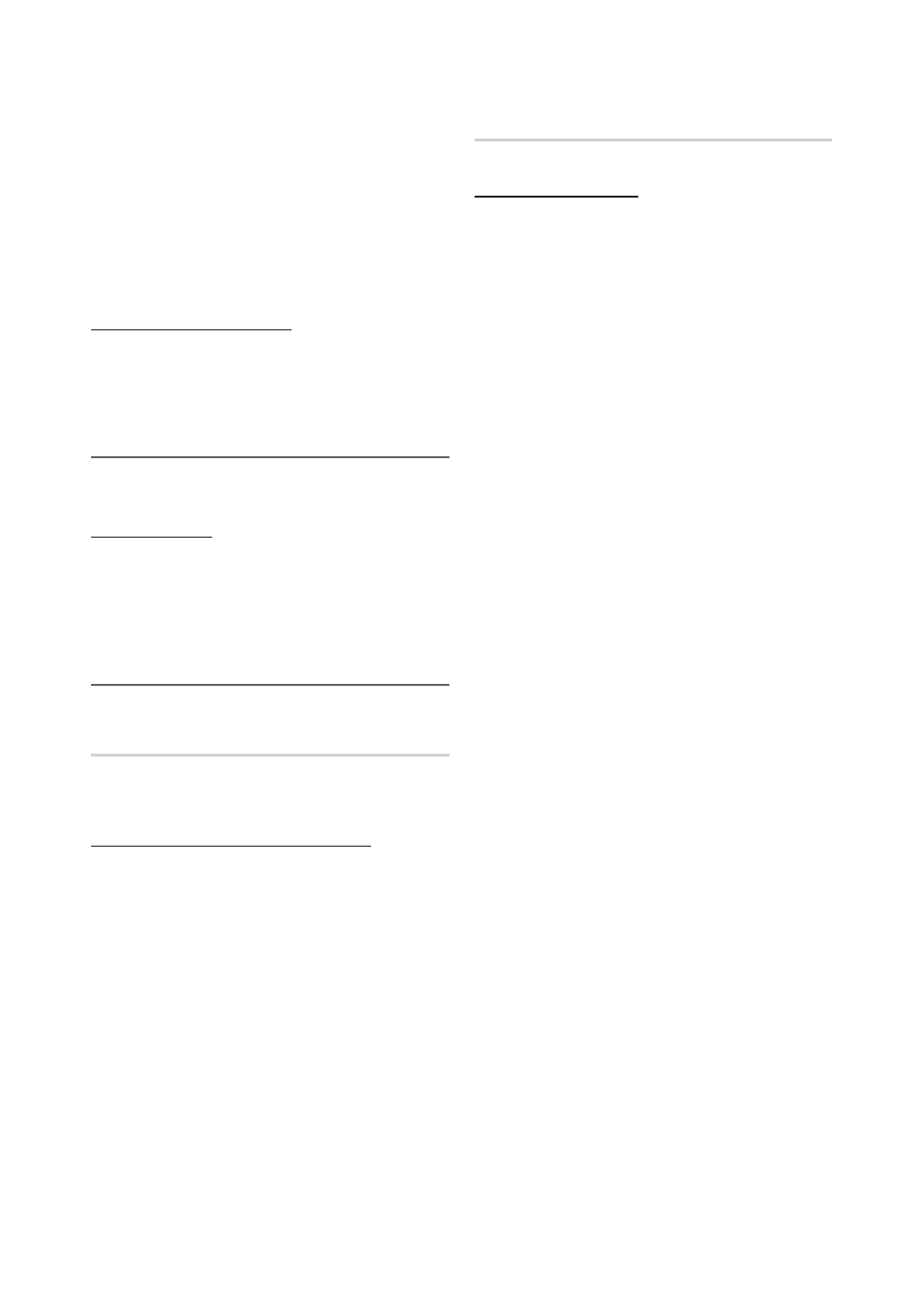
21
English
Basic Features
✎
NOTE
x
When selecting the Cable TV system: STD, HRC
and IRC identify various types of cable TV systems.
Contact your local cable company to identify the
type of cable system that exists in your particular
area. At this point, the signal source has been
selected.
x
After all the available channels are stored, it starts
to remove scrambled channels. The Auto program
menu then reappears.
How to Stop Auto Programming
1. Press the
ENTER
E button.
2. A message will ask Stop Auto Program?. Select Yes by
pressing the
◄ or ► button.
3. Press the
ENTER
E button.
¦
Editing Channels
MENU
m → Channel → Channel List →
ENTER
E
Channel Name Edit
1. Select a channel and press the
TOOLS
button.
2. Edit the channel name using the Channel Name Edit
menu.
■
Channel Name Edit (analog channels only): Assign your
own channel name.
¦
Other Features
MENU
m → Channel →
ENTER
E
Clear Scrambled Channel
This function is used to filter out scrambled channels after
Auto Program is completed. This process may take up to
20~30 minutes.
How to Stop Searching Scrambled Channels
1. Press the
ENTER
E button to select Stop.
2. Press the
◄ button to select Yes.
3. Press the
ENTER
E button.
✎
This function is only available in Cable mode.
Channel List
MENU
m → Channel → Channel List →
ENTER
E
Channel List Option Menu
Set each channel using the Channel List menu options (Add
/ Delete, Timer Viewing, Select All / Deselect All). Option
menu items may differ depending on the channel status.
1. Select a channel and press the
TOOLS
button.
2. Select a function and change its settings.
■
Add / Delete: Delete or add a channel to display the
channels you want.
✎
NOTE
x
All deleted channels will be shown on the
All Channels menu.
x
A gray-colored channel indicates the channel
has been deleted.
x
The Add menu only appears for deleted
channels.
x
Delete a channel from the Added Channels or
Favorite menu in the same manner.
■
Timer Viewing: You can set a desired channel to be
displayed automatically at the reserved time. Set the
current time first to use this function.
1. Press the
◄ / ► / ▲ / ▼ buttons to select the
desired channel in Channel List.
2. Press the
TOOLS
button, then select Timer
Viewing.
3. Scroll up or down to adjust the settings in the box,
or use the numeric buttons on your remote to enter
the date and time.
✎
If you selected Once, Every Week or Everyday
in Repeat, you can enter the date you want.
4. Press the
ENTER
E button.
✎
NOTE
x
Only memorized channels can be reserved.
x
Reserved programs will be displayed in the
Programmed menu.
x
When a digital channel is selected, press the
►
button to view the digital program.
■
Select All: Select all the channels in the channel list.
■
Deselect All: Deselect all the selected channels.
✎
You can only select Deselect All when one or
more channels are selected.
