Connecting to an audio device, Connecting to a pc, Connections – Samsung LT24B350ND-ZA User Manual
Page 17
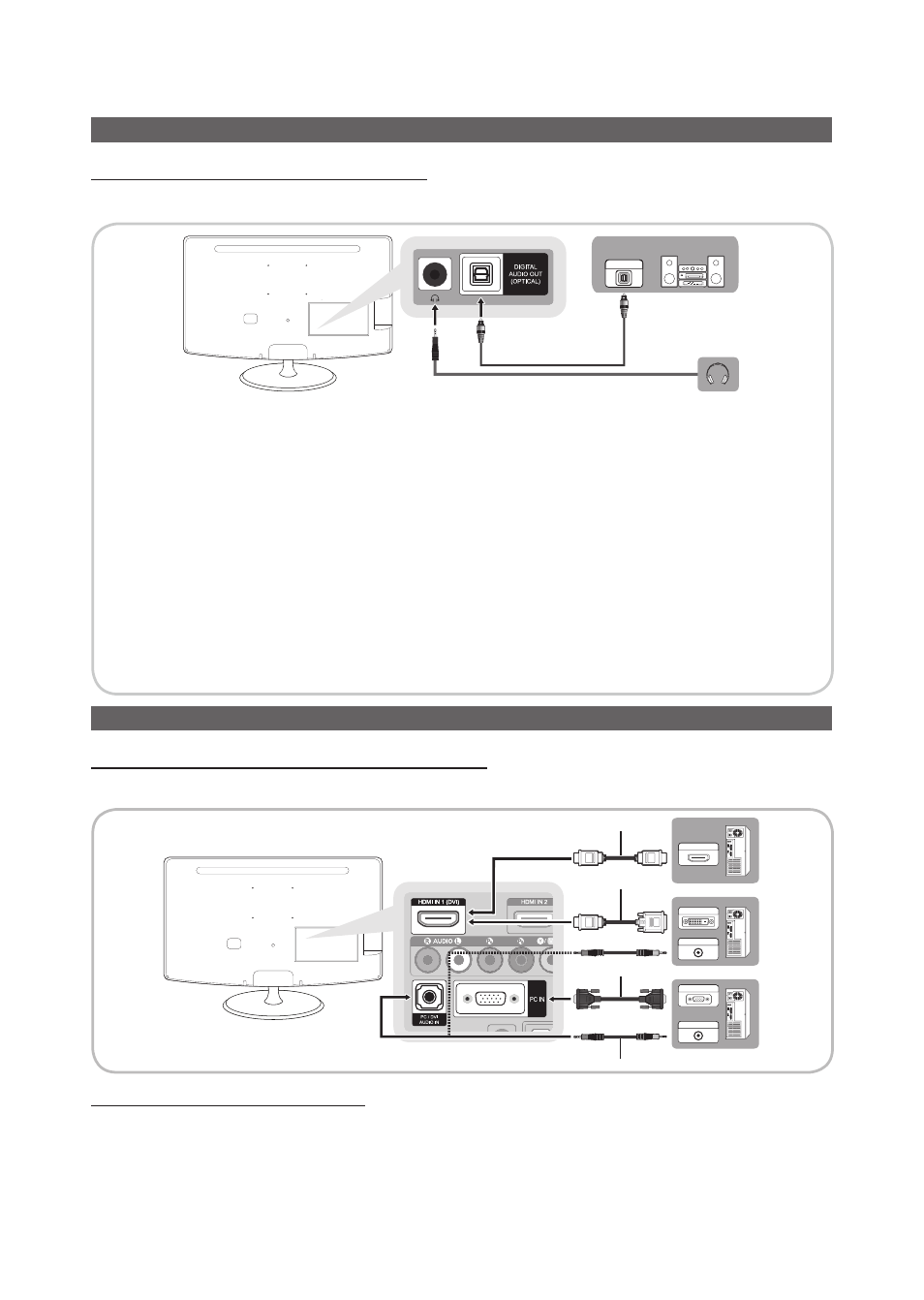
17
English
Connections
Connecting to an Audio Device
Using an Optical (Digital) or a Headphone Connection
Only TB350 series have Headphone and Optical interface.
Available devices: Digital Audio System, Amplifier, DVD home theater
OPTICAL
✎
DIGITAL AUDIO OUT (OPTICAL)
x
When you connect a Digital Audio System to the
DIGITAL AUDIO OUT (OPTICAL)
jack, decrease the volume
of both the TV and the system.
x
5.1 CH (channel) audio is available when you connect the TV to an external device supporting 5.1 CH.
x
When the receiver (home theater) is set to on, you can hear sound output from the TV’s optical jack. When the
TV is receiving a DTV signal, the TV will send 5.1 CH sound to the home theater receiver. When the source is
a digital component such as a DVD player / Blu-ray player / cable box / STB (Set-Top-Box) satellite receiver
and you connected it to the TV via HDMI, you will only hear 2 CH audio from the home theater receiver. If you
want to hear 5.1 CH audio, connect the digital audio out jack from your DVD / Blu-ray player / cable box / STB
satellite receiver directly to an amplifier or home theater.
✎
Headphones
H : You can connect your headphones to the headphones output on your set. While the
headphones are connected, the sound from the built-in speakers will be disabled.
x
Sound function may be restricted when connecting headphones to the TV.
x
Headphone volume and TV volume are adjusted at the same time.
Connecting to a PC
Using an HDMI cable or an HDMI to DVI cable or a D-sub cable
✎
Your PC may not support an HDMI connection.
DVI OUT
AUDIO OUT
AUDIO OUT
PC OUT
HDMI OUT
HDMI to DVI Cable (Not Supplied)
D-Sub Cable
Stereo Cable
HDMI Cable (Not Supplied)
Display Modes (D-Sub and HDMI/DVI Input)
If the signal from the PC is one of the following standard signal modes, the screen is set automatically. However, if the signal
from the PC is not one of the following signal modes, a blank screen may be displayed or only the Power LED may be turned
on. Therefore, configure it as follows referring to the User Manual of the graphics card.
